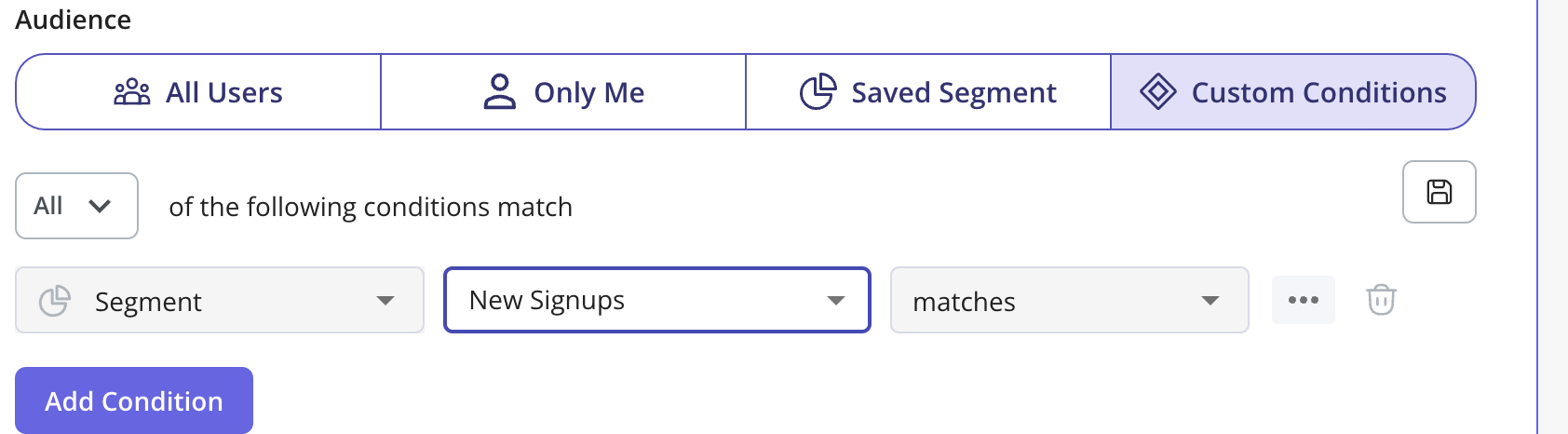Page Targeting
This section will allow you to specify where to show the Resource Center based on the URL the user is currently on. Options:- Any page (Default): This will show the Resource Center on any page that has the Userpilot script installed
- Only on Specific Paths: Here you can limit the Resource Center to be shown on specific URL path(s) within your web app.

What if my URL contains dynamic URL paths?
In the case of dynamic URL paths, you can select the page condition “Match Regex” and replace the dynamic part of the URL with an asterisk.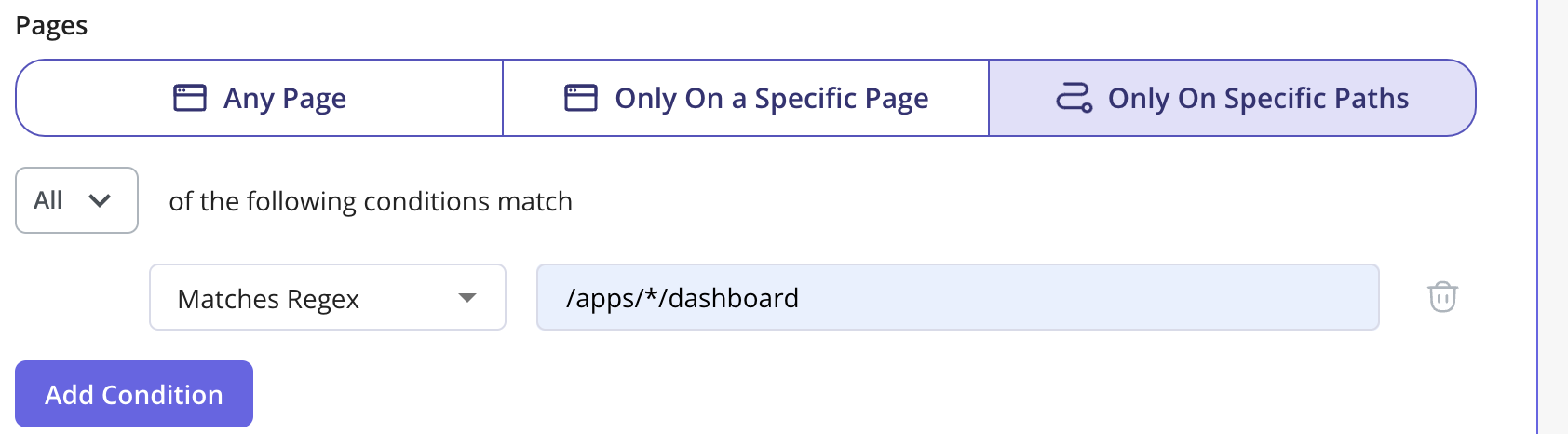
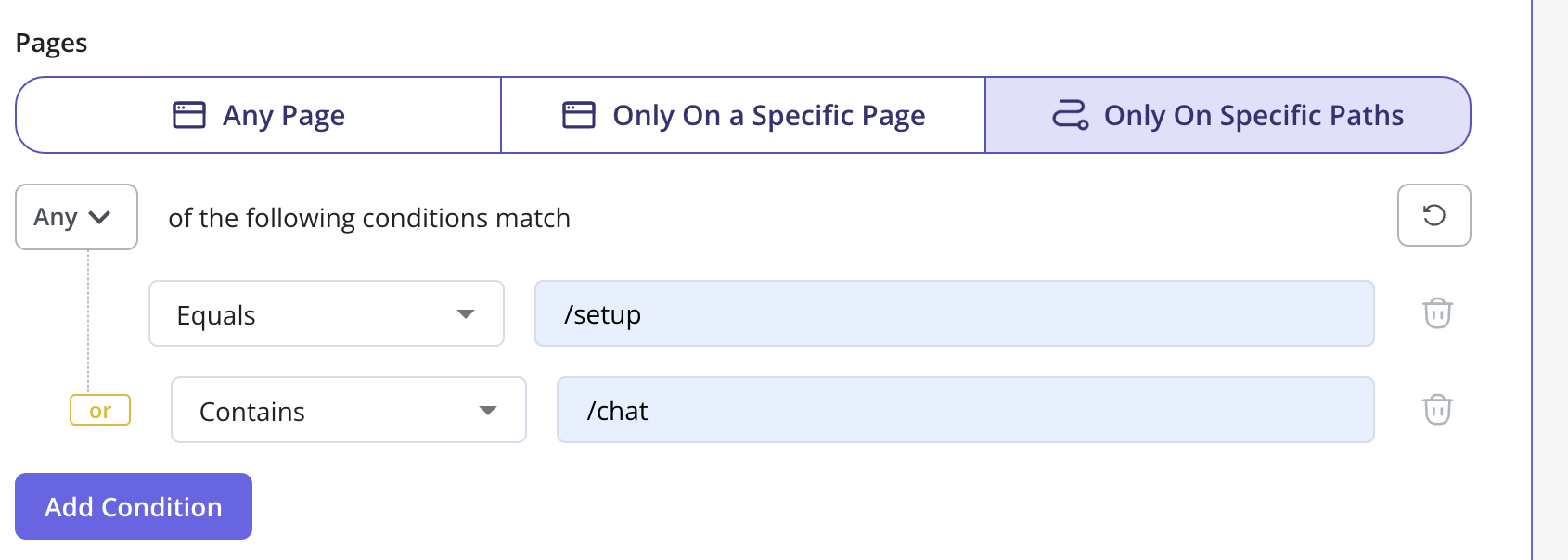
Audience Targeting
The audience targeting is important in deciding who should see the module in the Resource Center. Options:- All Users (Default): Show the Resource Center to any user that visits the page(s) where the Resource Center is shown
- Only Me: Show the Resource Center only to your colleagues that are in your Userpilot account and have the chrome extension Installed
- Saved Segment: Show the Resource Center to a specific segment you’ve previously specified from the Users page
- Custom Conditions: Narrow down the eligibility of your users to see the module by a single or a combination of operators; namely: User Properties, Segments, Form Responses, Gear, Location, Flow Events, NPS Events, and Tracked Events.