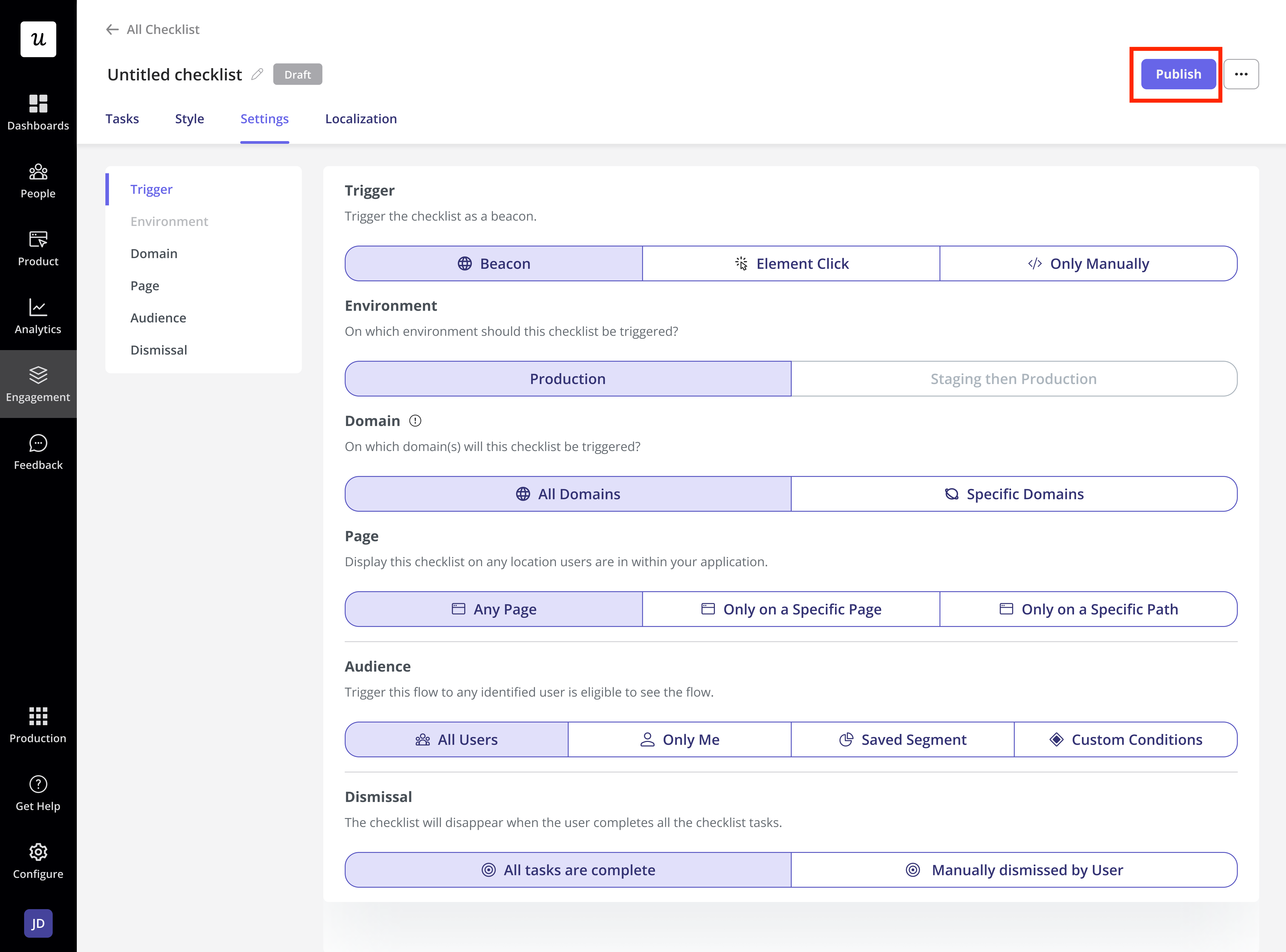Preview Mode
Previewing the Checklist during the building process is a great way to ensure it will look and behave as expected for your end-users. The preview appears on the right side of the page while you’re building each part of the Checklist. You’ll be able to see any changes you make and interact with it to observe its behavior.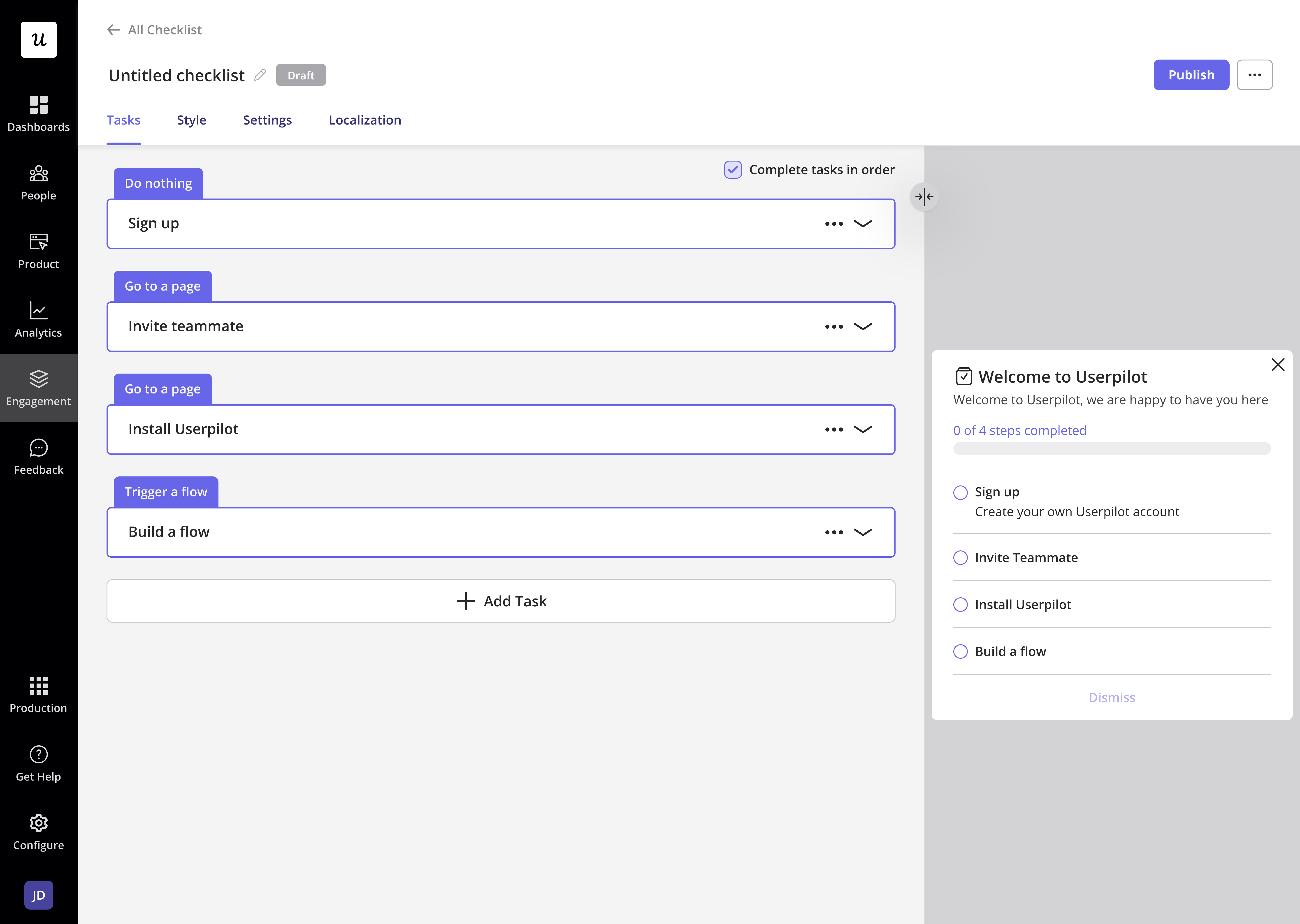
Test Mode
After building your Checklist and previewing it to make sure it looks good, you can test it live before publishing it for your end users. You can check many things in the test mode:- How the Checklist looks and behaves from your end-user perspective
- Check that the Checklist appears on the right page(s)
- Make sure that the Checklist obeys the specified Audience targeting
- Check the positioning of the Checklist on your web app
- Review and check the modules’ interaction behavior
- Get feedback from your teammates
Options
- Publishing the Checklist only to yourself and your colleagues

- Publishing the Checklist on a testing or staging environment

- Publishing the Checklist only to specific users
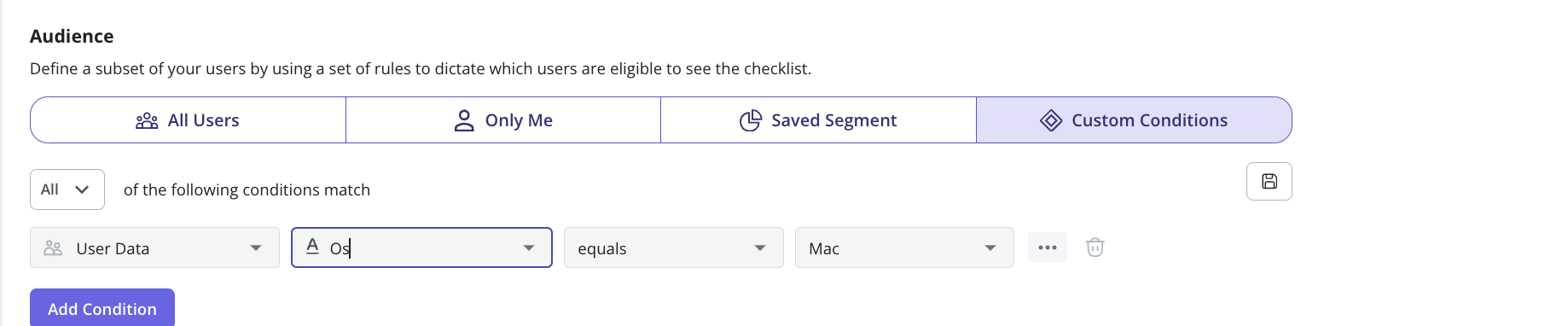
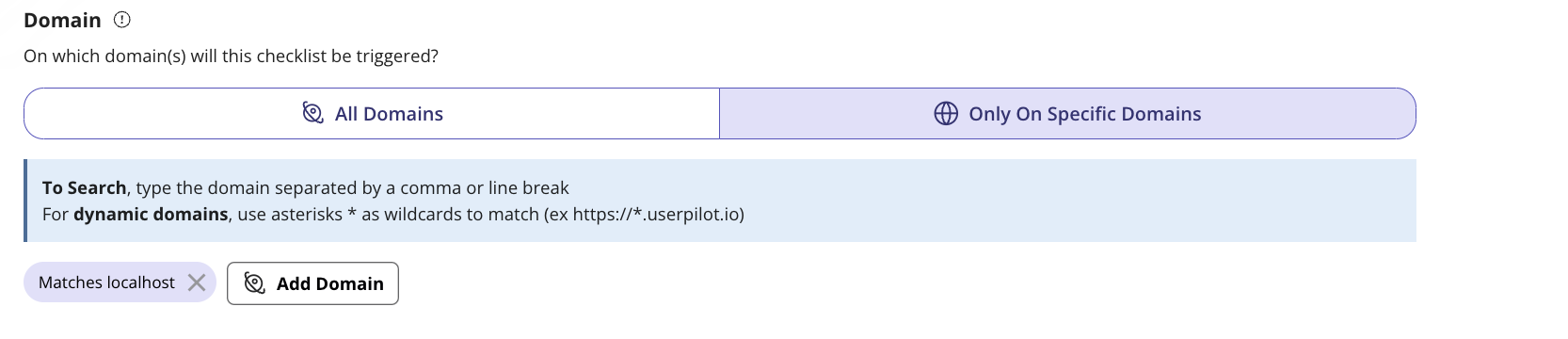
Publishing the Checklist
Once you test the Checklist and ensure everything looks good, update the Checklist targeting settings to include your desired end-users. You can then promote the Checklist and publish it live by clicking the “Publish” button.