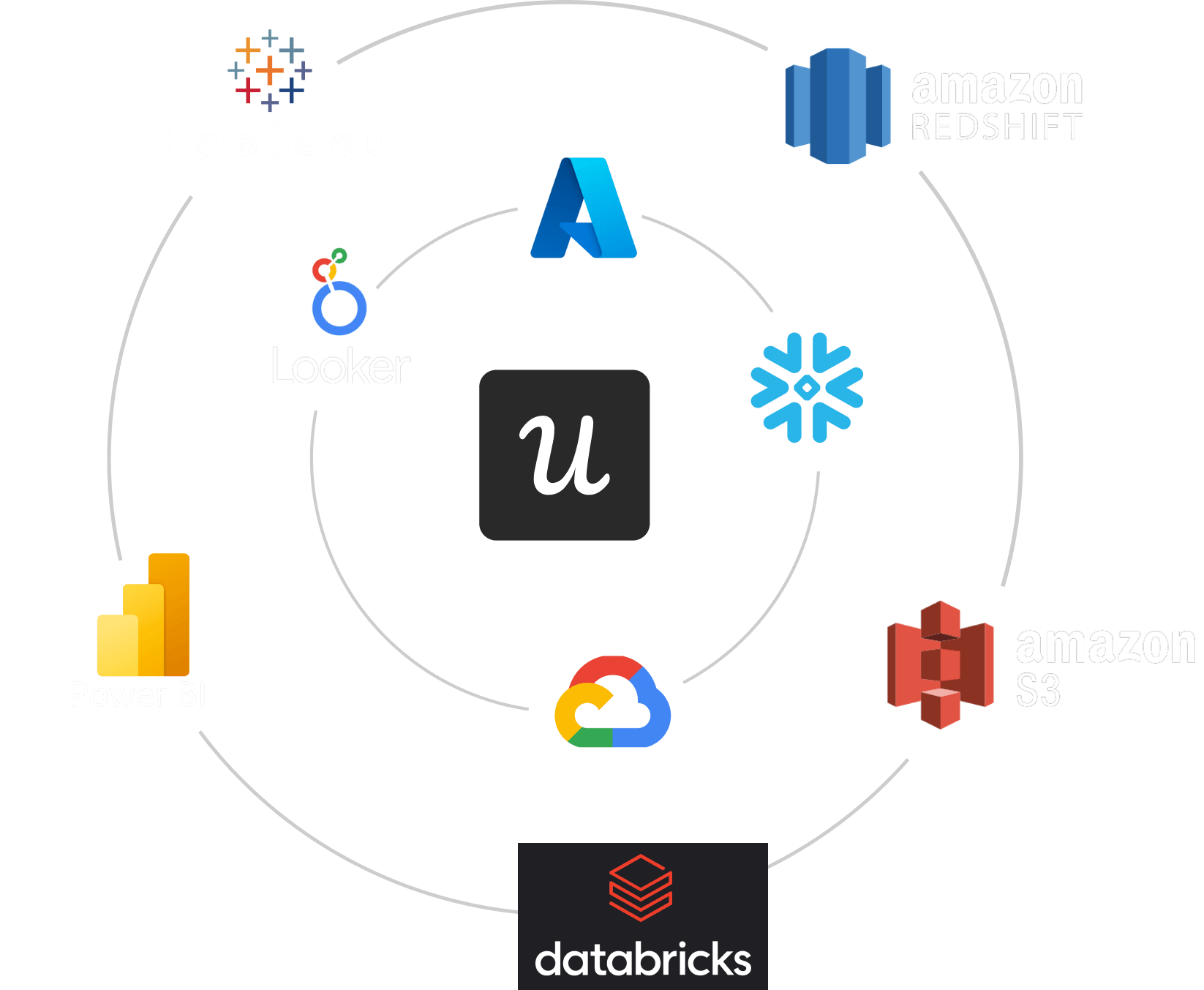
What is Userpilot Data Sync?
Userpilot Data Sync is an add-on that automatically exports your raw Userpilot event stream into your own data infrastructure (data lake, warehouse, or BI tools). It breaks down silos by delivering unfiltered, granular event data so you can run custom analyses, build bespoke reports, and integrate with external systems, all on a reliable, scalable pipeline designed for businesses of any size.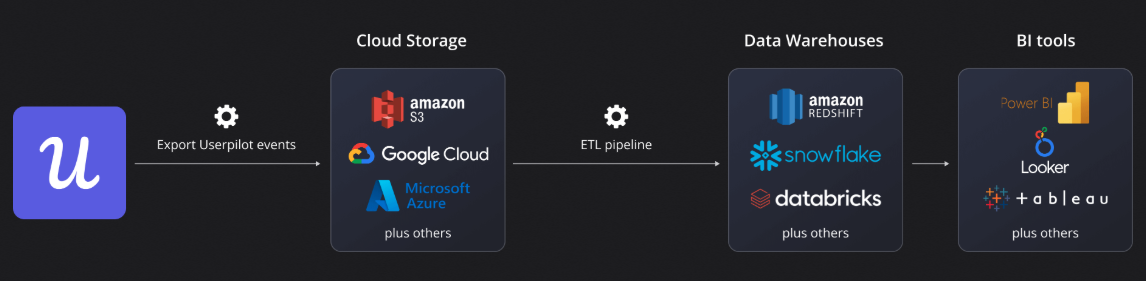
Why Use Userpilot Data Sync?
- Deep, granular insights: Gain full access to every tracked interaction rather than relying on aggregated metrics.
- Seamless integration: Pipe data into your existing warehousing (Snowflake, BigQuery, Redshift) and BI stack (Tableau, Power BI, Looker) for a unified view alongside CRM, sales, or support data.
- Advanced analytics: Leverage SQL, Python/R, and custom models (e.g., funnel drop-offs, attribution, churn/upsell predictions) in your own environment.
- 360° data enrichment: Combine Userpilot events with other business sources for a complete customer journey.
- Ownership & compliance: Retain, archive, and manage your data under your own policies (GDPR, CCPA).
- Reliable, scalable automation: Schedule recurring exports to ensure your teams always have fresh data without manual effort.