Overview
The Userpilot-Intercom integration allows you to send Userpilot event data directly to Intercom. This one-way integration helps you enhance customer support, automate messages, and personalize engagement based on user interactions with Userpilot flows, checklists, and banners. With this integration, you can:✔ Sync Userpilot events (e.g., flow starts, completions, button clicks) to Intercom.
✔ Use Userpilot data to trigger Intercom messages, emails, or chatbot responses.
✔ Improve customer support by viewing Userpilot activity in Intercom conversations.
Use Cases
Personalized Messaging in Intercom
Personalized Messaging in Intercom
- Trigger targeted in-app messages, emails, or chatbot flows based on Userpilot events.
- Example: Send an automated follow-up when a user completes an onboarding flow.
Enhanced Customer Support
Enhanced Customer Support
- View Userpilot events inside Intercom’s user profiles.
- Help support agents understand which guides or tooltips a user has seen before assisting them.
Behavior-Based Segmentation
Behavior-Based Segmentation
- Create Intercom segments using Userpilot events (e.g., users who completed onboarding).
- Target engaged users with proactive messages or surveys.
How the Integration Works
One-way data flow (Userpilot → Intercom)- Userpilot sends user event data (e.g., flow starts, completions, button clicks) to Intercom.
- Events are stored under the user’s profile in Intercom and can be used in Workflows, Messages, or Segments.
Setting Up the Integration
The Intercom integration can be enabled with a single click.1
Enable the integration
- Go to Configure → Integrations.
-
Find Intercom and click on the box to Enable the Integration.
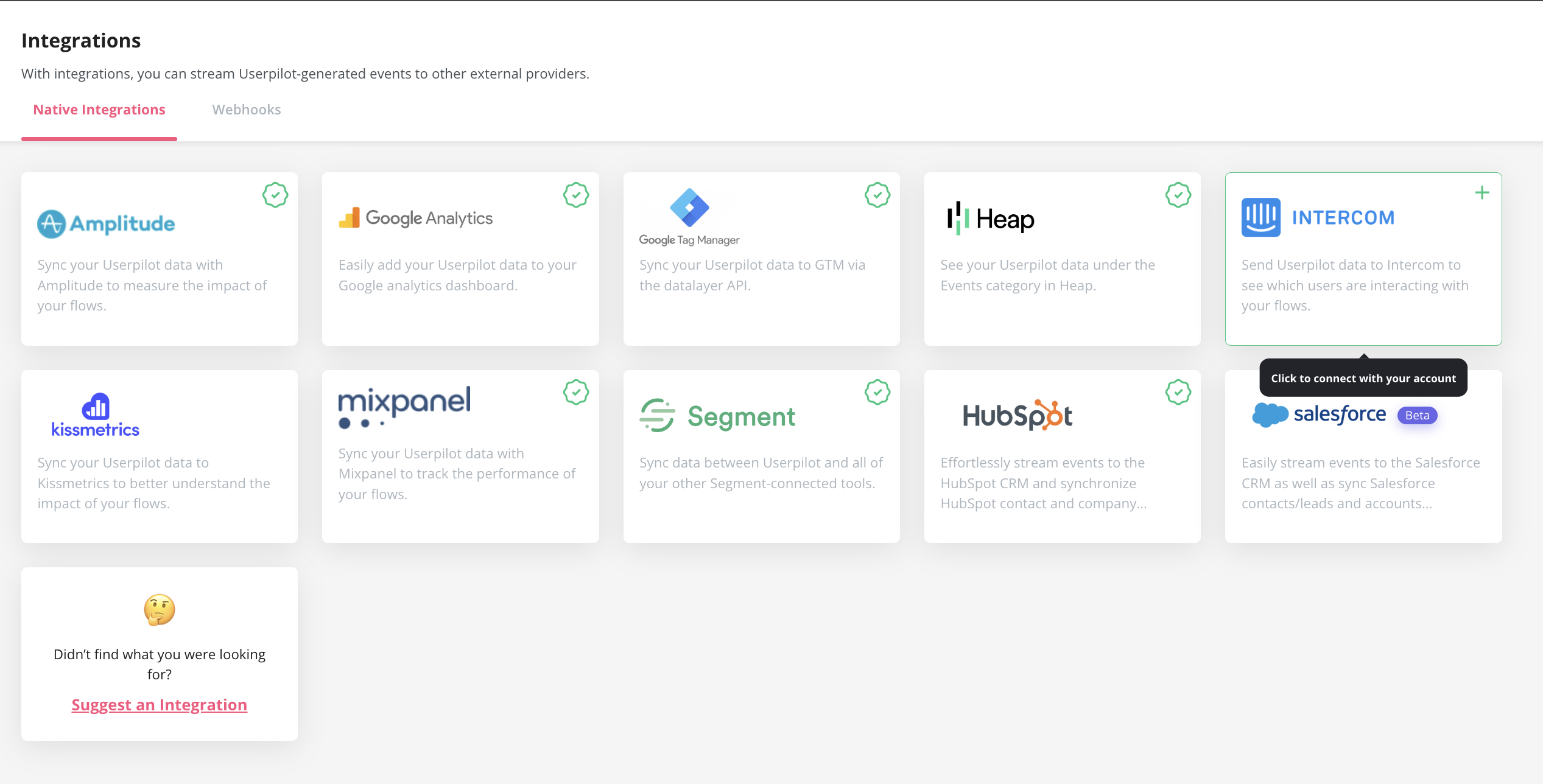
2
Verify Event Data in Intercom
- Open Intercom Dashboard.
- Go to Contacts and select a user.
- Scroll to the Recent Events section to see incoming Userpilot events.
Userpilot Events Sent to Intercom
| Event Name | Description |
|---|---|
| Flows | Seen Completed Dismissed |
| Checklists | Seen Completed Dismissed |
| Surveys | Seen Submitted Dismissed |
| NPS | Ask Later Feedback |
| Forms | Submitted |
Using Userpilot Events in Intercom
Trigger Automated Messages- Go to Intercom → Workflows.
- Set a trigger for a Userpilot event (e.g.,
flow_completed). - Create an automated message or email based on that event.
- Navigate to Contacts → Filters.
- Select Userpilot Event (e.g.,
checklist_completed). - Save as a custom segment for targeted engagement.
Troubleshooting
No events appearing in Intercom? Ensure that Userpilot is properly connected in the integrations panel. Events not triggering messages? Double-check Intercom workflows and event filters. Delays in data sync? Wait a few minutes, as event updates might take some time.FAQs
Are there any requirements for the integration to work?
Are there any requirements for the integration to work?
Yes, an Intercom account and a Userpilot account, both fully installed across your web application.
For any questions or concerns please reach out to [email protected]