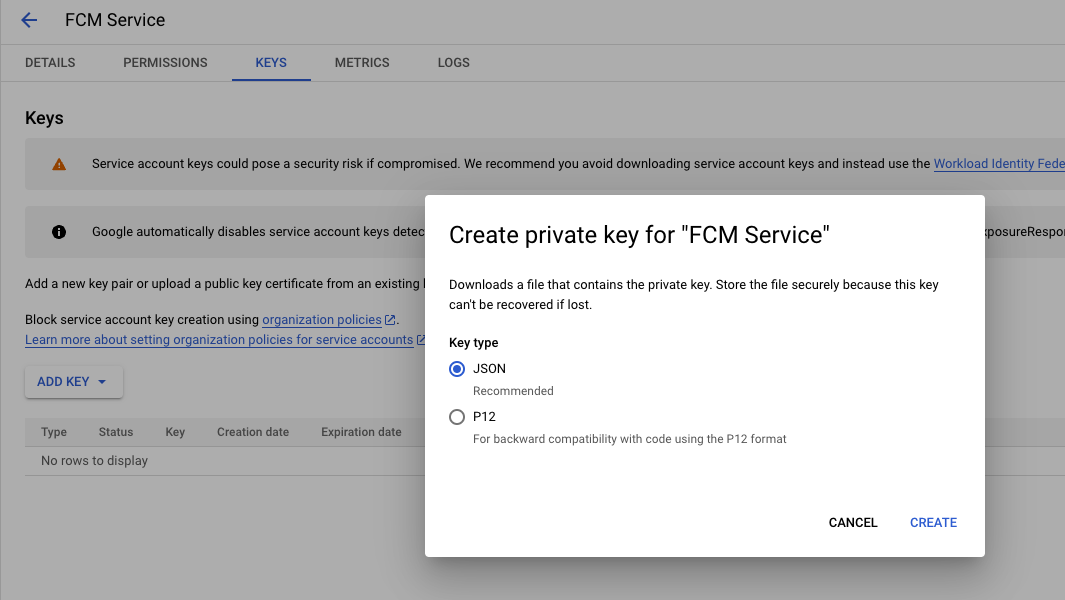Set Up a Firebase Project
Follow the official setup guide to create or configure your Firebase project: Firebase Setup Guide This guide will walk you through:- Creating a Firebase project.
- Registering your Android app in the Firebase Console.
- Adding the
google-services.jsonfile to your Android project. - Integrating Firebase SDKs in your app.
| Item | Description |
|---|---|
| Firebase Project Number | Unique identifier for your Firebase project. Used to identify your app on FCM servers. |
Service Account File (.json ) | A JSON file containing credentials (private key, project info) used to authenticate server-side requests to FCM. |
What is the Firebase Project Number?
The Firebase Project Number is a globally unique identifier for your Firebase project. It is used in API requests, FCM configurations, and when integrating your backend with Firebase. Example:123456789123
How to Get the Firebase Project Number
- Go to Firebase Console.
- Select your existing project or click “Add Project” to create a new one.
- Once your project is open, click the Settings icon (⚙️) in the left sidebar (next to “Project Overview”).
- Click “Project Settings”.
- In the General tab, locate the Project Number field under Your Project section.
What is the Service Account File?
The Service Account File is a JSON file that contains credentials used by your server to send messages to Firebase. It includes:- Private key
- Project ID
- Client email
- Token URI
- Authentication info
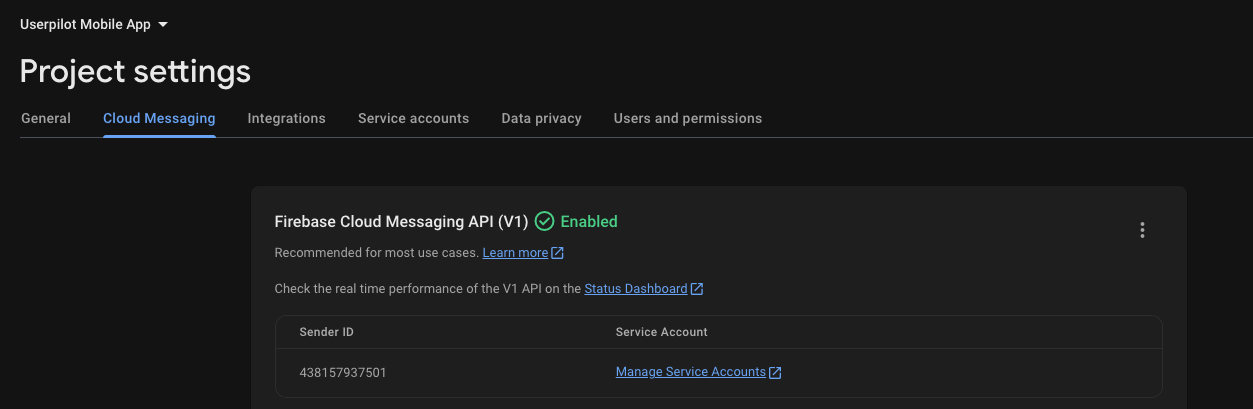
Google Cloud page, click on CREATE SERVICE ACCOUNT under the Service Accounts tab.
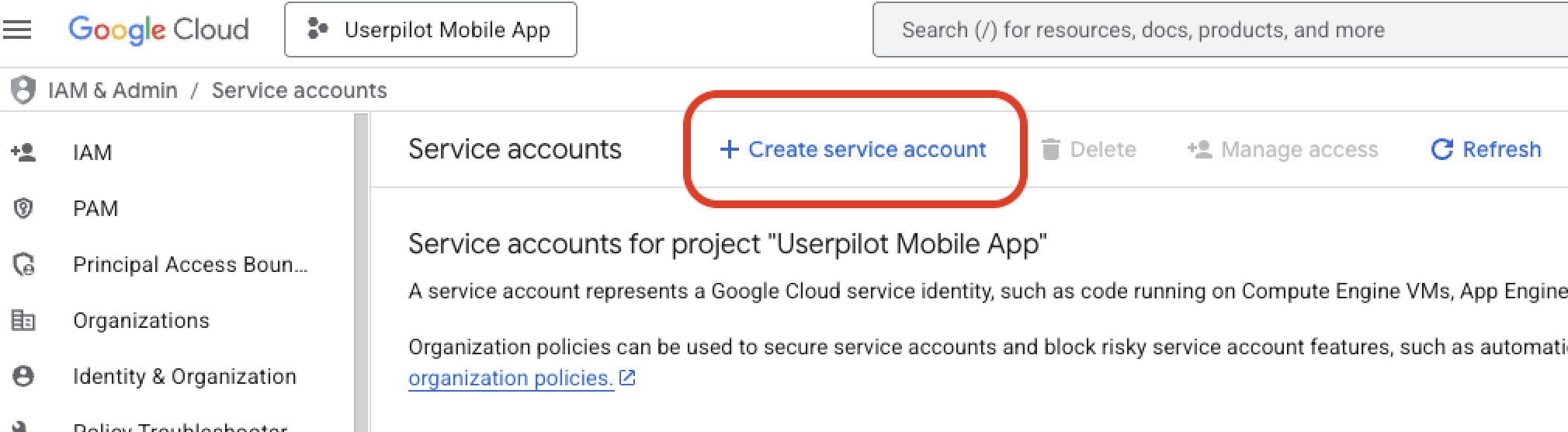
Add a name and description (optional)
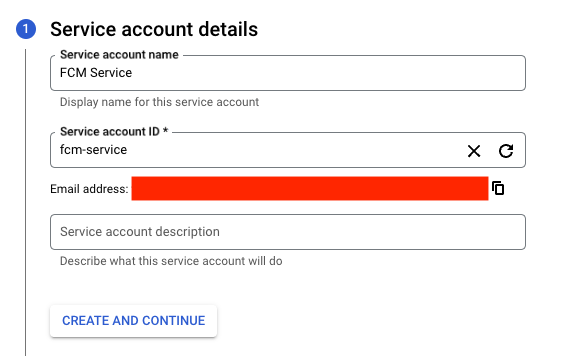
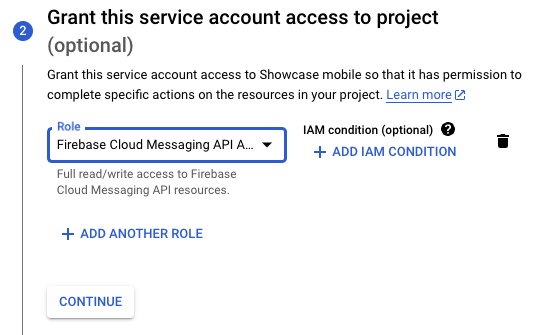
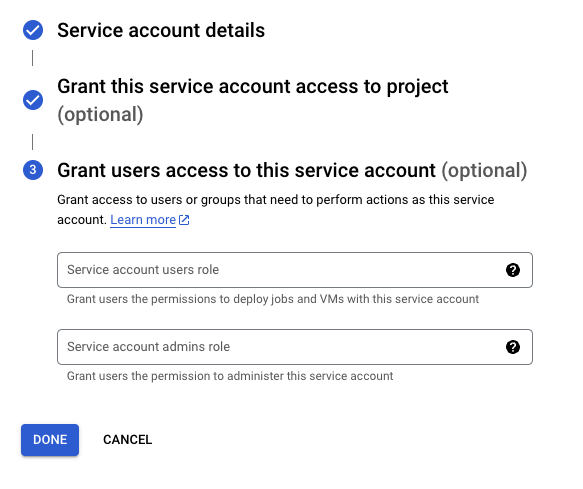

Select JSON and create to complete. This process will generate a new key entry and download a json file to your local machine, this json file is required to properly setup Android push notifications.