Zendesk integration is used on our Resource Center. This feature is only
available for Growth and Enterprise plans. If you wish to know more about
upgrading your plan please check our pricing
page.
Integration requirements
- A Zendesk account and a Userpilot account.
- Zendesk integration can be enabled by going to the Resource Center and clicking on the button Edit Resource Center.
- Go to the Help tab and click on the Turn on Help to enable the Knowledge Base Integration, and then select Zendesk as a source.
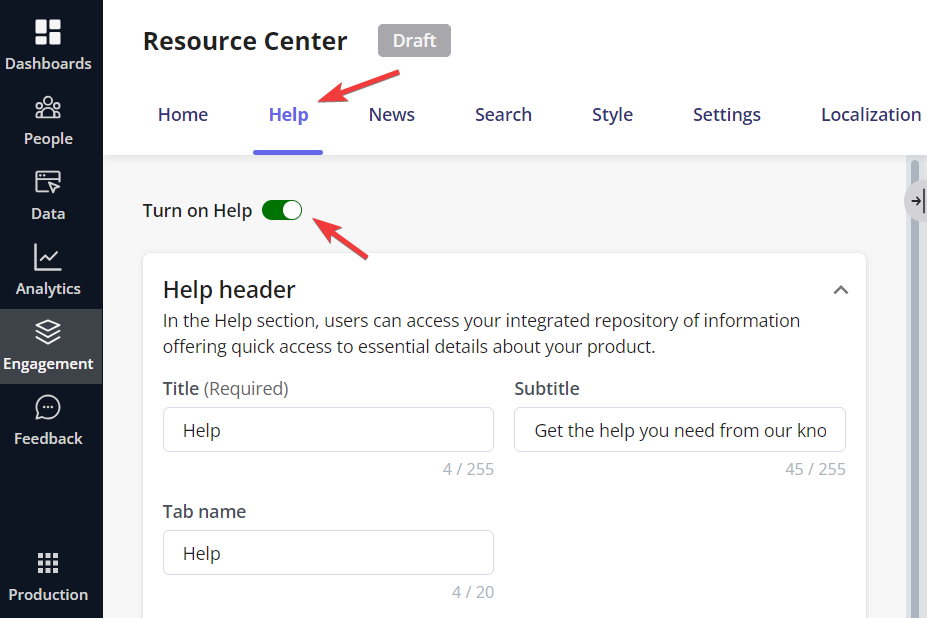
- Add your Zendesk domain to connect your account.
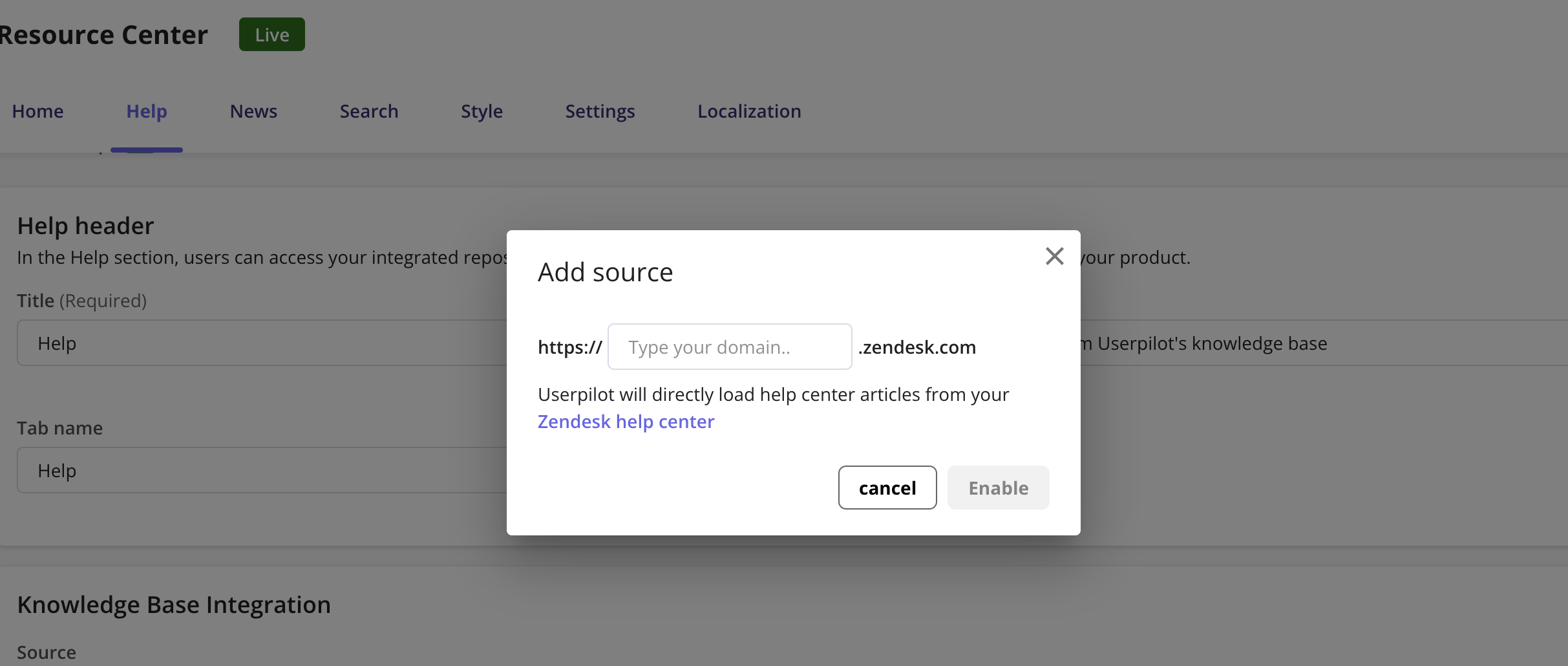
Integrate your Zendesk chat in a Resource Center module
You can trigger your Zendesk chat after your users click on a Resource Center module. This means that your users can easily have access to your app’s support.- Go to the Home tab in your Resource Center
- Click on the button + Add Module
- Click on Custom JS
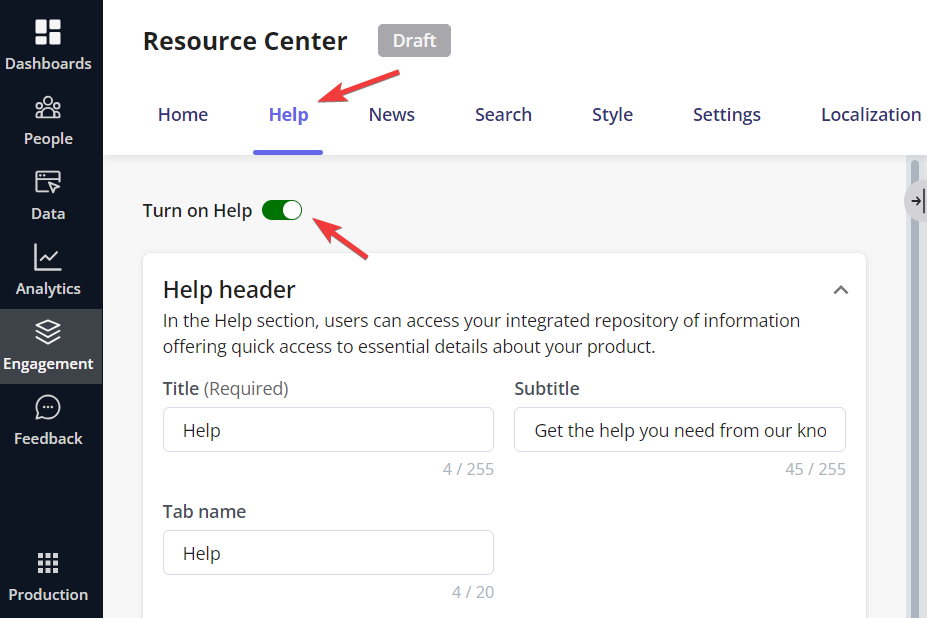
- Add the Zendesk chat widget Javascript code in the Script section, and add any title or description. Examples:
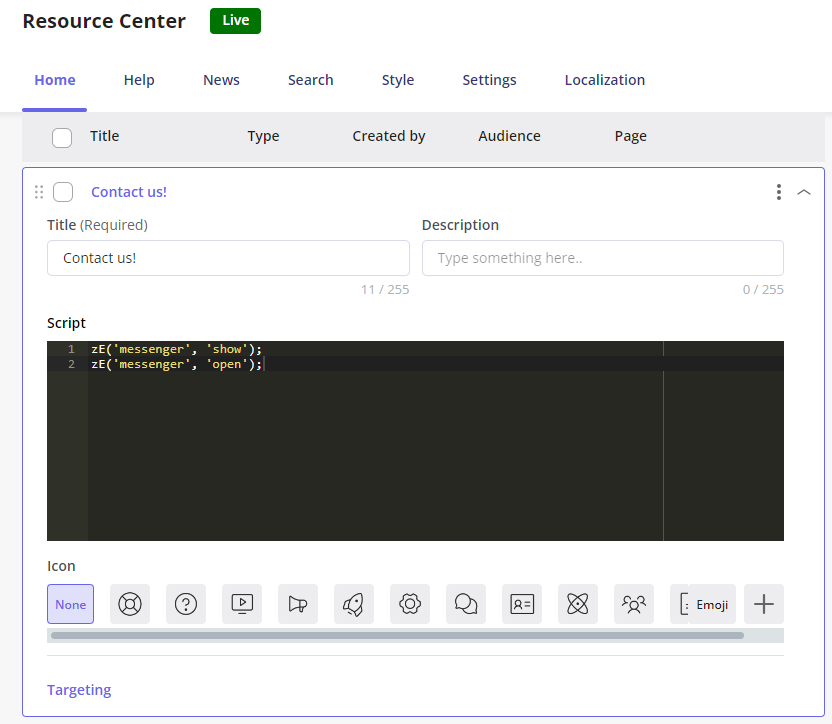
- Make sure to target the users you wish to show this chat to by editing the Targeting of this module.
Note: You can add the JavaScript code from any third-party chat provider to
the Resource Center. Bear in mind that the third-party system will need to be
installed in your web app first to be able to trigger the chat through the
JavaScript code.
If you have questions regarding our Zendesk integration, please reach out to
us at [email protected]