Overview tab
The overview tab consists of a list view of all users/companies that meet the criteria outlined in the global filters. Within the global filters, you can refine the list by:- Segment: show only users/companies that belong to a pre-defined Userpilot segment
- Company: show only users that belong to a specific company
- Last seen: specify the time period that the user / company must have been last seen within
- Last seen on: specify the platform that the user / company was last seen on (i.e. Web or Mobile)
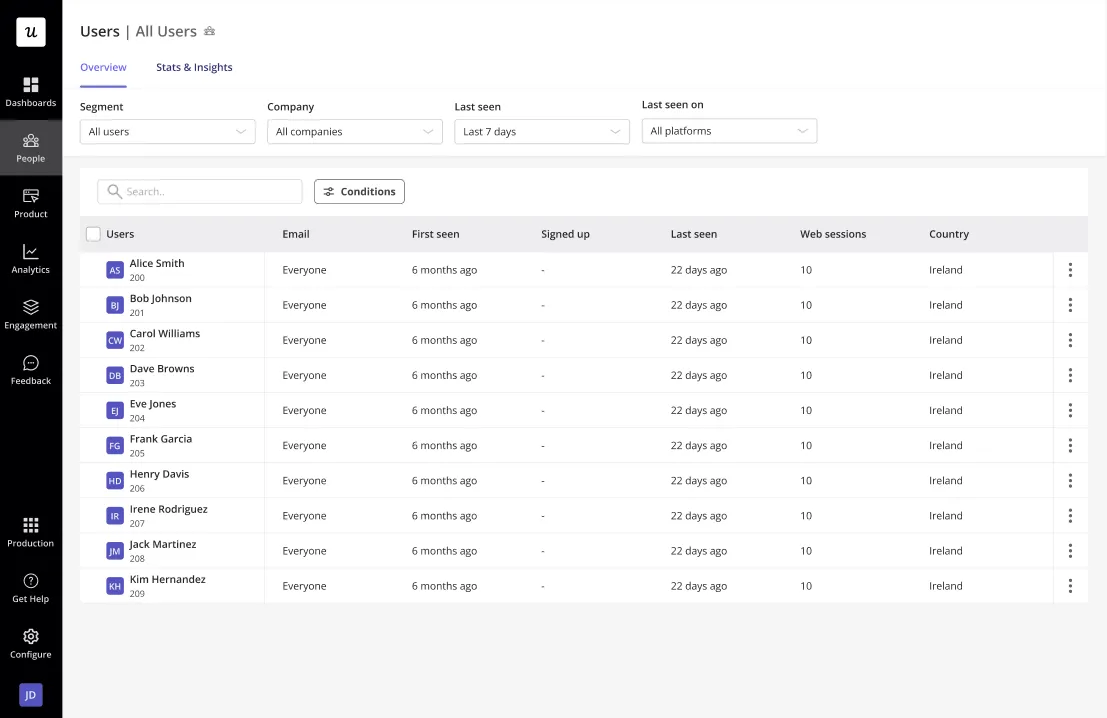
- Export data: Allows you to download a comprehensive report of the user’s information and activity in CSV format for further analysis.
- Reset content: Resets the user’s progress within the product, allowing them to experience content as a first-time user
- Delete data: Permanently removes all of the user/company’s data from the Userpilot account.
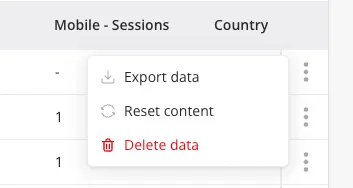
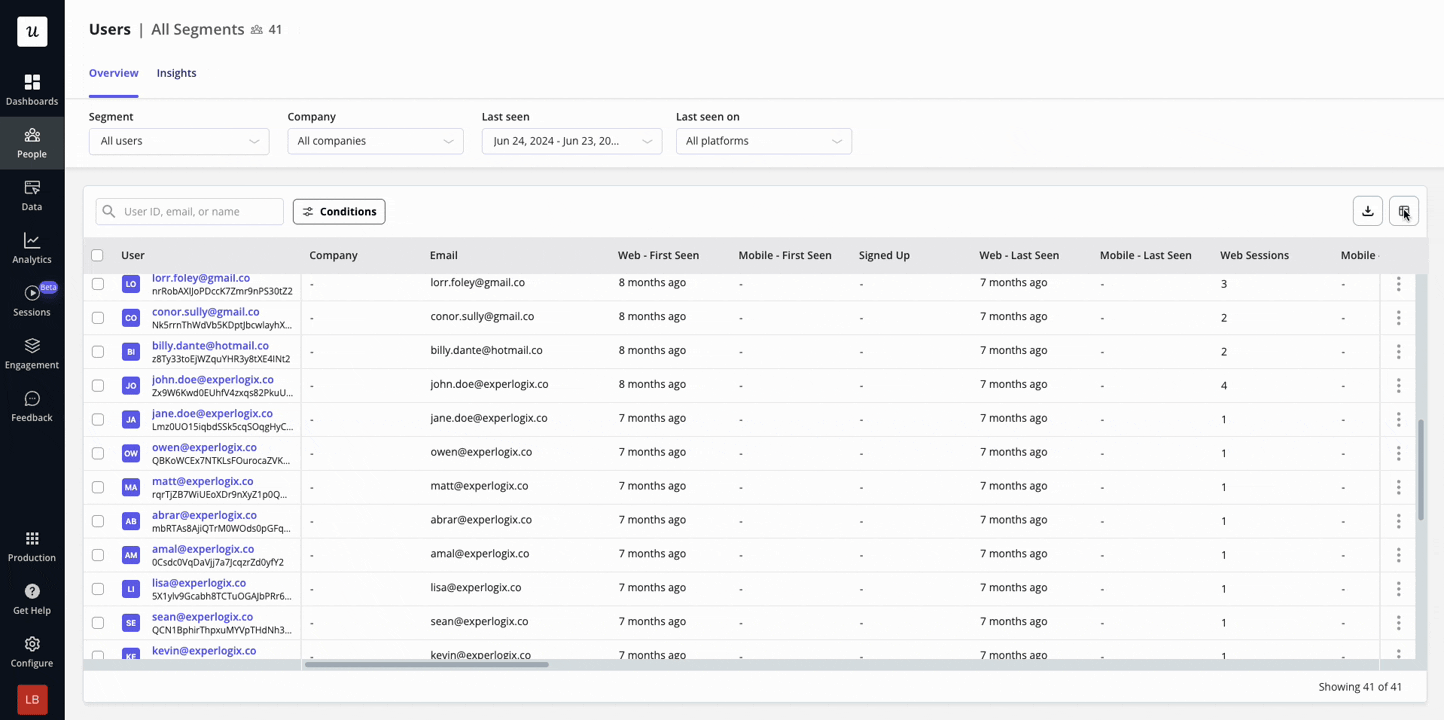
Stats & Insights Tab
The stats & insights tab provides a summary of key user / company statistics based on the global filters applied. Each of the key stats cards also provides a trending view of the data compared to the previous period.- Active users / companies: The number of users / companies identified on your application
- Avg. number of events: A count of all tracked event, labeled event and feature tag occurrences divided by the number of active users / companies
- Avg. number of sessions: Total number of sessions initiated divided by the number of active users / companies
- Avg. time per session: The average length of time a user spent on your platform per session
- Avg. time on application: The average length of total time a user / company spent on your application over the specified time period
- NPS: The average NPS score for all companies (Company dashboard only)
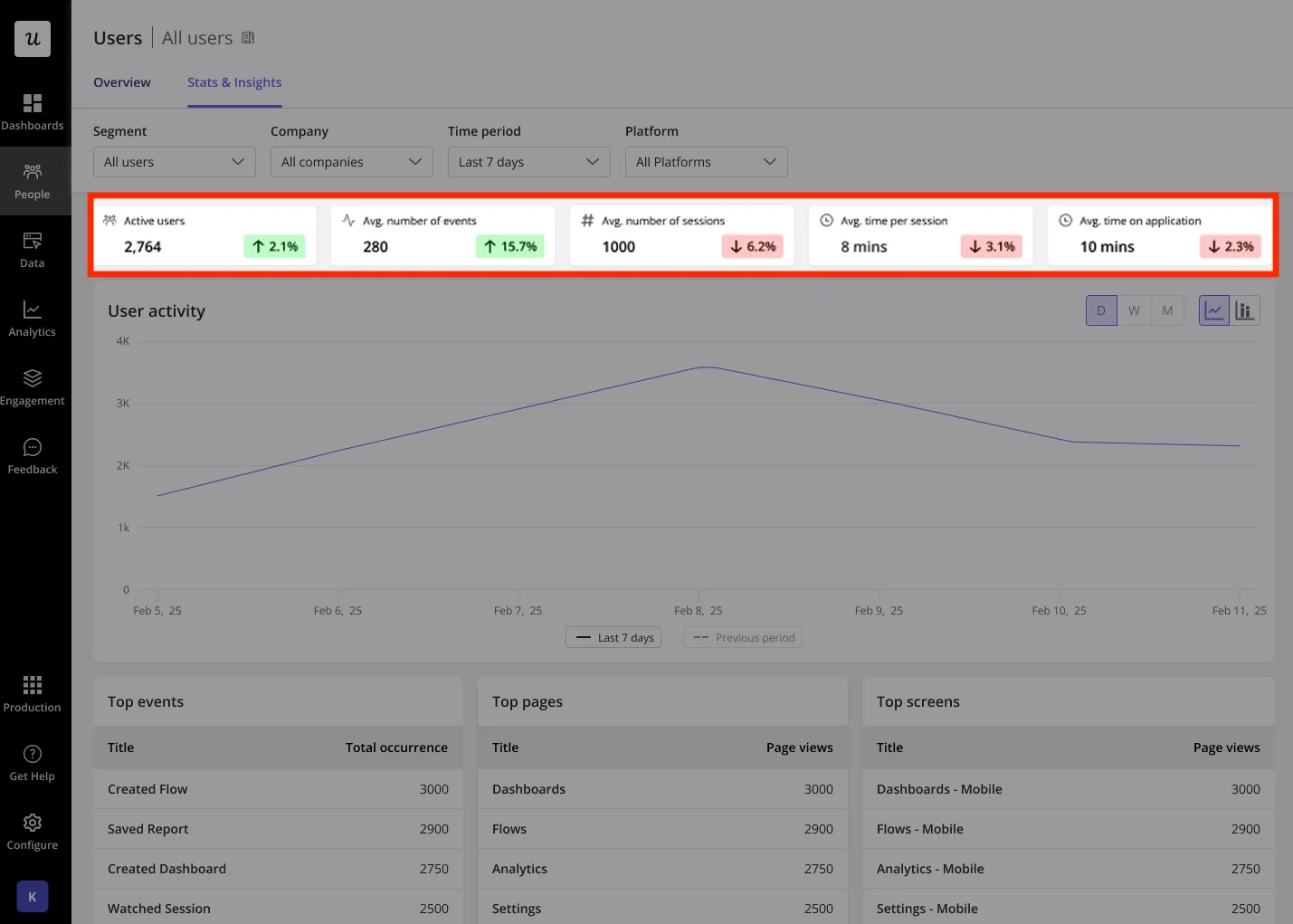
- User / Company activity: A chart view of the unique users / unique companies that visited your platform. This can be viewed on a daily, weekly or monthly basis.
- Top events: The events that occurred most frequently over the specified time period.
- Top pages: The most frequently visited web pages over the specified time period.
- Top screens: The most frequently visited mobile screens over the specified time period.
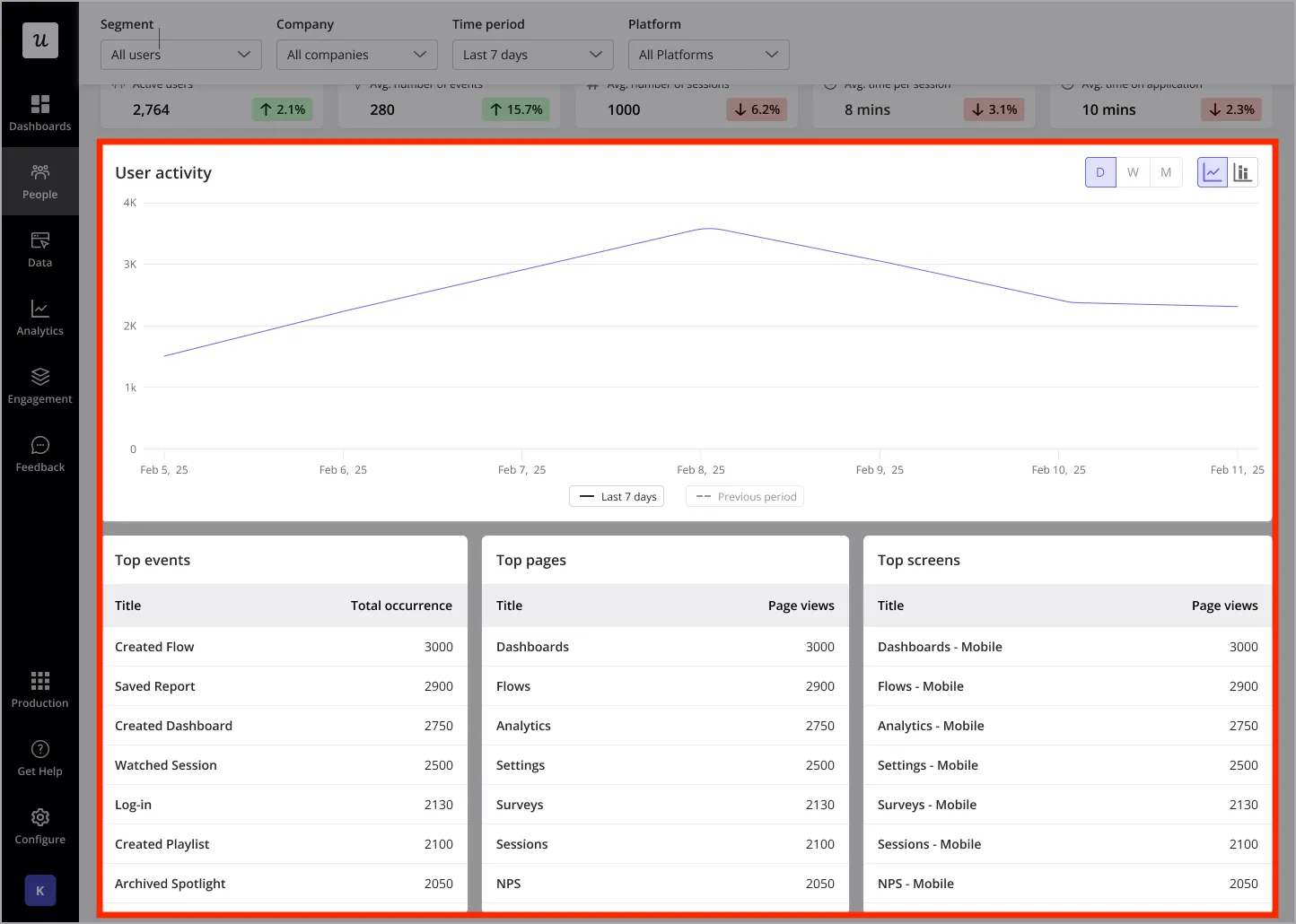
- No. of events: The total number of labelled, tracked or feature tagged events that the user / company has triggered
- No. of sessions: The total number of sessions that have been initiated by the user / company
- Avg. time per session: The average time spent per session for the specific user / company
- Days active: The number of days the user / company were identified
- Time on application: The total time spent on application by the user / company over the specified time period
- Active users: The number of users identified within that company (Company dashboard only)
- NPS: The company’s NPS score for the specified time period (Company dashboard only)
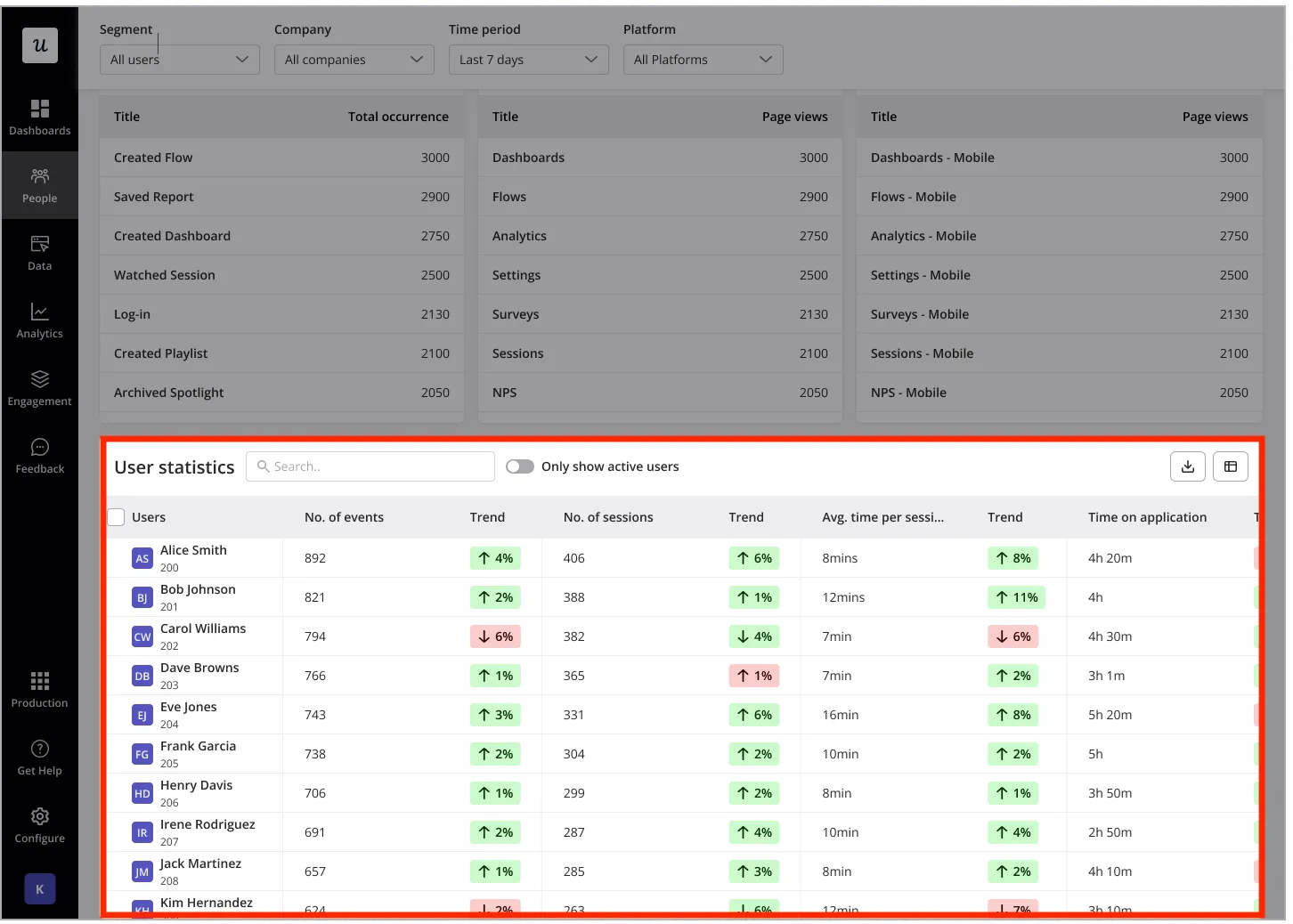
FAQs
How do I reset a user's progress?
How do I reset a user's progress?
- Click the three dots next to the user’s name and select “Reset Content.”
- Call
userpilot.reset();in the console
Can a user belong to more than one company?
Can a user belong to more than one company?
company_names: "acme labs, doe company"Is it possible to track users who have not interacted with my product recently?
Is it possible to track users who have not interacted with my product recently?
Can I view historical data for deleted users?
Can I view historical data for deleted users?
Is resetting the users going to delete the users permanently?
Is resetting the users going to delete the users permanently?
What is the difference between the 'Last Seen' filter in the Overview tab and the 'Time Period' filter in the Insights tab?
What is the difference between the 'Last Seen' filter in the Overview tab and the 'Time Period' filter in the Insights tab?
What is the difference between using 'AND' and 'OR' conditions in filters?
What is the difference between using 'AND' and 'OR' conditions in filters?