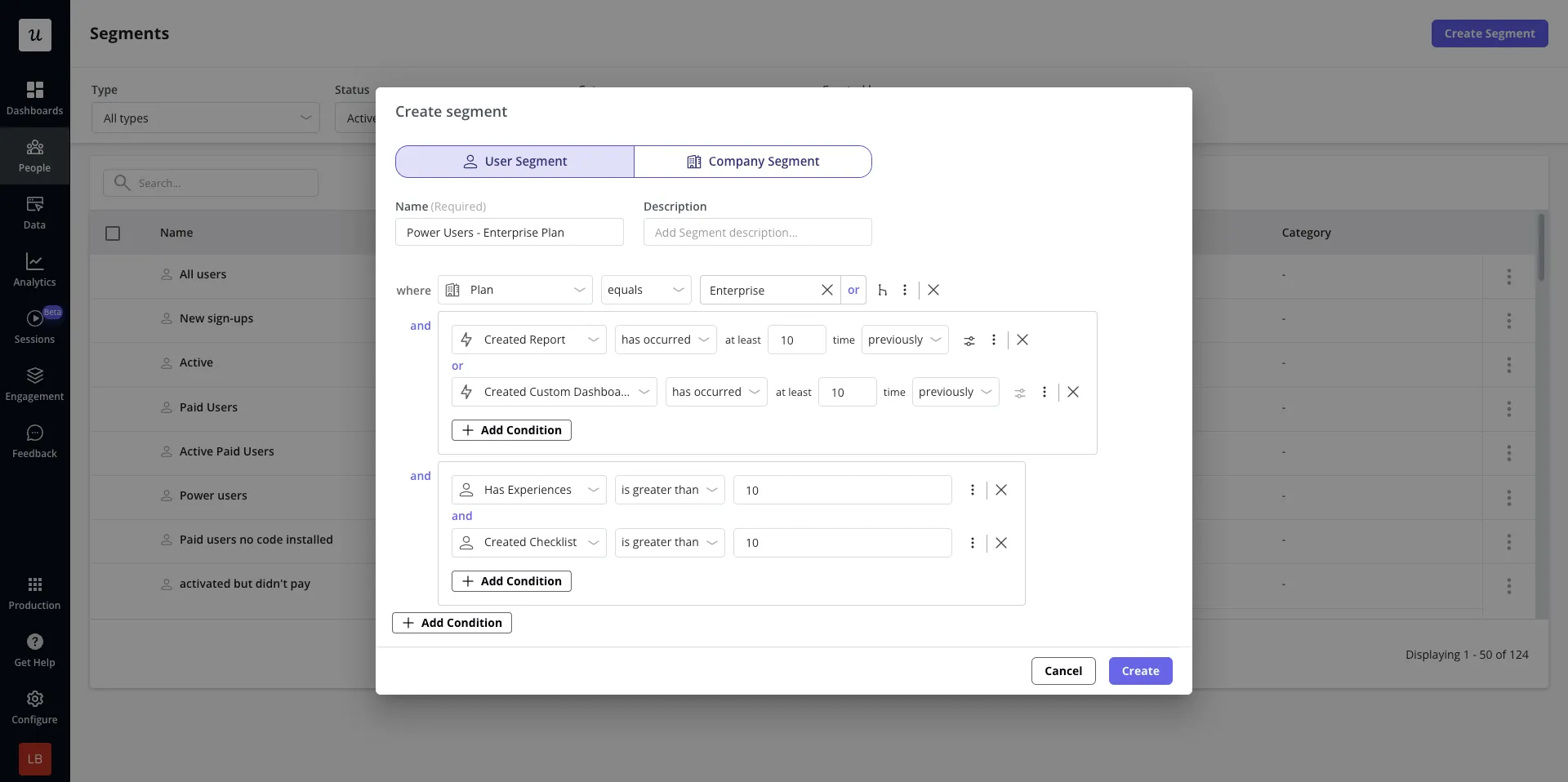
Get started
To begin creating User or Company segments, apply conditions from the User Overview or Company Overview page and click “Save Segment”. You can then access and manage your segments from the ‘Segment’ global filter directly on the User / Company Overview page, or navigate to Segments.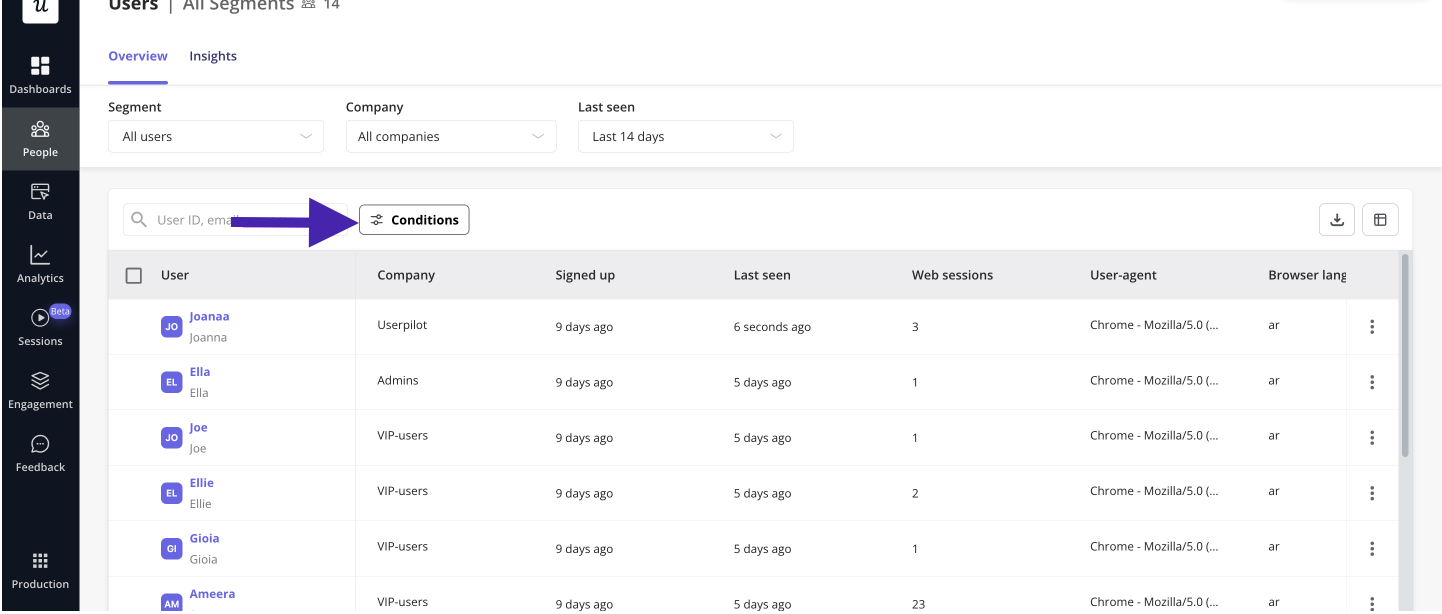
Conditions
Conditions help you narrow down user data based on different criteria. Userpilot offers several types of filtering options: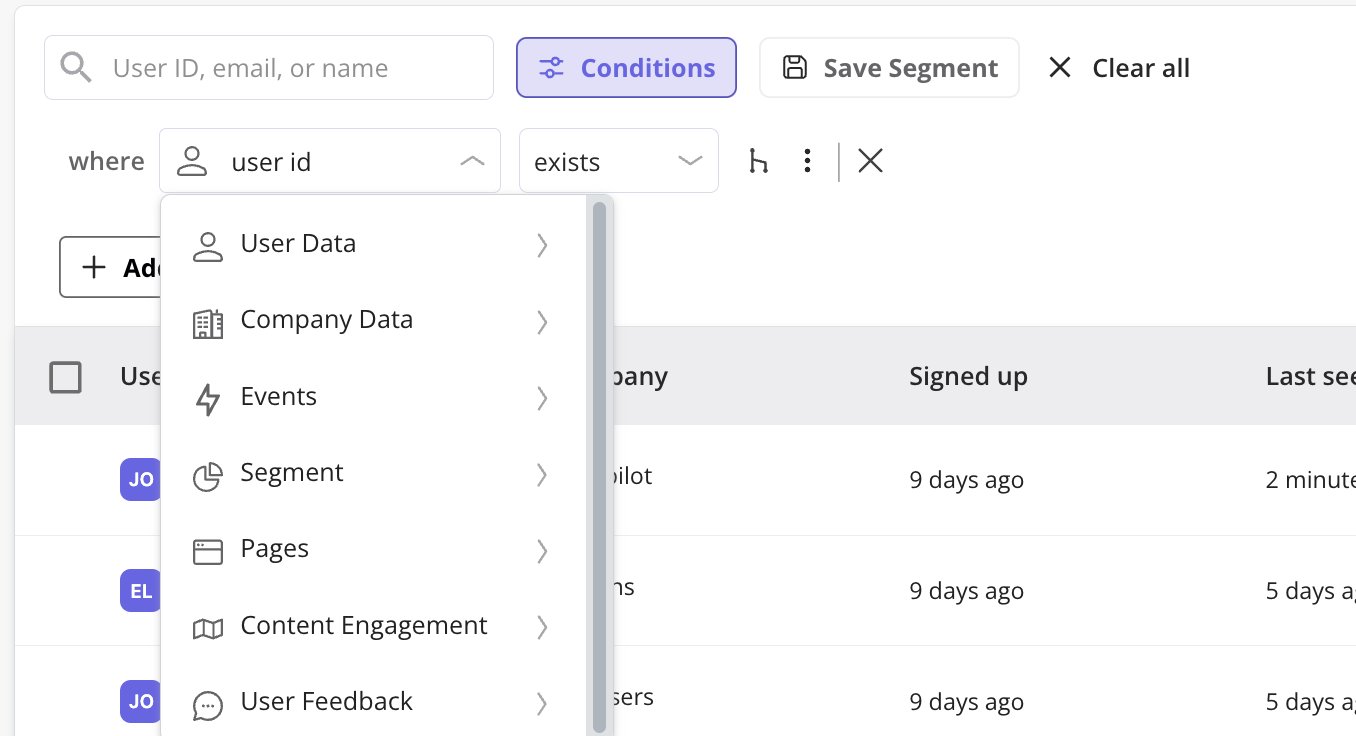
- the number of times an event was triggered (e.g. users who performed an event three times in the past week)
- custom event property data (i.e. filter tracked events by the custom property data attached to them)
- Banners – Users who have seen a banner
- Checklists – Users who have started, completed, or dismissed a checklist
- Flows – Users who have seen, completed, dismissed or engaged with a flow
- NPS Surveys – Users who responded to or ignored an NPS surveys
- Spotlights – Users who have seen a spotlight
- Surveys – Users who submitted responses to or ignored in-app surveys
- NPS responses
- Surveys
- Flow form responses
Understanding Logical Operators (AND vs. OR)
AND Operator
When you apply multiple conditions using the AND operator, all conditions must be met for a user/company to be included in the results
OR Operator
The OR operator surfaces users/companies who match at least one of the applied conditions.
- If filtering users who signed up in the last 7 days AND have a premium plan, only users matching both conditions will appear.
- If filtering users who signed up in the last 7 days OR have a premium plan, users meeting either condition will be displayed.
Logic Groups: Combining Multiple Conditions
Logic Groups allow you to group conditions with the same logical operator for more advanced filtering. Example: If you want to filter users who signed up recently AND have created a report OR a dashboard, you can create a logic group:- Condition 1: Signed up in the last 7 days
- Condition 2: (Created report OR created dashboard)
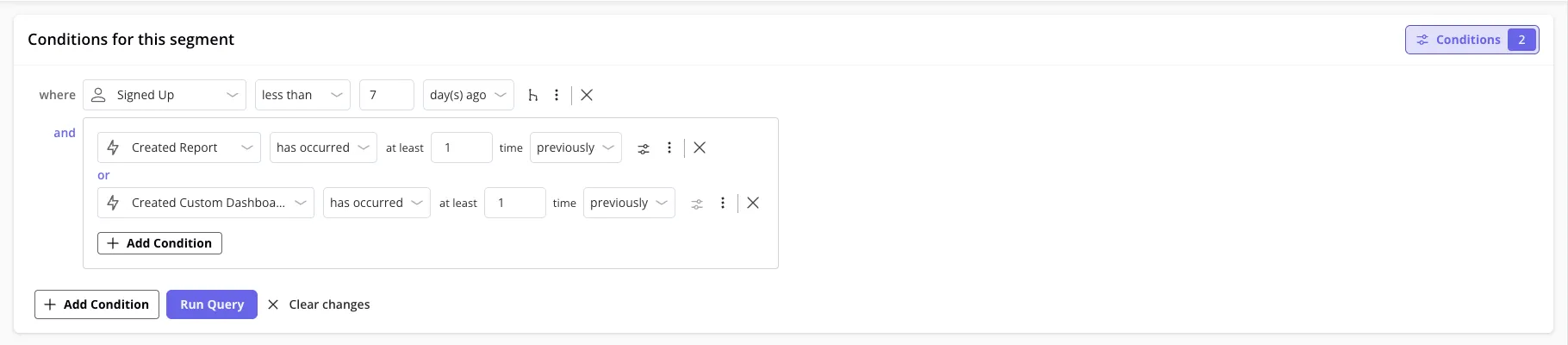
Adding Multiple Values Using “OR”
Userpilot allows you to add up to 5,000 inputs within a single condition using the “Add Multiple Values” feature. This feature enables users to copy and paste a list of values (e.g., user emails, IDs) separated by a line break or a comma, making it easier to filter large datasets efficiently.
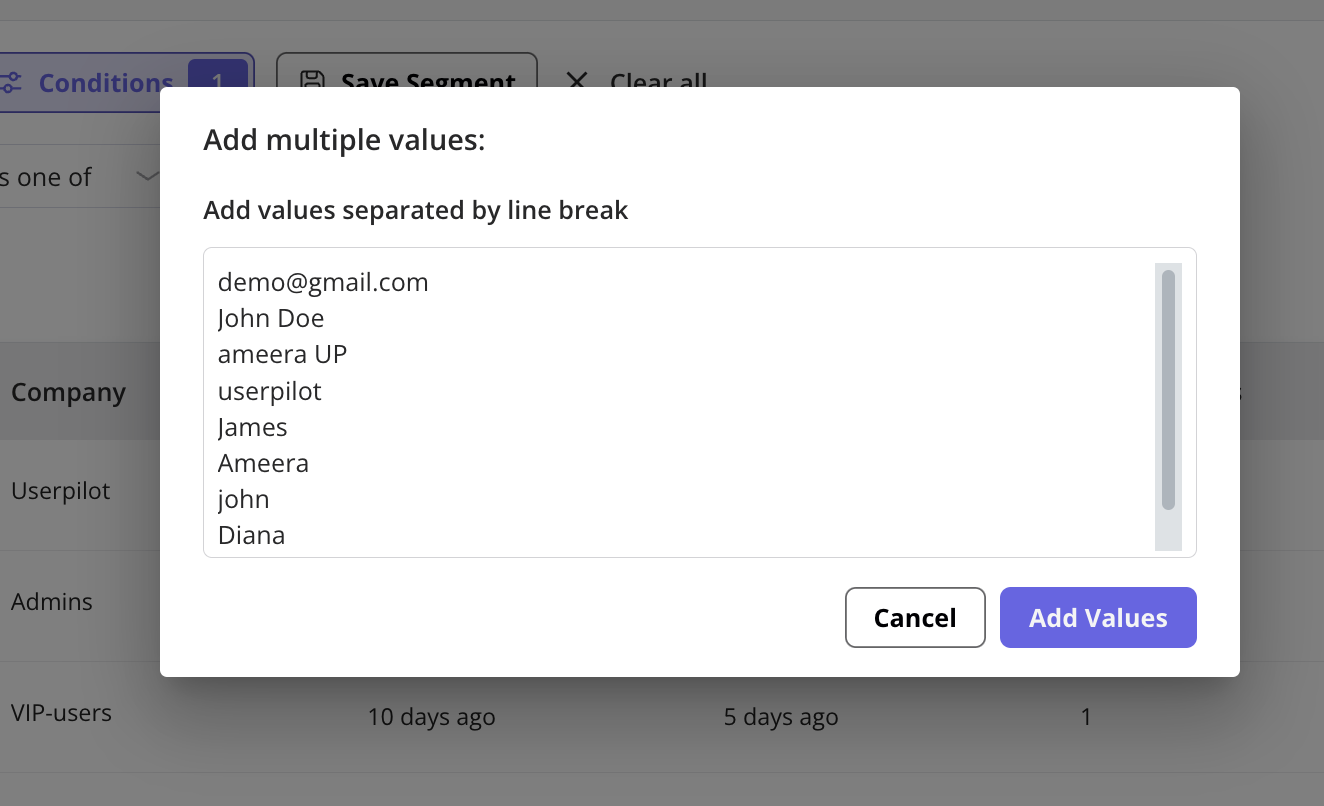
If you need to add more than 5,000 inputs, you can simply create an additional
condition to accommodate the extra values.
FAQs
How do I know which segment a user belongs to?
How do I know which segment a user belongs to?
When viewing a user profile in the Users Dashboard, you can check their
associated segments to see which groups they belong to.
What happens if I delete a segment?
What happens if I delete a segment?
Deleting a segment removes the saved conditions, but user data remains
intact.
How often are filters and segments updated?
How often are filters and segments updated?
Filters update in real-time, so any new users meeting the conditions will
appear automatically.
What is the difference between a filter and a segment?
What is the difference between a filter and a segment?
Filters are temporary queries used to analyze user data on the spot,
while segments are saved groups that can be reused and applied to
different features.
Can I import user data into a segment?
Can I import user data into a segment?
While Userpilot doesn’t support direct data imports, you can efficiently add
a list of users by using the “Add Multiple Values” feature. Simply copy
your list and paste it into the condition field, separating values with a
comma or a line break.
For any questions or concerns please reach out to
[email protected]