1. Choose an installation method
You can install Userpilot using:- JavaScript Snippet: Directly embed Userpilot in your app.
- Segment Integration: If you’re already using Segment.
- Google Tag Manager (GTM): Deploy Userpilot via GTM.
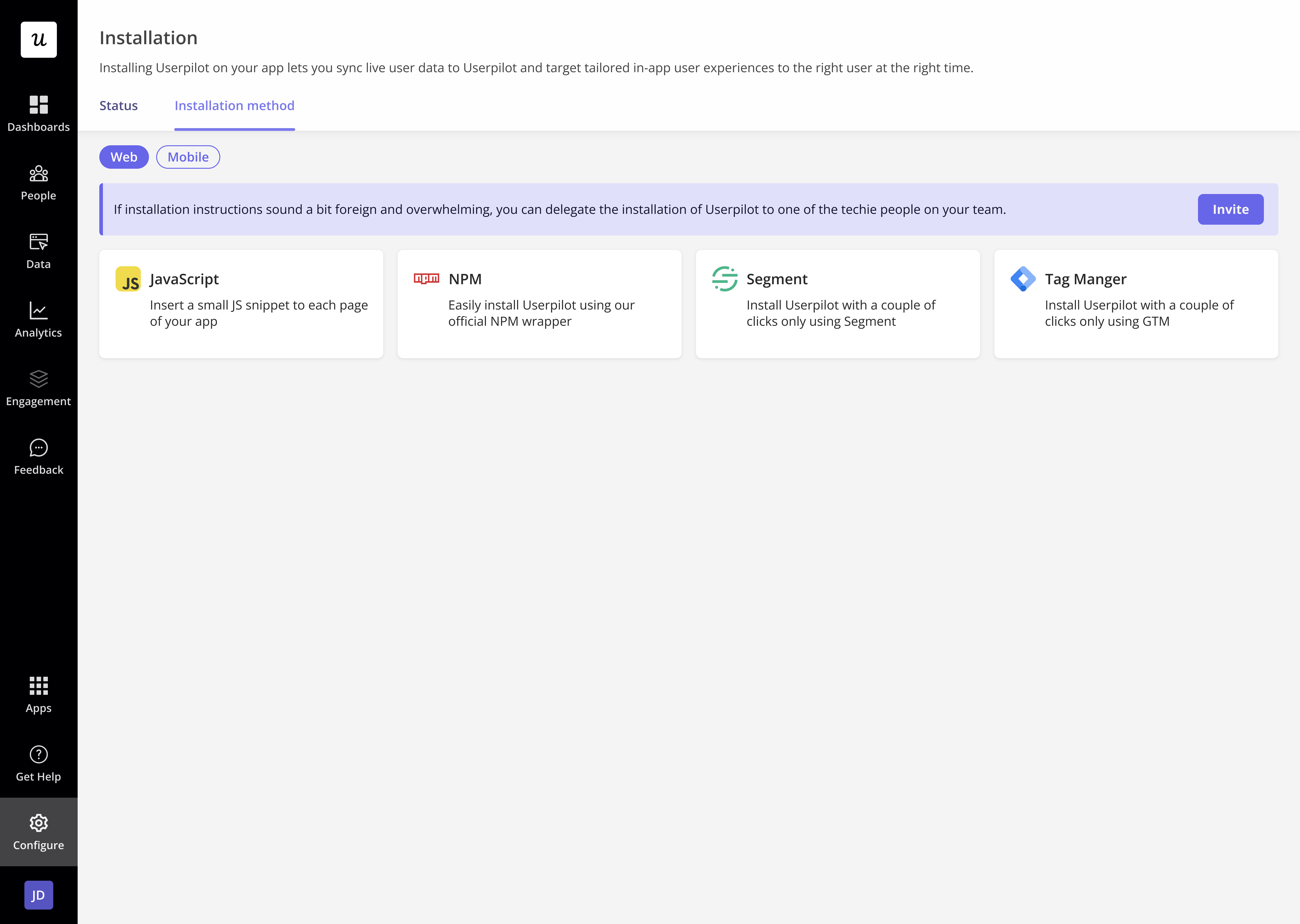
2. Plan user properties, company properties, and events
Before installing Userpilot, decide:- User Properties: What user data will help segment and personalize experiences? (e.g., name, email, signup date).
- Company Properties: If you’re working with teams, what company data should be tracked? (e.g., company name, plan type).
- Tracked Events: What key actions should be monitored in Userpilot? (e.g., button clicks, feature usage).
3. Install Userpilot via JavaScript
Step 1: Add the Script
Place this in the<head> section of every page:
html
"Your_App_Token" with your actual App Token from the Userpilot dashboard.
Step 2: Identify users
- Multi-Page Applications (MPAs): Call
userpilot.identify()on each page load. - Single Page Applications (SPAs): Call
userpilot.identify()once after authentication.
Step 3: Reload on route change (For SPAs)
Step 4: Track key events
4. Set up production and staging environments
To ensure a smooth testing and deployment process, configure separate environments for production and staging. Learn how to set up staging and production tokens in this guide.5. Ensure security with a content security policy (CSP)
If your app enforces a Content Security Policy (CSP), add the required domains to your CSP settings. Follow the Userpilot CSP Guide to prevent issues.**For any questions or concerns, please reach out to [email protected]