Overview
Switching themes in Userpilot allows you to customize the look and feel of your flow, either globally or on a per-step basis. You can manage these themes to provide a cohesive experience for your users or tailor the design for each individual step. The flexibility to adjust themes within the builder provides you with full control over how your content is presented.Use Cases
- Global Theme: Set a consistent theme across the entire flow by adding a global theme, ensuring a unified visual style.
- Step-Specific Theme: Modify individual steps with custom themes for more dynamic and tailored user experiences at specific points.
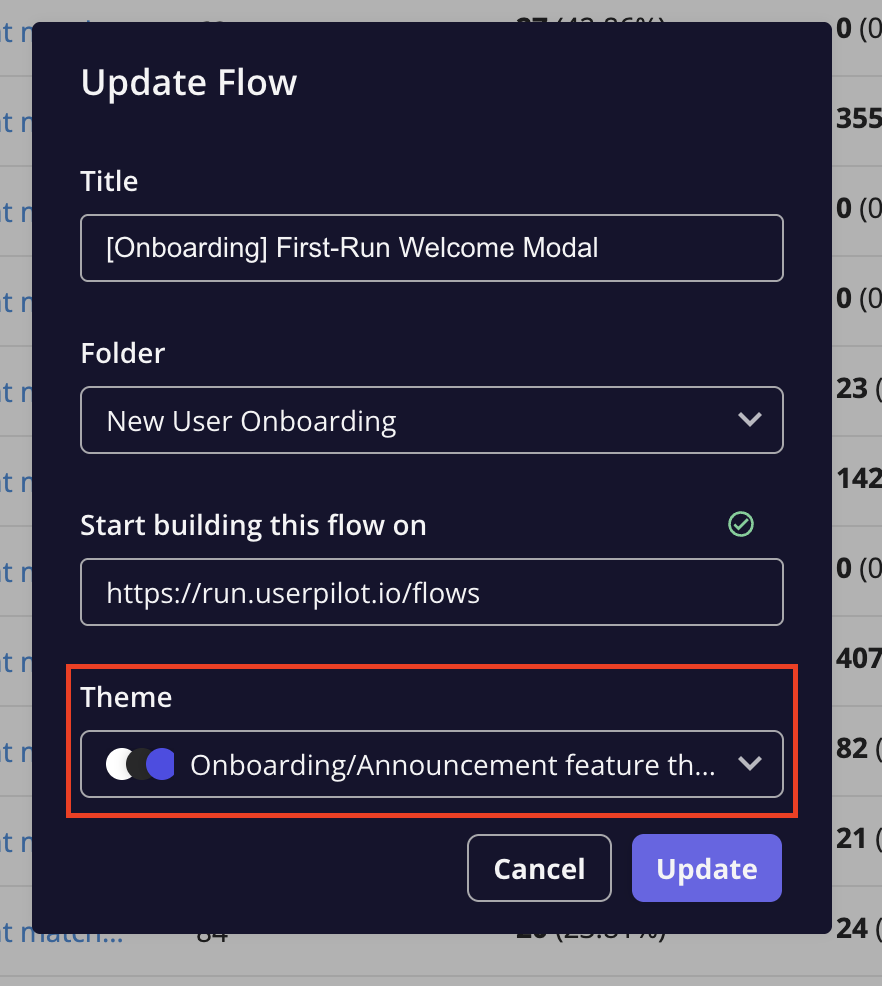
Global Theme
In Userpilot, you can apply a global theme to the entire flow. This theme is visible when you click the pen icon in the builder, giving you access to the global settings for the flow’s design. Any changes made here will apply to all steps in the flow, ensuring consistency across the user journey.How to Set a Global Theme
- Open the flow in the Userpilot builder.
- Click on the pen icon at the top of the flow to access the global theme settings.
- Choose your desired theme from the available options, and it will automatically apply to every step in the flow.
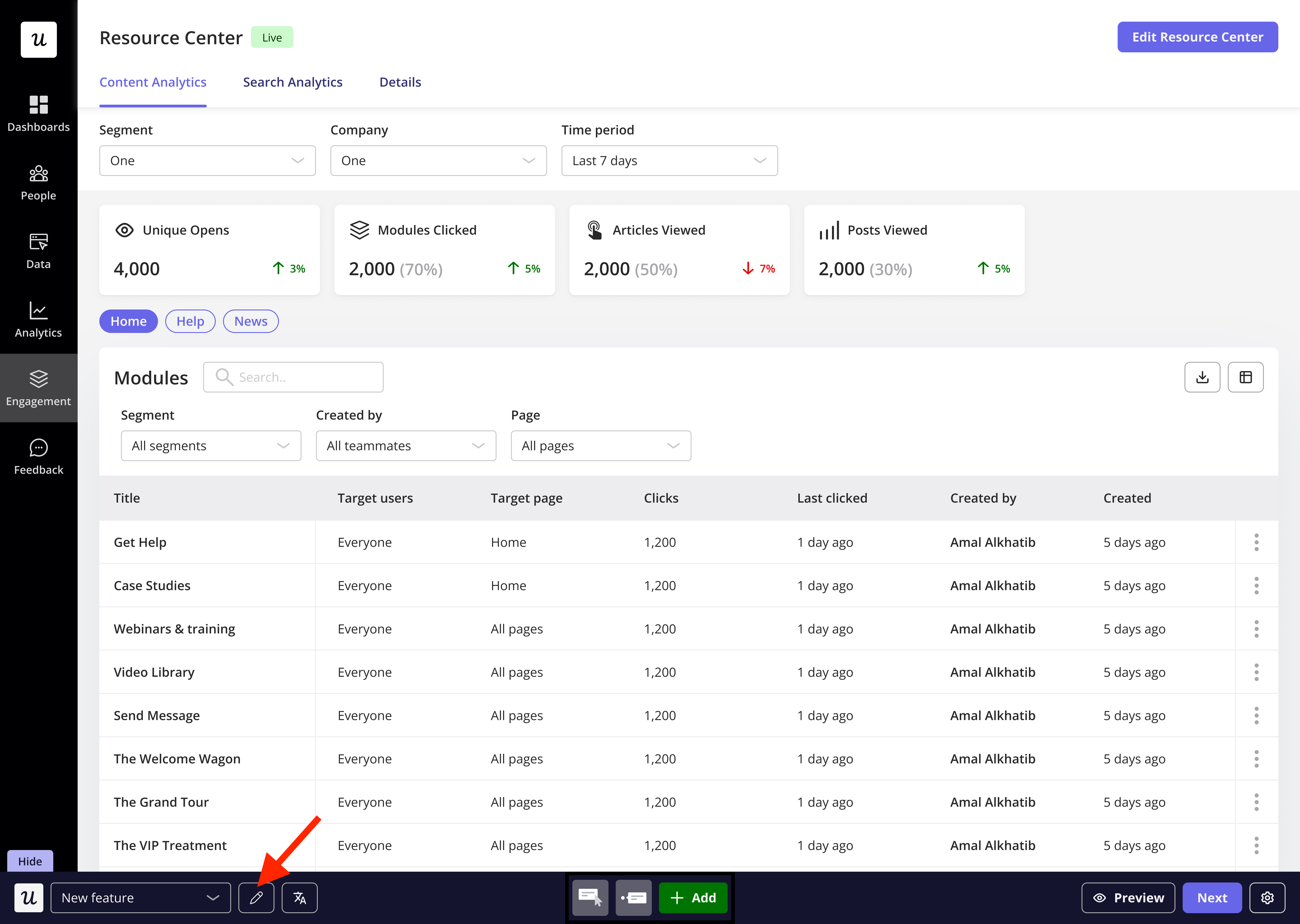
Switching Theme for Individual Steps
You also have the ability to customize the theme for each individual step in the flow. By selecting a specific step, you can change its theme independently of the global theme to create variation when needed. This is ideal for highlighting specific steps or offering unique experiences for different parts of the flow.How to Change Theme for a Selected Step
- In the flow builder, click on the step you wish to modify.
- In the step settings panel, look for the theme option and select the desired theme for that step.
- This theme will override the global theme for that particular step, giving it a distinct style.
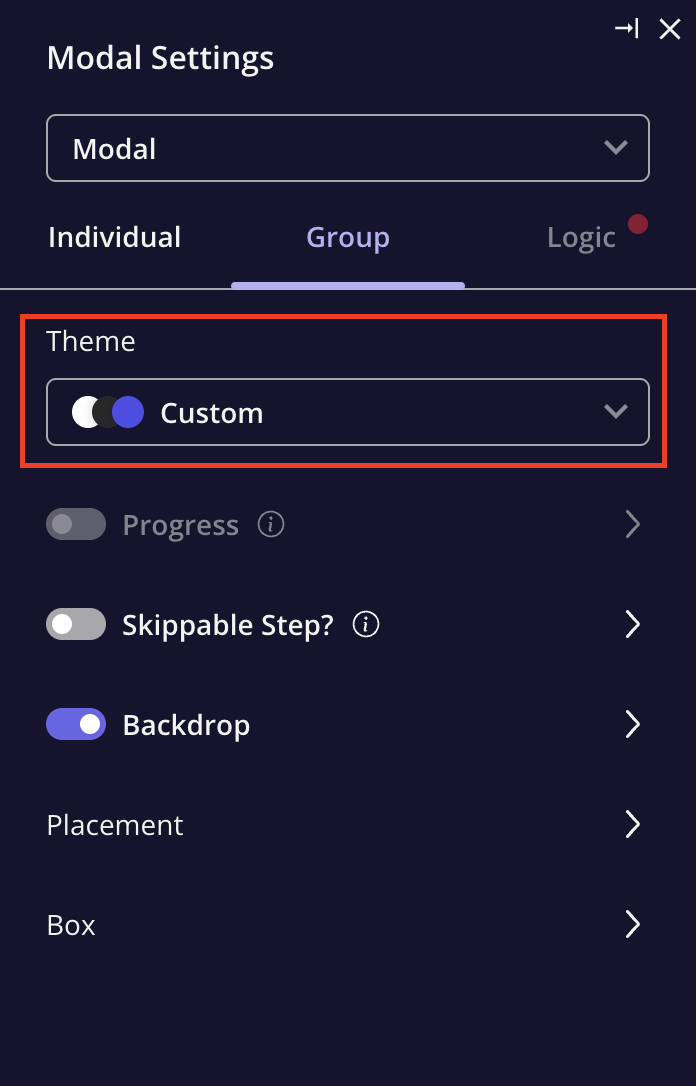
Understanding “Custom” Theme
When a step has the theme labeled as “Custom,” it means that manual adjustments have been made to the theme for that step. Why the “Custom” Label Appears- When you manually adjust the styling for a step, the theme will be marked as “Custom” to differentiate it from global theme.
- This helps you keep track of which steps have unique design customizations.
FAQs
Can I revert a step to the global theme after making custom changes?
Can I revert a step to the global theme after making custom changes?
Manual changes override theme settings. For instance, if you change the font color manually, applying a new theme won’t affect it. To revert, you’ll need to manually reset those changes.
Will changing a step's theme affect the rest of the flow?
Will changing a step's theme affect the rest of the flow?
No, changing the theme for an individual step will only affect that step and will not change the global theme or any other steps.