User Profile
To access a user’s profile, simply click on the desired user from your users’ dashboard or any location where user data is displayed.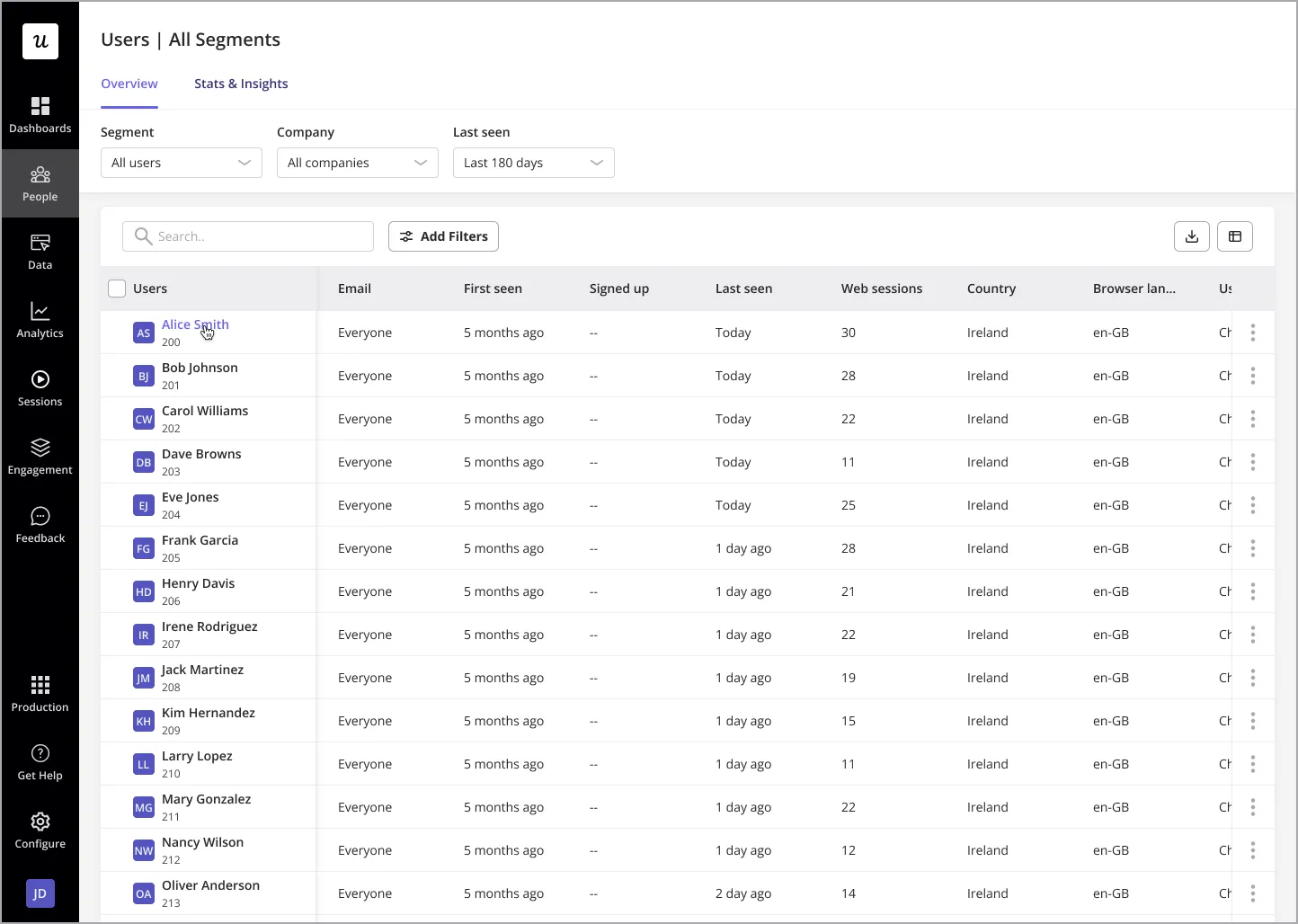
- Name & User ID
- Country
- Total sessions
- Last seen date
- Sign-up date
- Company name

- Export data: Allows you to download a comprehensive report of the user’s information and activity in CSV format for further analysis.
- Exclude traffic: This option removes the user’s data from analytics calculations, ensuring they do not impact aggregated insights and reports.
- Reset content: Resets the user’s progress within the product, allowing them to experience content as a first-time user.
- Delete data: Permanently removes all of the user’s data from the Userpilot account.
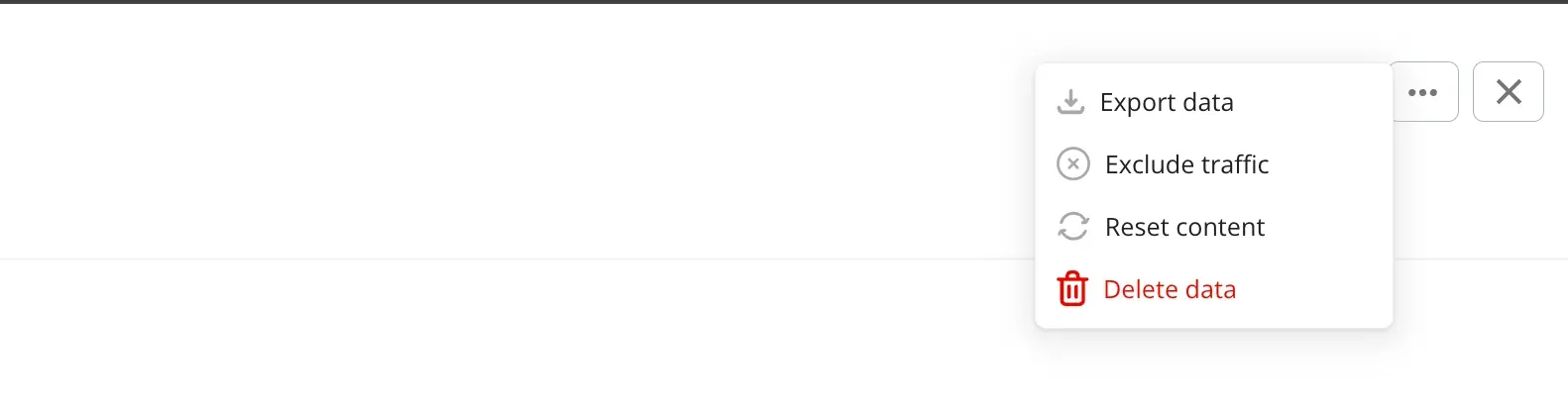
1. Overview
The overview tab provides a summary of key user statistics based on the ‘Time Period’ specified, including:- Total events occurred: A count of all tracked event, labeled event and feature tag occurrences.
- Number of sessions: Total number of sessions initiated by the user.
- Average time per session: The average length of the users’ sessions.
- Top Events & Pages: Displays the most frequently occurring events and visited pages. A search function is available to find the data for specific events or pages beyond the displayed top ones.
2. Sessions
This tab lists all of the users’ sessions, including the dates and times of each. From here, you can access the corresponding session replay, if available, or further session details.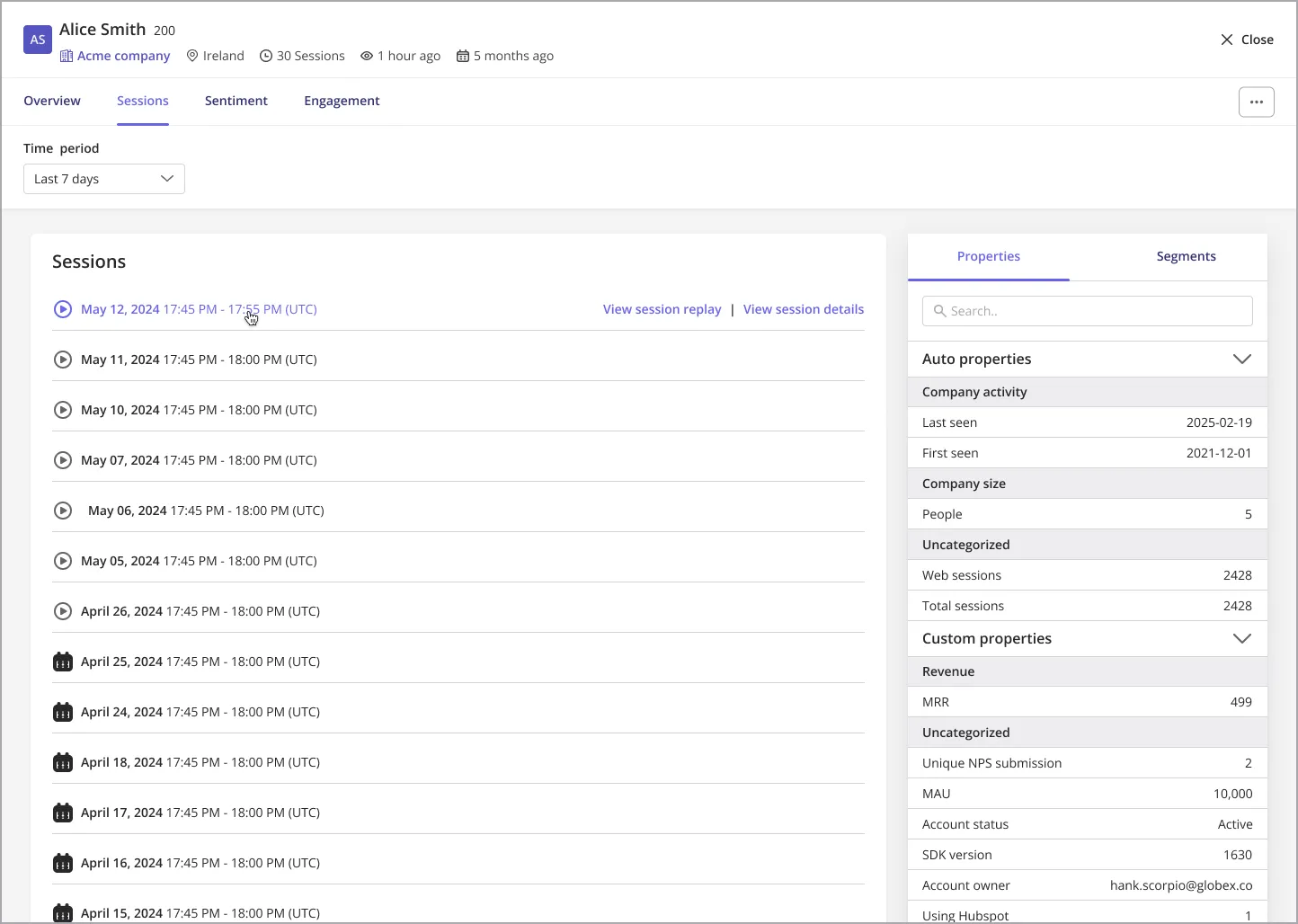
3. Sentiment
Here, you can find the feedback provided by the user within the specified time period, including:- NPS (Net Promoter Score) and Survey Responses: Clicking on a response provides more details on the specific feedback provided by the user.
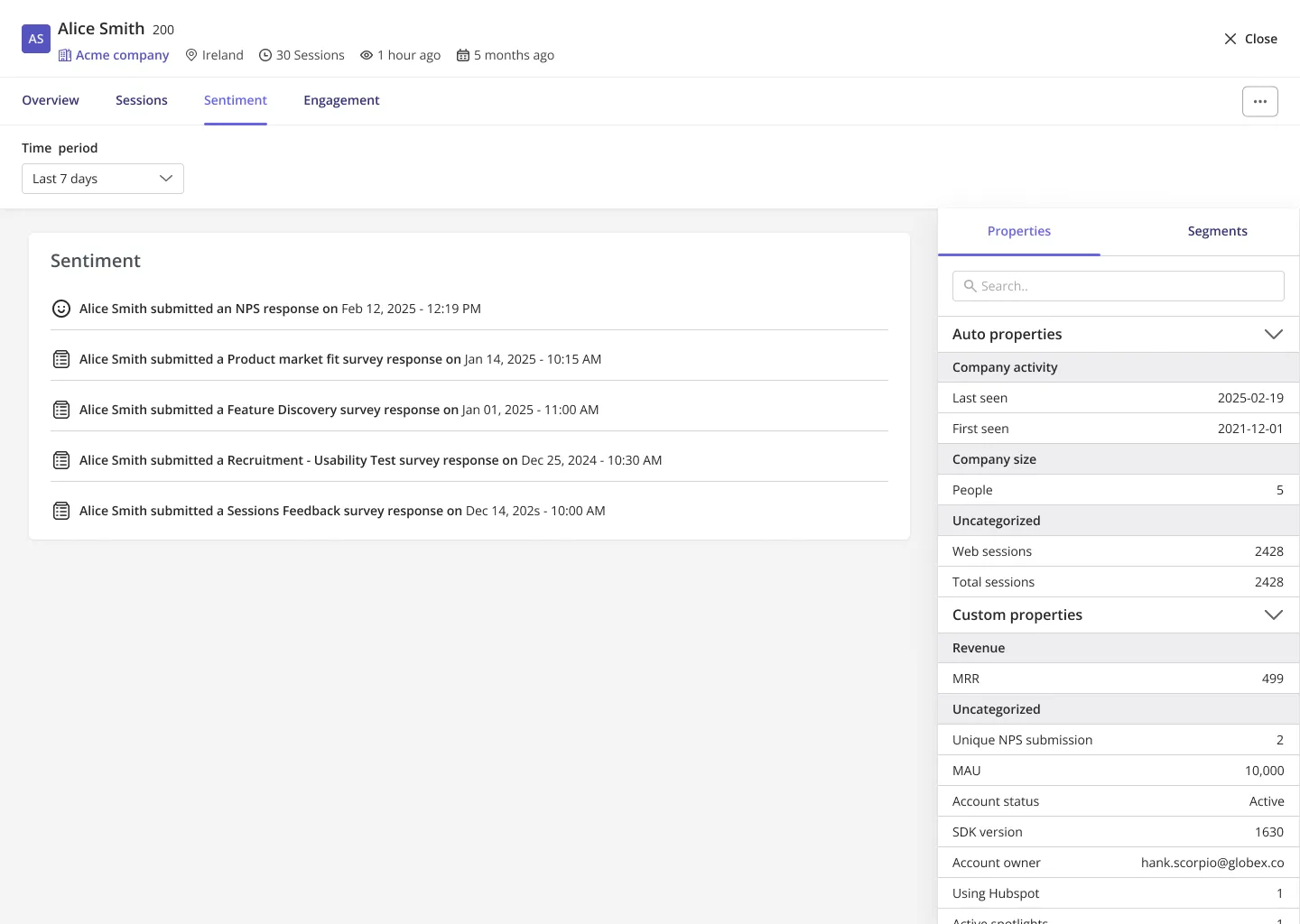
4. Engagement
All of the user’s interactions with in-app content are listed here, including:- Flows, Spotlights, Banners and Checklists
- Last Action Performed & Timestamp: Clicking on an engagement reveals specific details such as the event (i.e. how the user interacted with the content), time the interaction occurred on, and the page the user was on at the time of interaction.
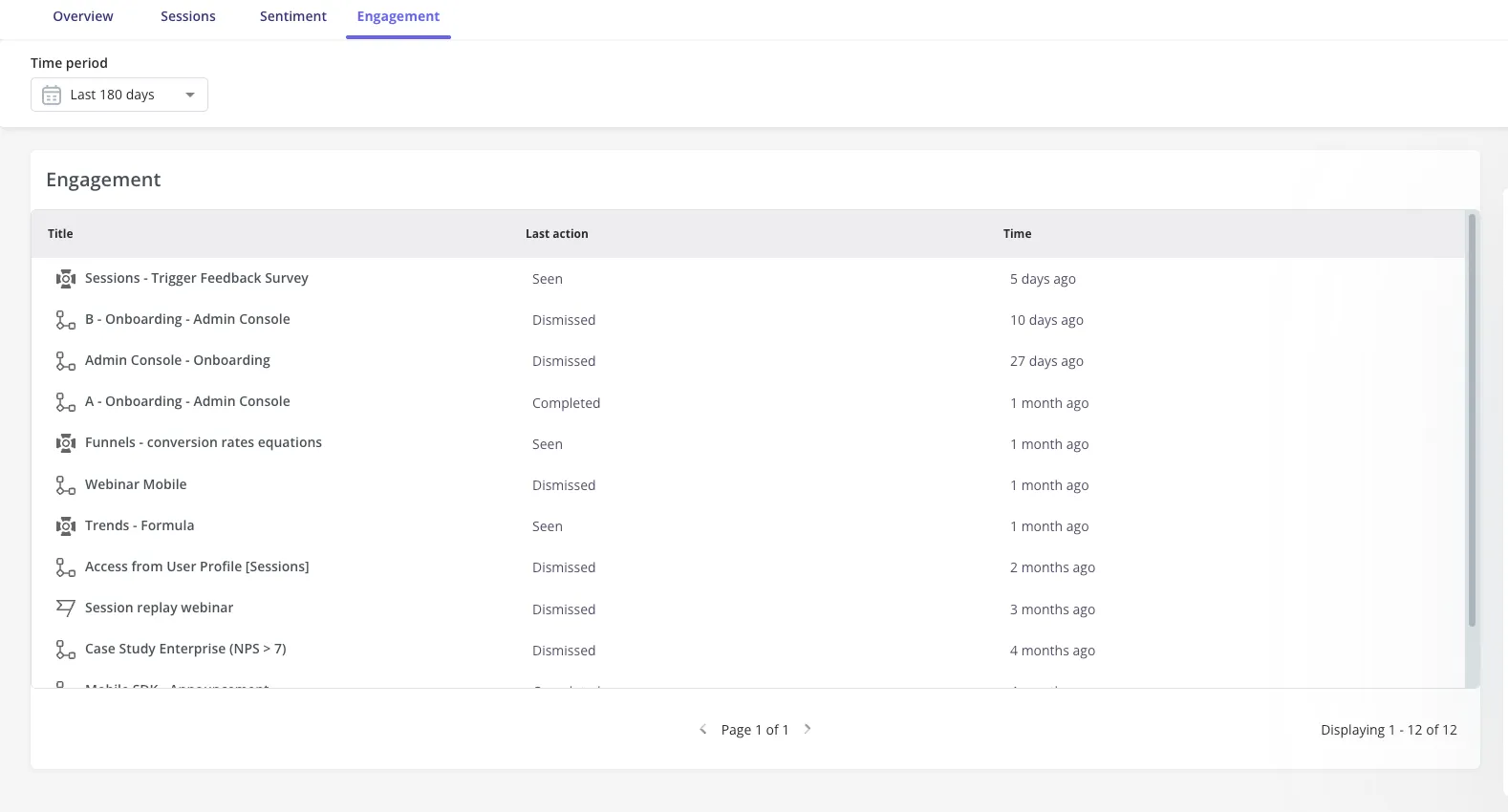
Company Profile
Similar to the user profile, clicking on a company name from anywhere within Userpilot navigates you to its profile page. At the top of each company’s profile, you’ll find essential company details, including:- Name & Company ID
- Total sessions
- Last seen date
- Sign-up date
1. Overview
The overview tab provides a summary of key company statistics based on the ‘Time Period’ specified, including:- Number of users: The count of users identified who are associated with the company.
- Total events occurred: The sum of all tracked event, labeled event and feature tag occurrences by any user within the company
- Number of sessions: Total number of sessions carried out by all users within the company.
- Average time per session: The aggregated average length of a session from all users within the company.
- Top Events & Pages: Displays the most frequently occurring events and visited pages. A search function is available to find the data for specific events or pages beyond the displayed top ones.
2. Users
Here, you can find the list of all users who are associated with the company. Clicking a user will redirect you to their profile.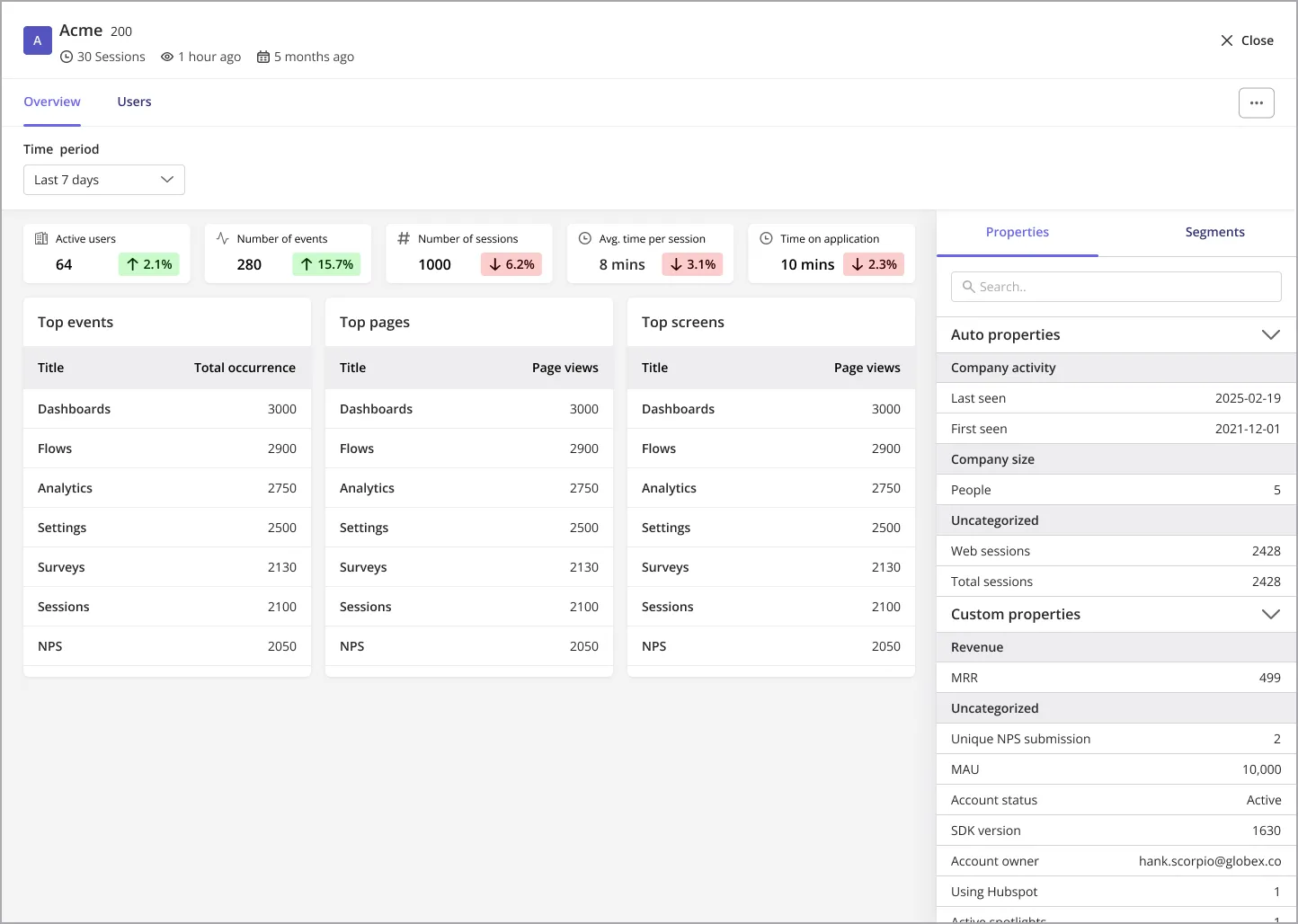
FAQs
What counts as a session, and how is average session duration calculated?
What counts as a session, and how is average session duration calculated?
A session starts when a user interacts with your app after being inactive
for more than 30 minutes. A session can last multiple hours. The average
session duration is calculated by dividing the total time spent across
sessions by the number of sessions.
Can I track which page a user was on when they answered an NPS survey?
Can I track which page a user was on when they answered an NPS survey?
Yes, you can track this information within the User Profile under the
Sessions tab, where the event breakdown will show page details.
Can I see how long a user has been using the platform?
Can I see how long a user has been using the platform?
Yes, session duration details can be found in the Session tab under the User
Profile.
Is it possible to export user profile data?
Is it possible to export user profile data?
Yes, you can export user data by clicking the ‘Export data’ button. However,
this will only include general information like last seen, total sessions,
hostname, and other auto-detected properties. Session data, engagements, and
other tab details are not included. Currently, there’s no API available to
mass export all data, but our team is working on this feature.
How does the 'Exclude from Traffic' option work?
How does the 'Exclude from Traffic' option work?
Excluding a user from traffic ensures their data does not affect analytics
reports, useful for internal or test users.
For any questions or concerns please reach out to
[email protected]