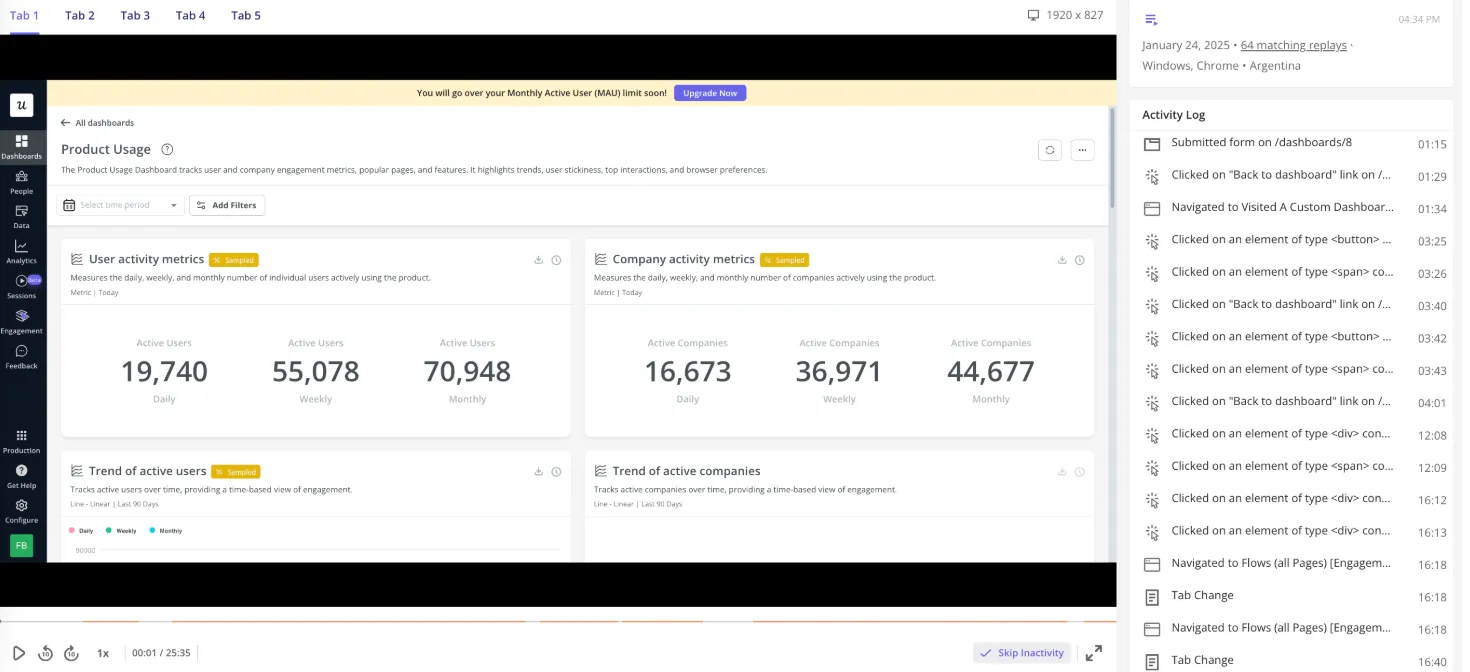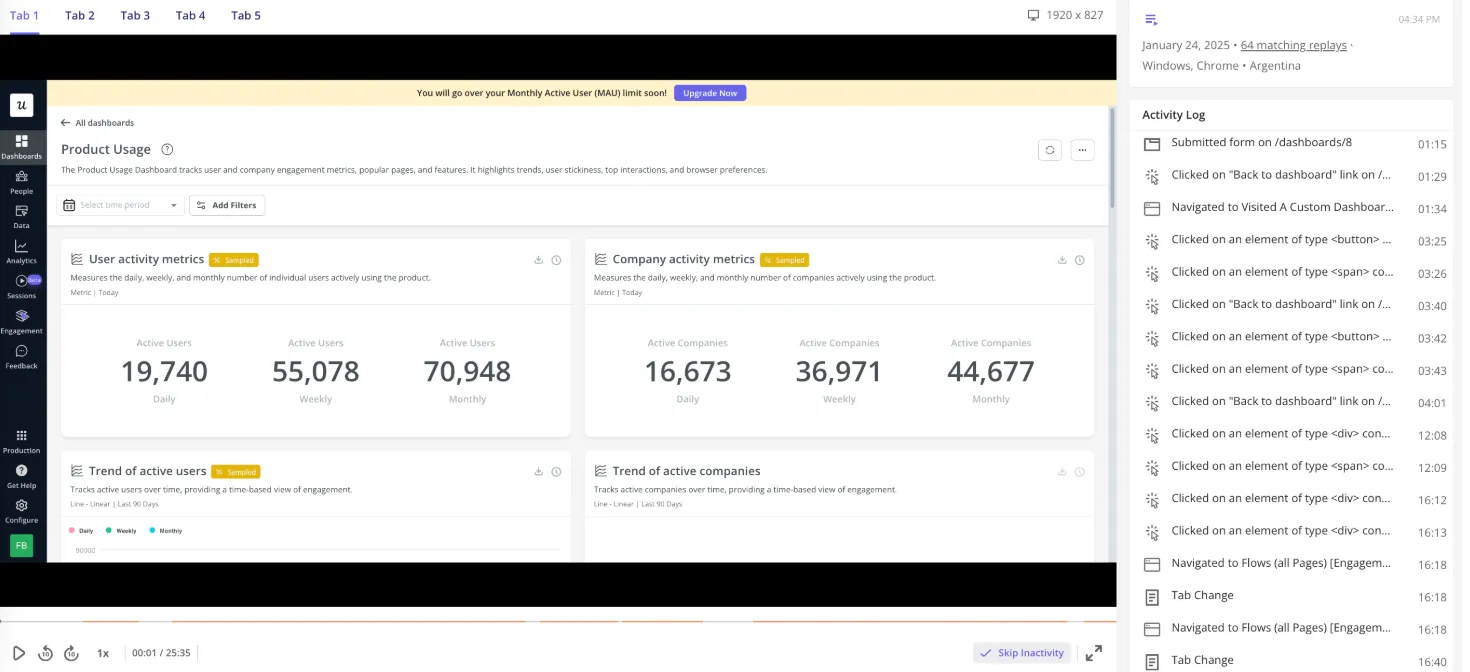5,000 free sessions included monthly with all plans. Upgrade or add sessions
as needed. Contact sales for details.
Overview
Sessions in Userpilot give you a detailed view of how users interact with your product during a specific visit. Each session shows a user’s journey, including pages visited, features used, and engagement with in-app experiences.Use Cases
- Analyze user journeys: View detailed user interactions to better understand your product’s current experience.
- Make data-driven decisions: Leverage insights from session replays to improve your product.
- Optimize user experience: Identify friction points and enhance the overall user flow.
- Troubleshoot issues: Watch users as they experience bugs or errors to pinpoint problems and resolve them faster.
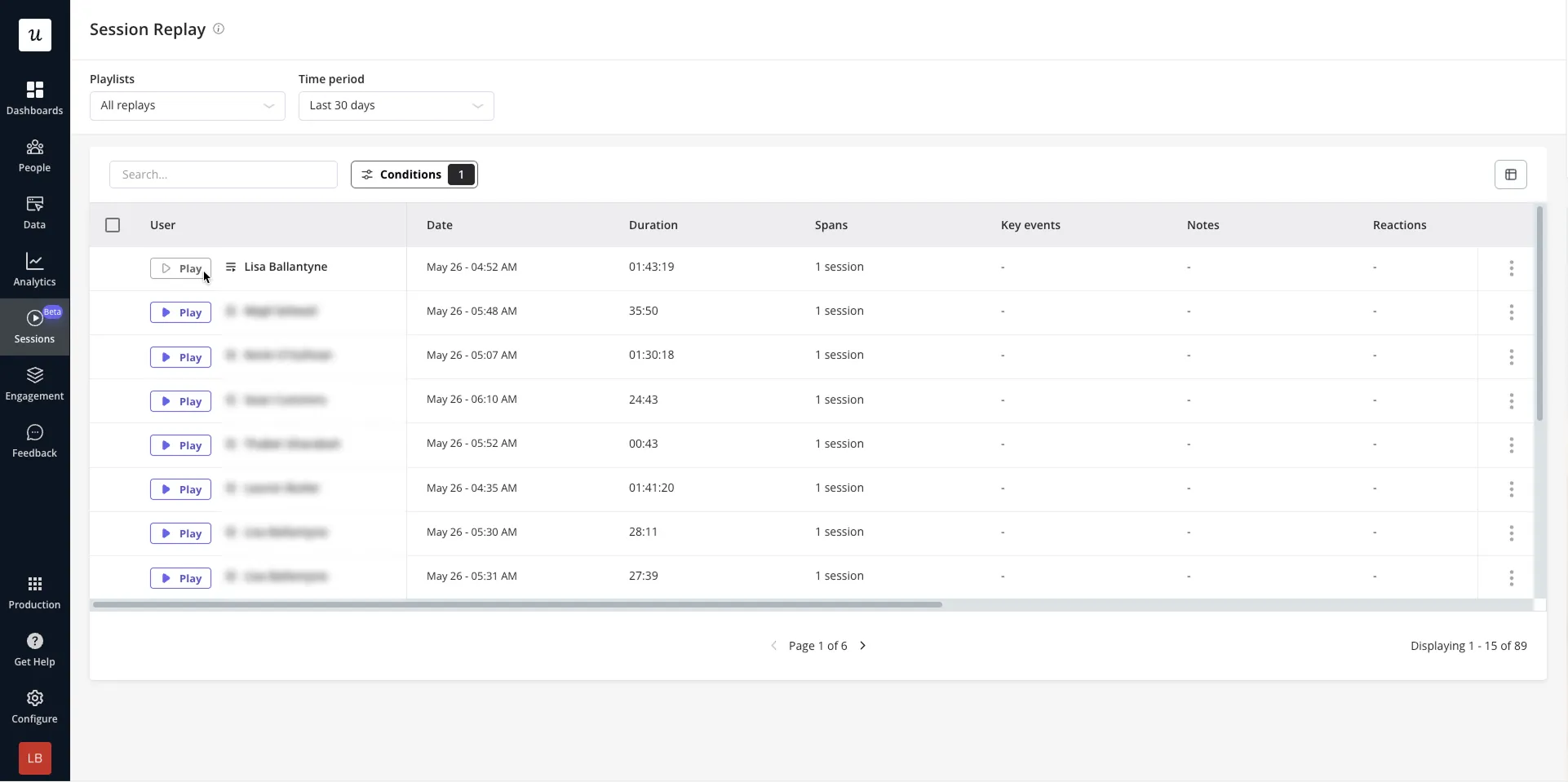
Get started
To get started, simply navigate to the Sessions tab —here, you’ll see a list of recent sessions that you can filter by user, date, or event activity to begin analyzing user journeys effectively.Filter sessions by conditions
To narrow down the sessions that surface within the table, specify conditions that you’re particularly interested in.- User & company filters: narrow down sessions based on specific user attributes (like name, email, or user ID), company details (such as company name or plan) or segments. This is especially useful when you want to analyze the behavior of a particular user or group of users— like users on a free trial, those from a specific company, or users tagged with a certain role.
- Key event filters: quickly find sessions where important actions were taken—such as completing onboarding, clicking a specific button, or triggering a custom event. These filters help you focus on meaningful interactions and understand the context in which key actions occur, making it easier to troubleshoot issues or optimize user flows.
Playlists
After using filters to target the users / events you care most about, ****Playlists allow you to save your conditions so that you can access the sessions you care about more easily. Simply click ‘Save playlist’ once you’re happy with your conditions. You can then access and manage your playlists from the ‘Playlists’ global filter directly on the Session Replay page, or navigate to Playlists.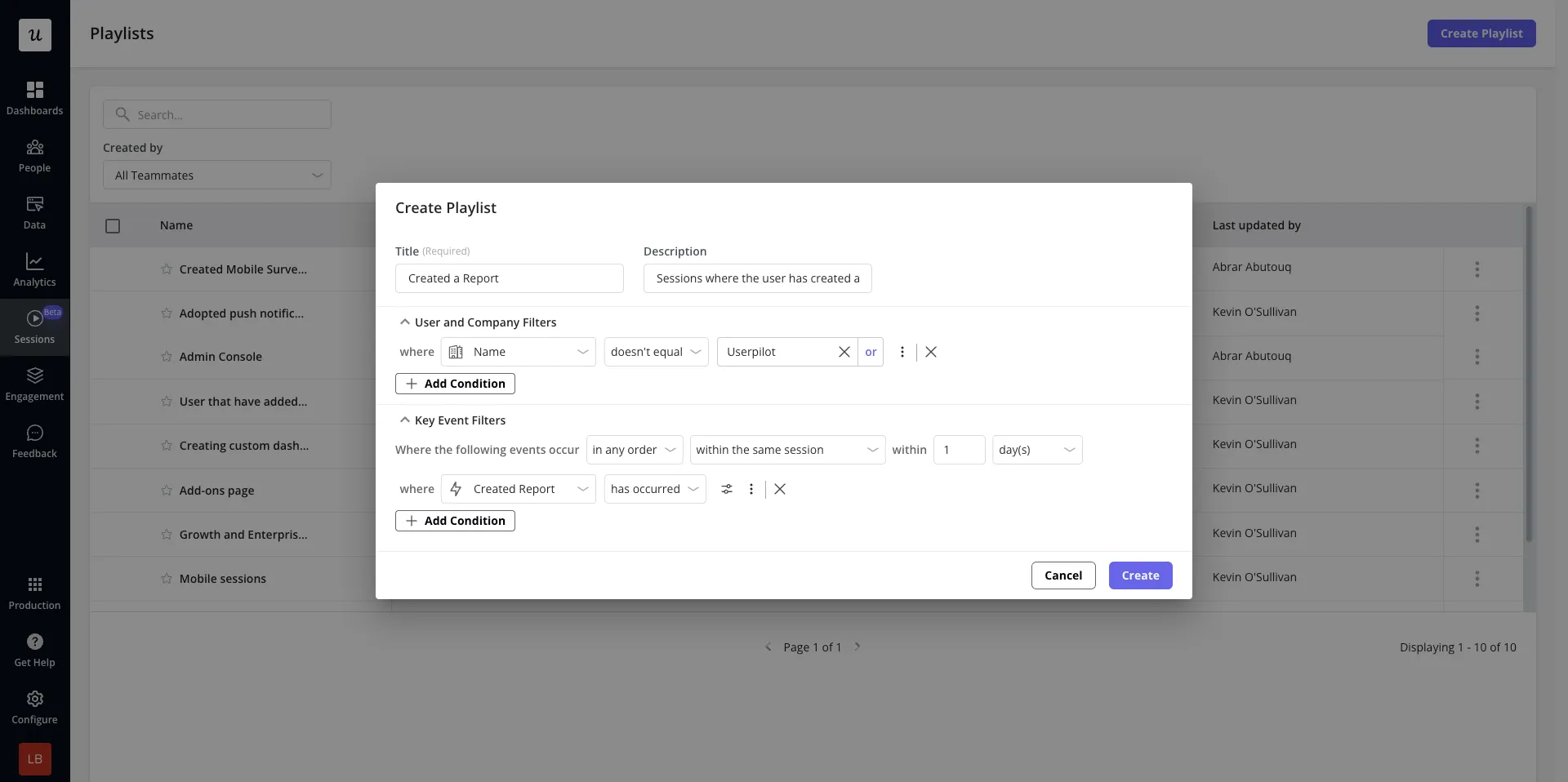
Watching a Session
When you open a session in Userpilot, you’ll see a built-in video player that visually replays the user’s journey step-by-step. The player includes helpful controls to:- Jump forward/back 10 seconds
- Adjust playback speed
- Leave a note: Attach a note at a specific point in the replay or to the entire session to provide additional context. This allows you to highlight important observations or flag issues for future reference or team collaboration.
- Quick react: Choose from icons that represent a bug, satisfaction, or dissatisfaction to efficiently note and communicate your end-users’ behavior within the replay’s timeline.
- Skip inactivity: Have the replay fast forward through times the end-user wasn’t active within the session.
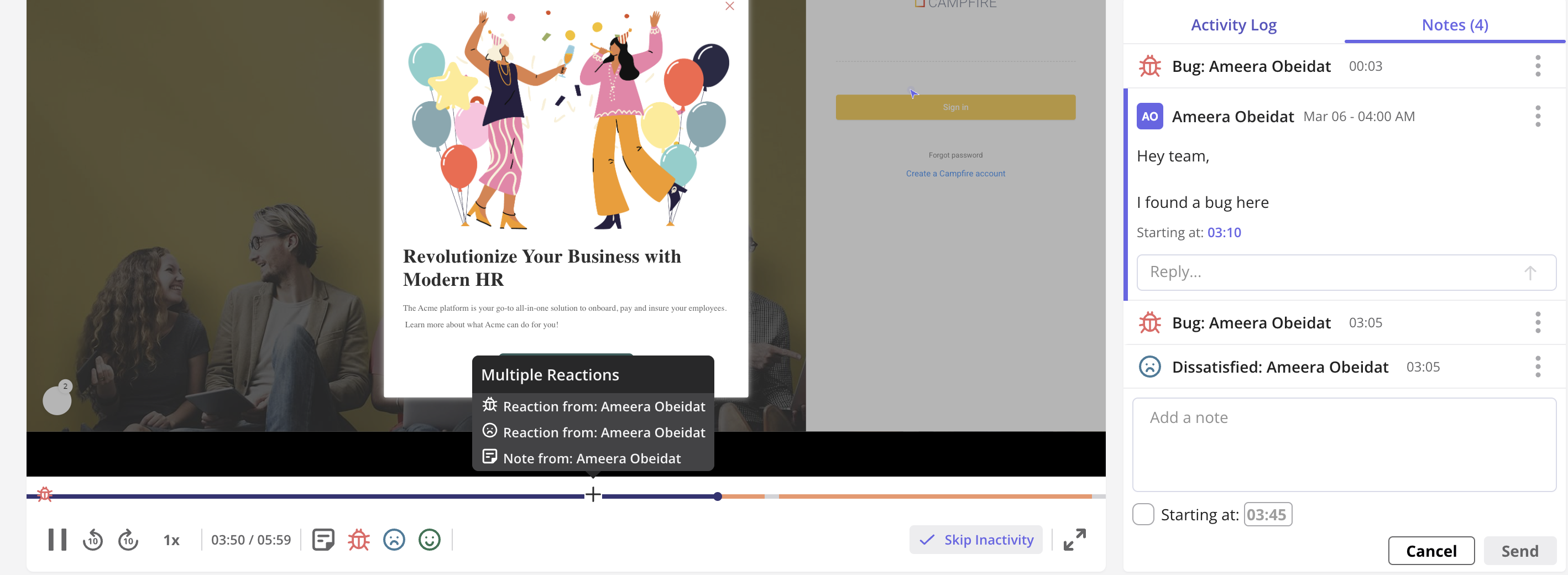
Session Replay Privacy Settings
You can control which data is captured during user sessions through Data Capture & Privacy Settings. From here you can:- Turn on/off session replay: Disable the feature completely.
- Specify the environment: Enable session replay in your staging or production environment, or in both. Enabling only in your staging environment allows you to test out the restrictions you’ve specified.
- Enable/ disable capture of text input data: If disabled, all text inputs on your platform will be masked in session replays.
- Element capture restrictions: Masking elements will prevent Userpilot from capturing the text associated with this element. Excluding an element will prevent Userpilot from capturing all information associated with this element. ****
- Data capture restrictions: Restrict the data that Userpilot automatically captures by specifying specific domains or locations to exclude. These restrictions will be applied to Raw Data and Session Replay data.
- Session replay restrictions: Restrict the data that Userpilot shows in Sessions by specifying specific segments to exclude. These restrictions will be applied to Session Replay data only.
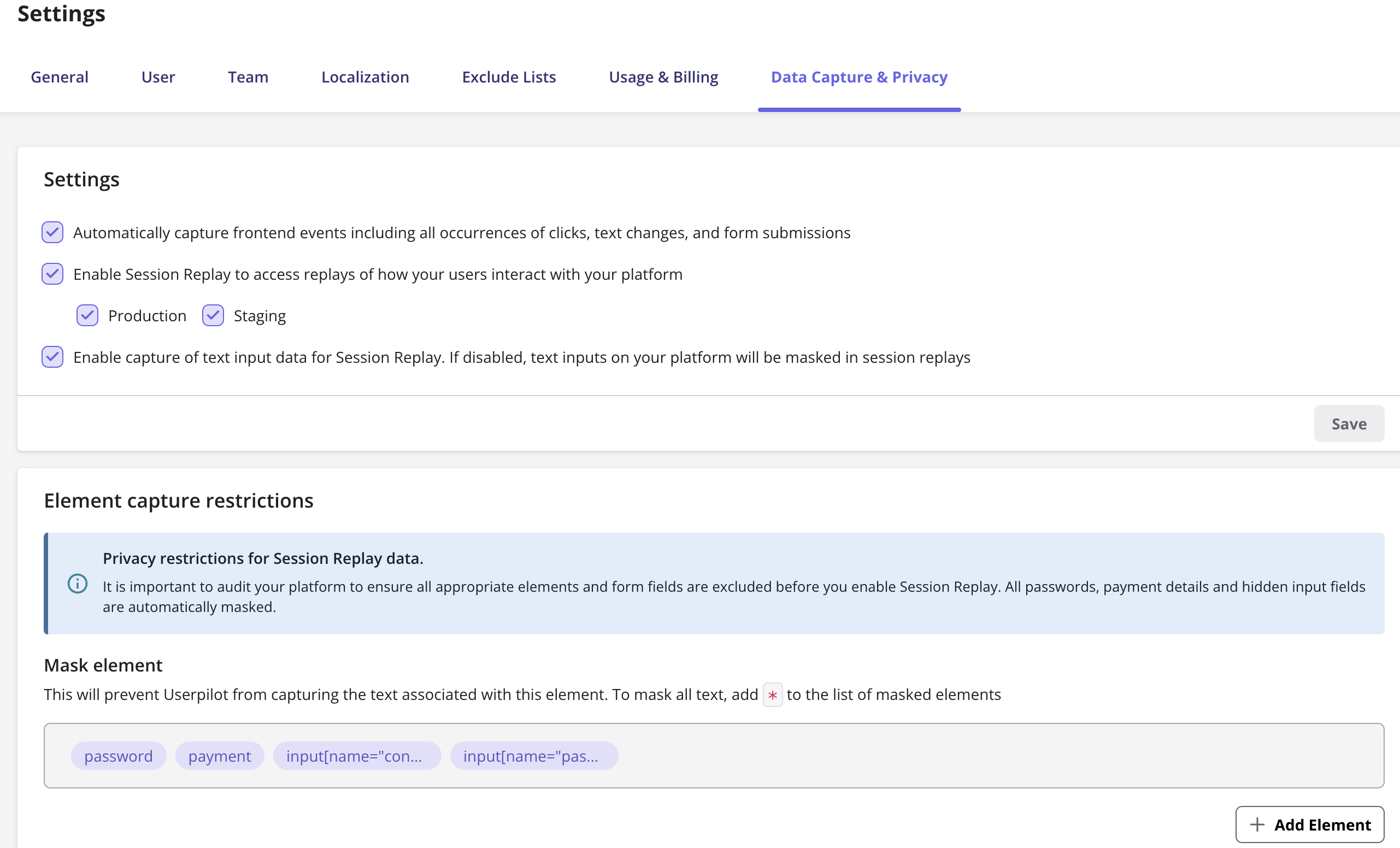
All passwords, payment details and hidden input fields are automatically masked. Below is a list of the element selectors for which automatic masking is applied. These cannot be undone.
Default Masking Rules
Default Masking Rules
FAQs
Can I delete a session?
Can I delete a session?
Yes - simply click the more action menu on the row of the session you’d like to delete.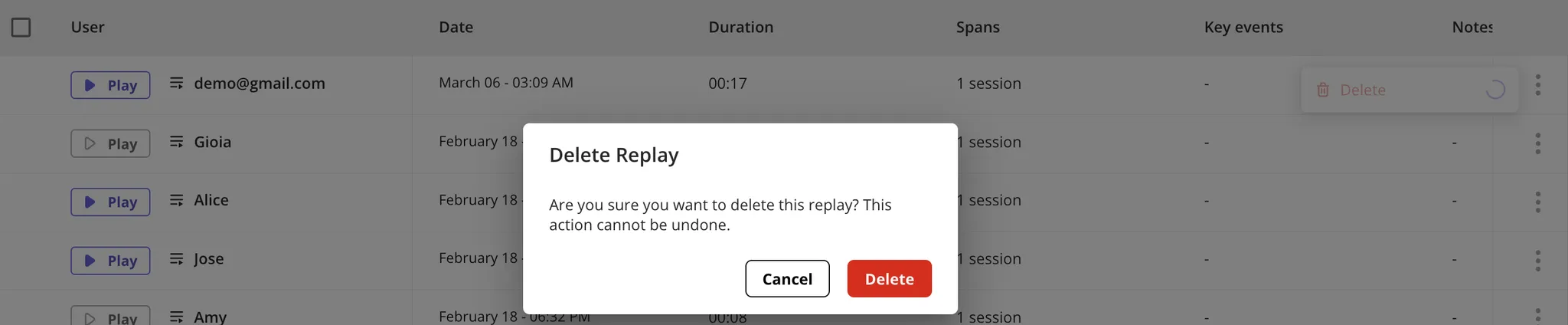
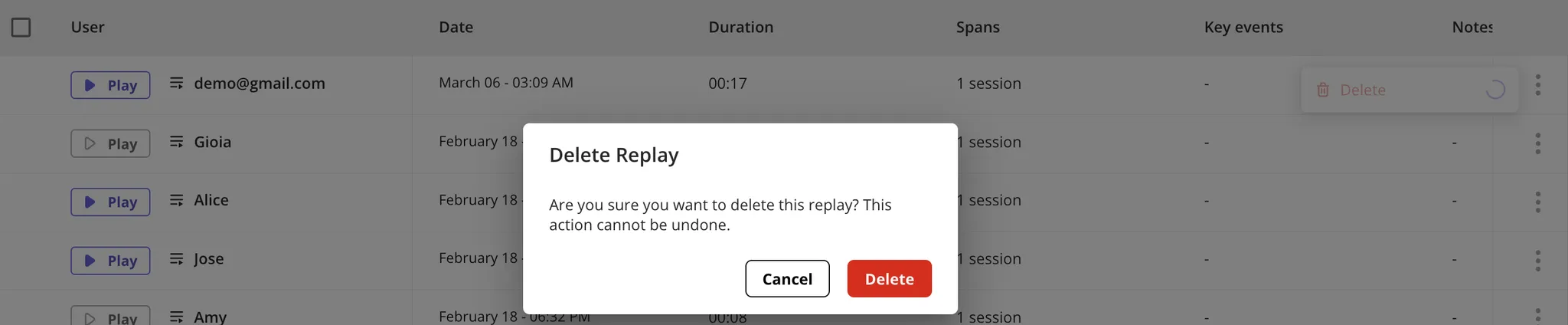
How do you handle retention?
How do you handle retention?
All replays are stored for 30 days from the time of capture. If you need to delete replays containing sensitive data before they expire, you can do so as shown above.
What does 'Spans' in the sessions table refer to?
What does 'Spans' in the sessions table refer to?
The span column refers to how many sessions are in that specific replay - this will be dependent on the settings you’ve specified for the Key Events ‘Where the following events occur …’ input.
If the key events are specified to occur ‘within the same session’ - the number of sessions the replay spans will always be 1.
If the key events can occur ‘across any number of sessions’ - the number of sessions the replay spans could consist of more than one.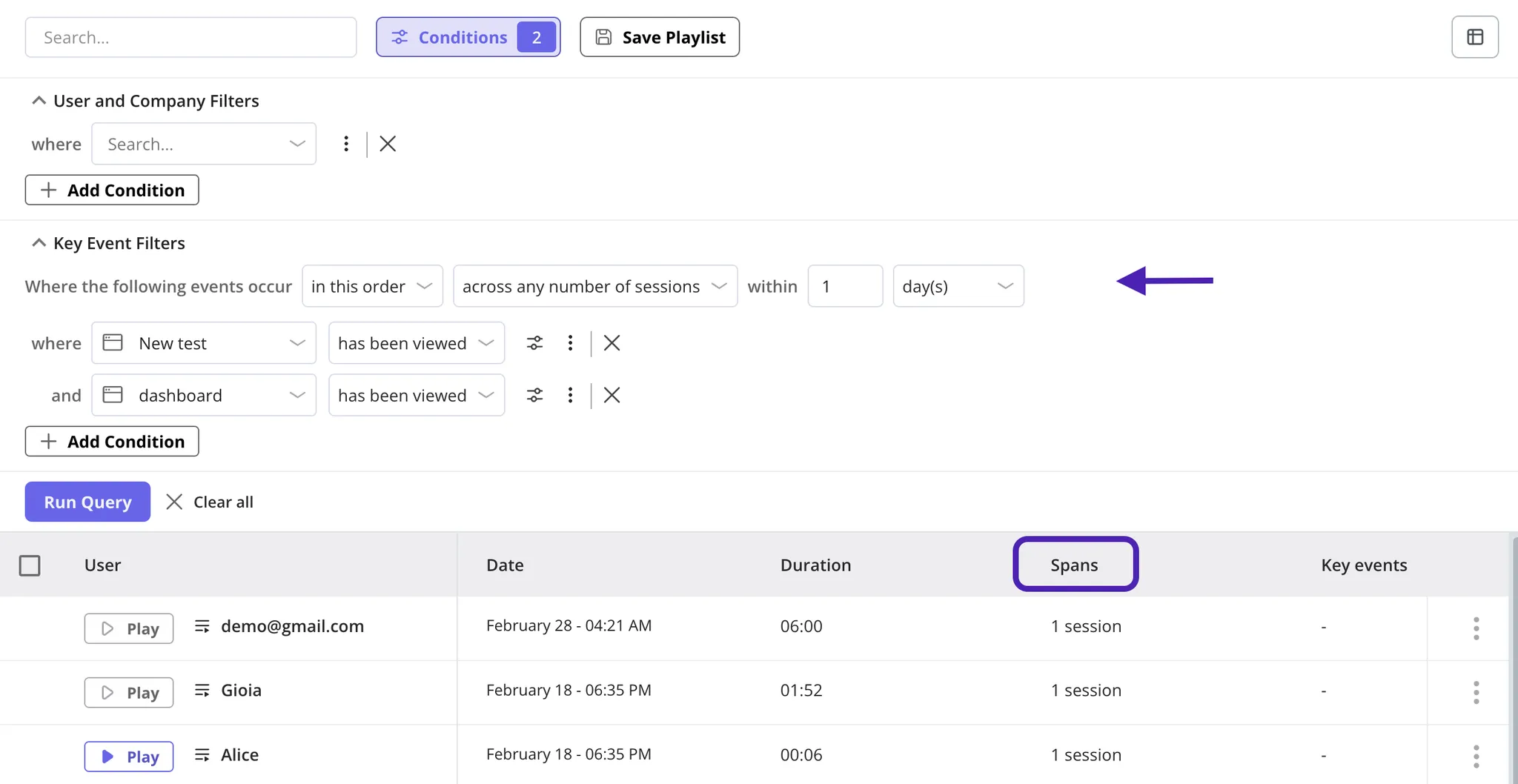
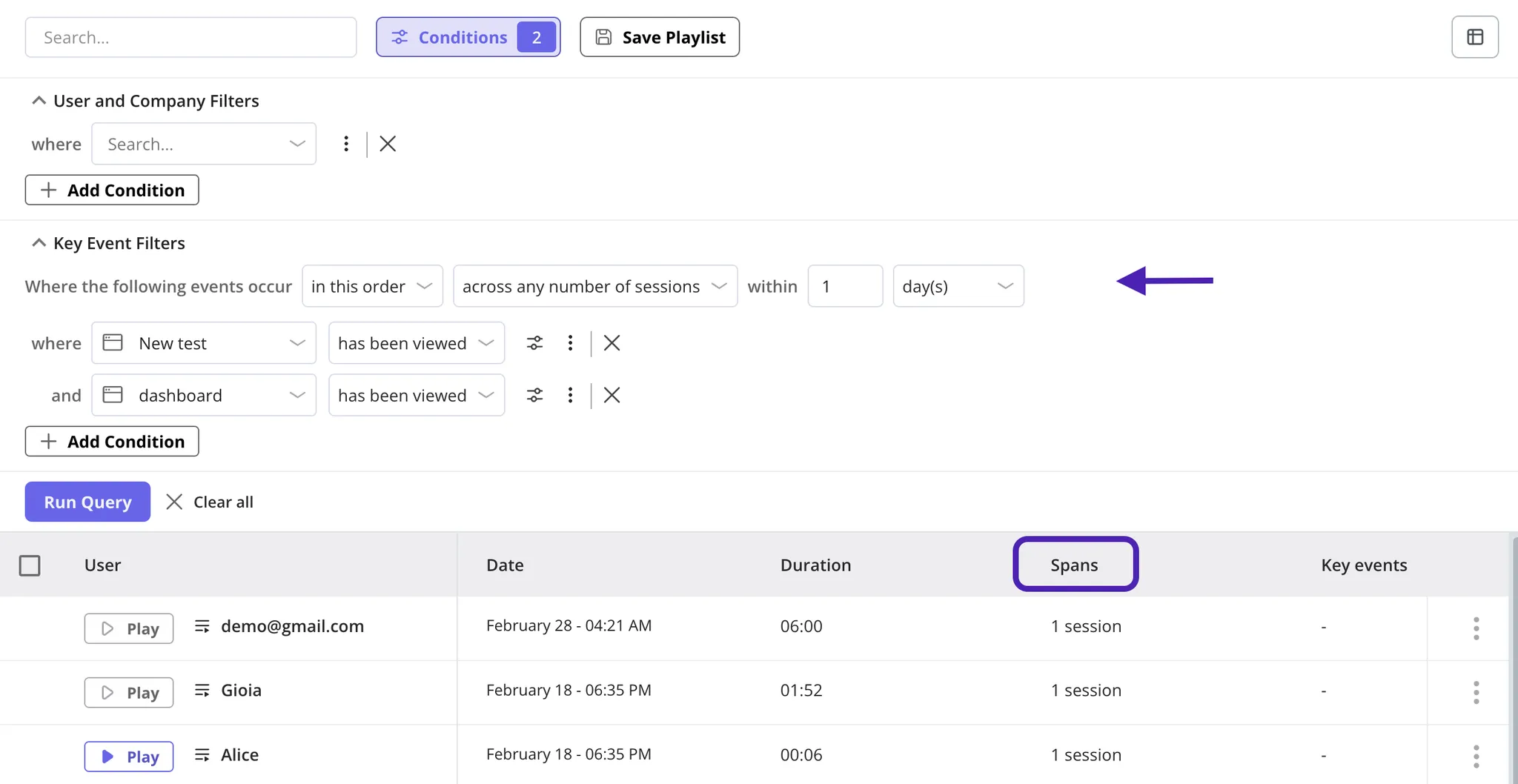
What do the 'Tabs' within the video player mean?
What do the 'Tabs' within the video player mean?
Userpilot can record multiple tabs that the user has open in their session. The tab that the user is active in at a specific time will be highlighted.