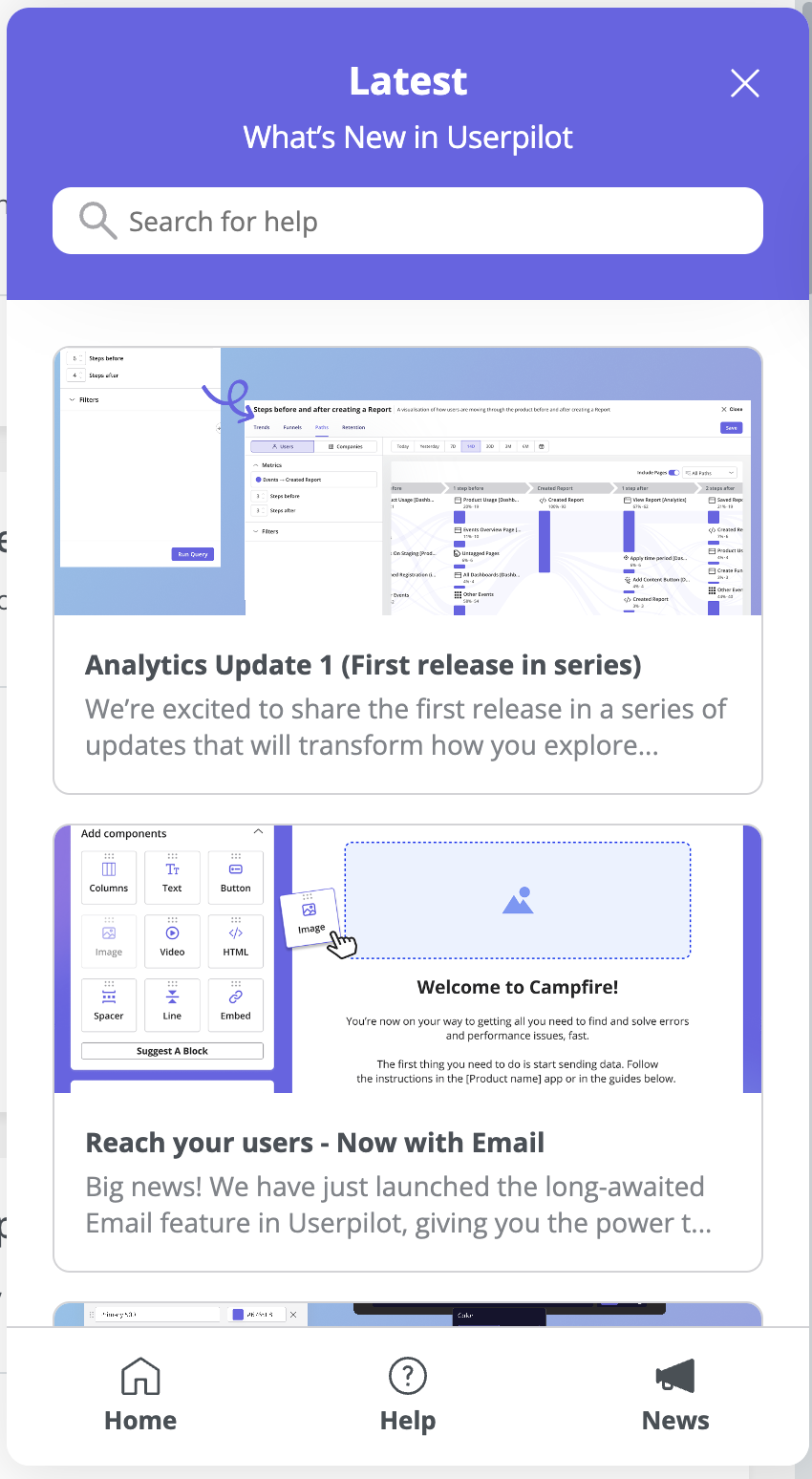Overview
The Userpilot Resource Center is a feature designed to provide your end-users with on-demand answers and contextual guidance directly within your application. This tool enhances user experience by offering in-app tutorials, seamless access to product news, and the ability for users to replay previously viewed Userpilot content. Additionally, the Resource Center’s search functionality allows users to quickly locate relevant information from your knowledge base.This feature is only available for Growth and Enterprise plans.
Use Cases
Home
- Provide an onboarding flow or video tutorial about a specific feature so users can access it on demand.
- Providing users with answers by including access to knowledge base articles or FAQs.
- Accessing custom content such as your live chat.
- Achieving the milestones you set for the activation process by including checklists that take the users on a journey.

Help
- Make the knowledge base articles easily accessible by integrating them into the resource center.
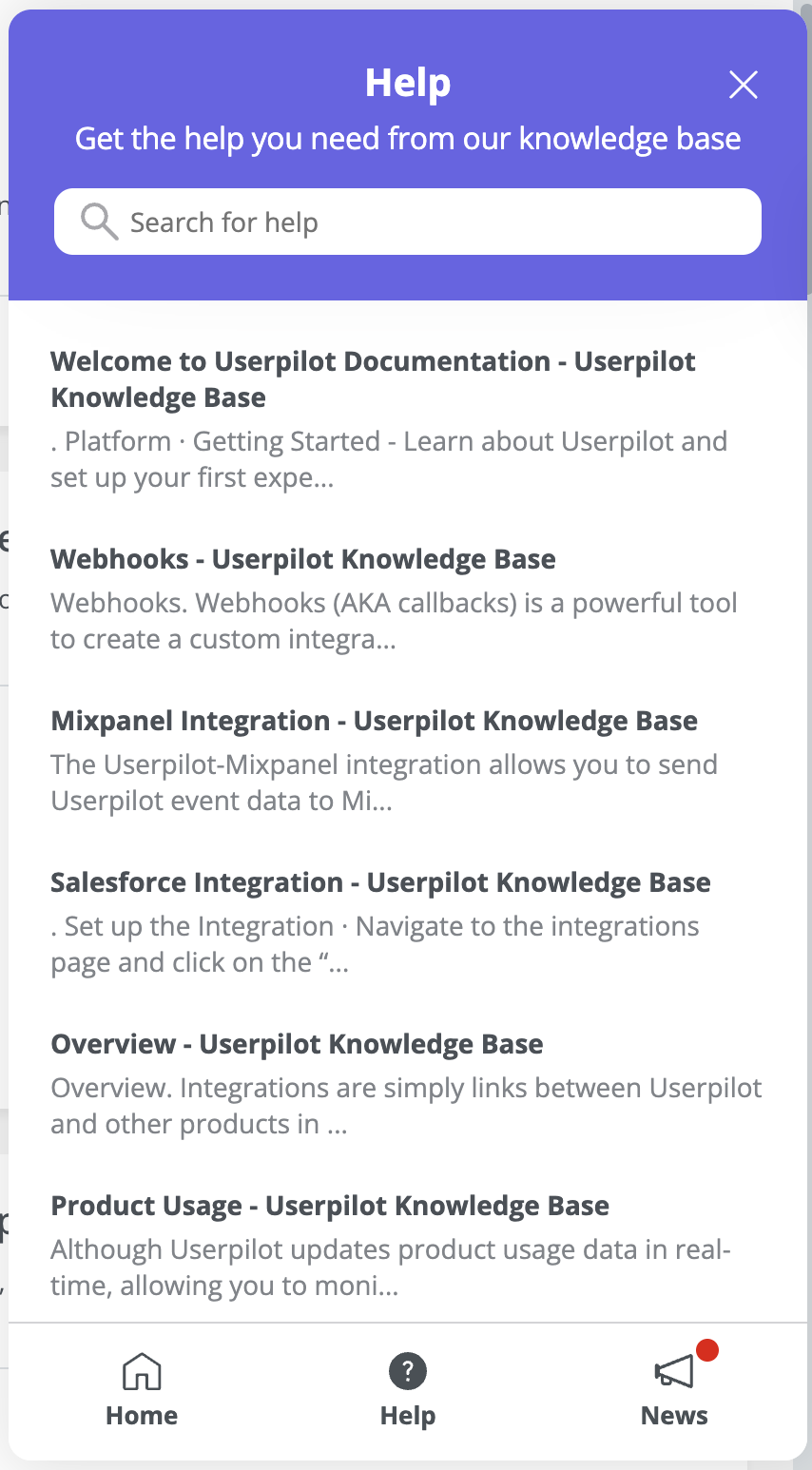
News
- Ensure your users are always informed about the product’s latest features, events, and other news.
- Share any important announcements and updates.