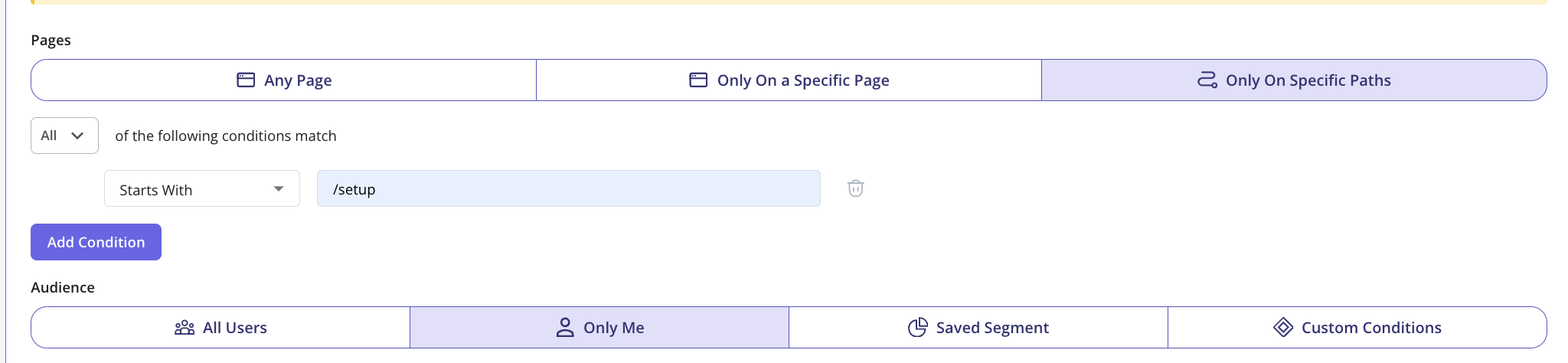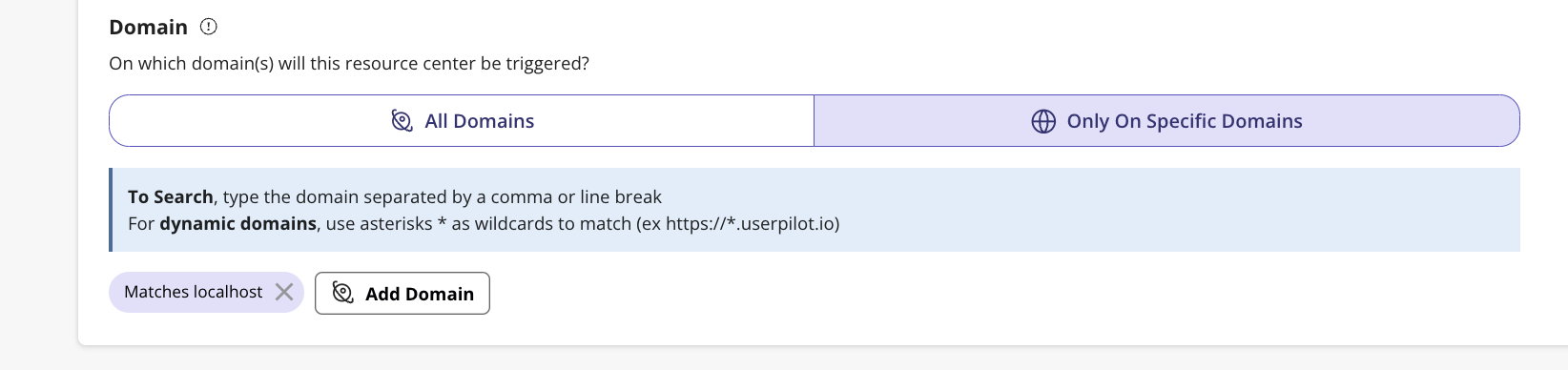Preview Mode
Previewing the Resource Center while in the building process can be great to make sure that the Resource Center will look and behave with your end-users as expected.- Initial Preview: This appears on the right of the page while building each part of the Resource Center.
-
Live Preview: Once you have finished building, head over to the “Preview” area.. Here you can see a live preview that you can interact with to see its behavior.
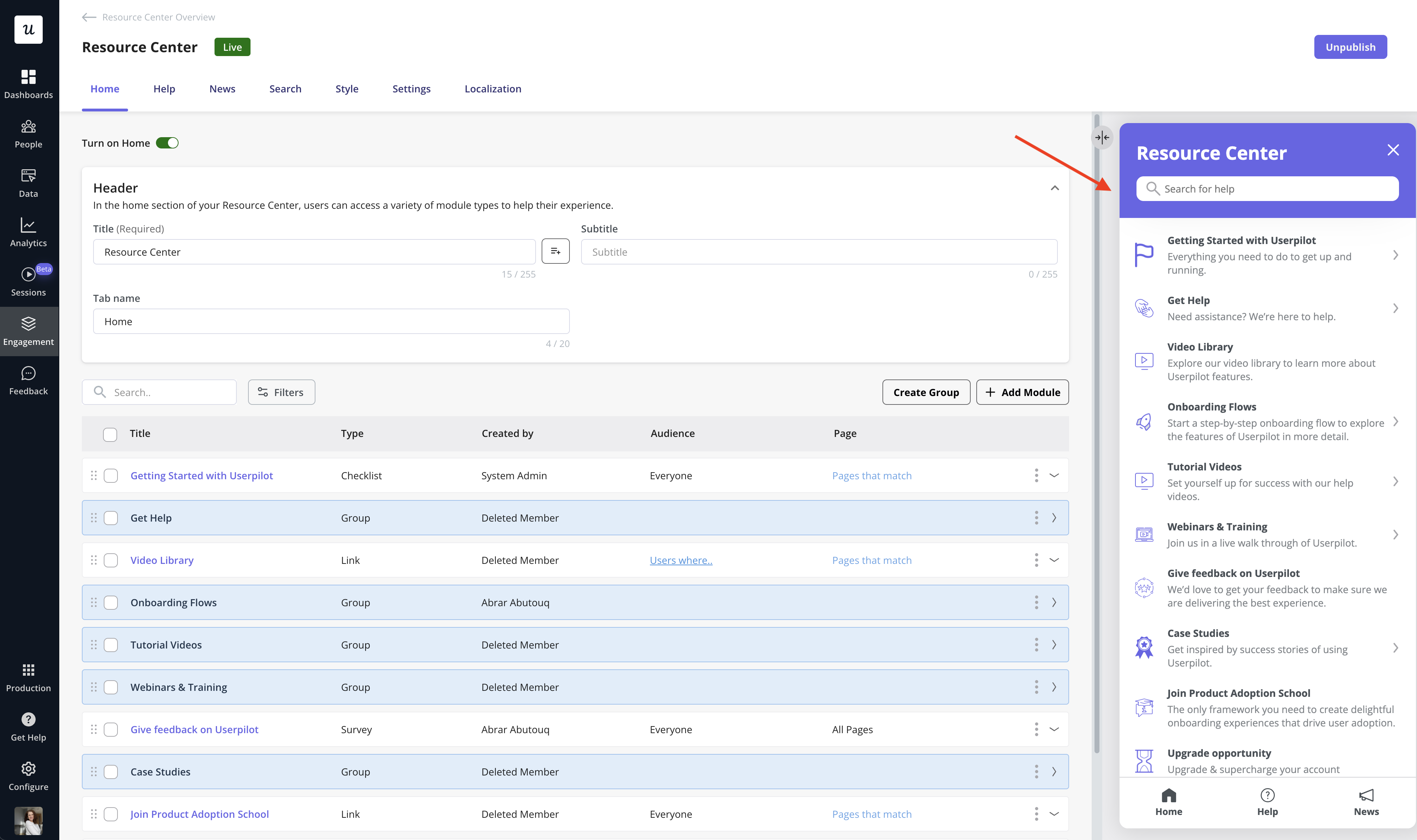
Test Mode
After building your Resource Center and previewing it to make sure it looks good, you can test it live before publishing it for your end-users. You can check many things in the test mode:- How does the Resource Center look and behave from your end-user perspective
- Check that the Resource Center appears on the right page(s)
- Make sure that the Resource Center obeys the specified Audience targeting
- Check the positioning of the Resource Center on your web app
- Review and check modules interaction behavior
- Get feedback from your teammates
Options
Publishing the Resource Center only to yourself and your colleagues Setting the Audience to Only me (useful for testing) will limit the Resource Center only to be displayed only for you and your colleagues. You can then navigate to a page where the Resource Center should display and test it.