Overview
Targeting Banners allows you to control where and to whom your Banner appears, ensuring it reaches the right audience at the right time. With flexible targeting options, you can display your Banner based on environments, domains, pages, user segments, and more. This helps to maximize relevance and engagement without overwhelming users.Use Cases
- Environment Testing: Display banners only in Staging for testing purposes.
- Domain-Specific Targeting: Show banners on specific subdomains for campaigns or promotions.
- Page-Level Targeting: Trigger banners only on certain pages, like your homepage or product pages.
- Audience Segmentation: Target specific user segments, such as new users or users who have completed certain actions.
- Frequency Control: Set how often the Banner appears to avoid annoying frequent repetitions.
Settings breakdown
Environment targeting
Choose between Staging or Production environments to control when and where your Banner appears. This is ideal for testing changes in a safe environment before pushing them to live users.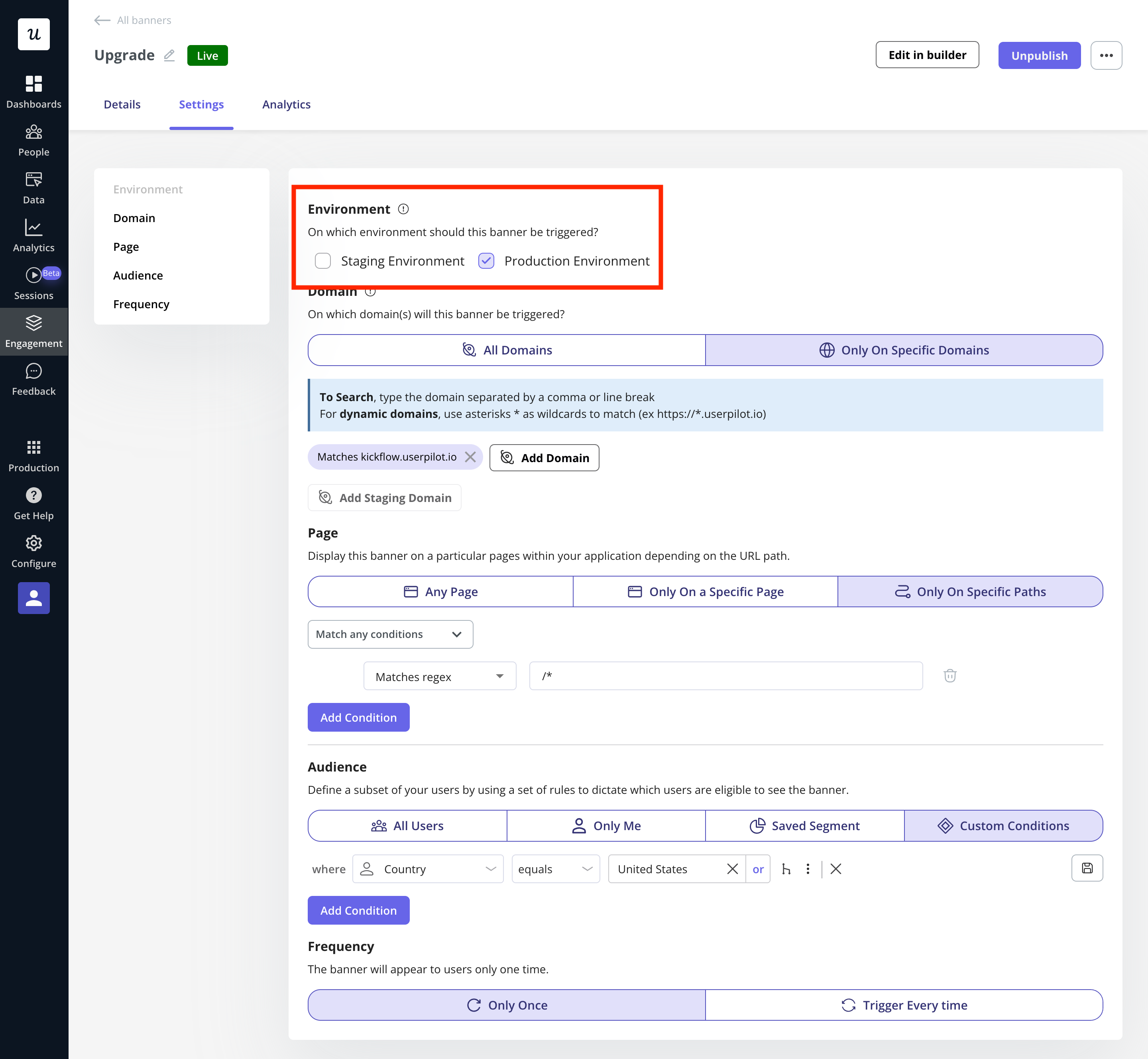
Domain Targeting
Target your Banner based on the domain or sub-domain where it should appear. Options include:- All domains (default): The Banner appears on all domains where Userpilot is installed.
-
Specific domain: Display the Banner only on specific domains or subdomains. Perfect for testing or targeting specific markets.
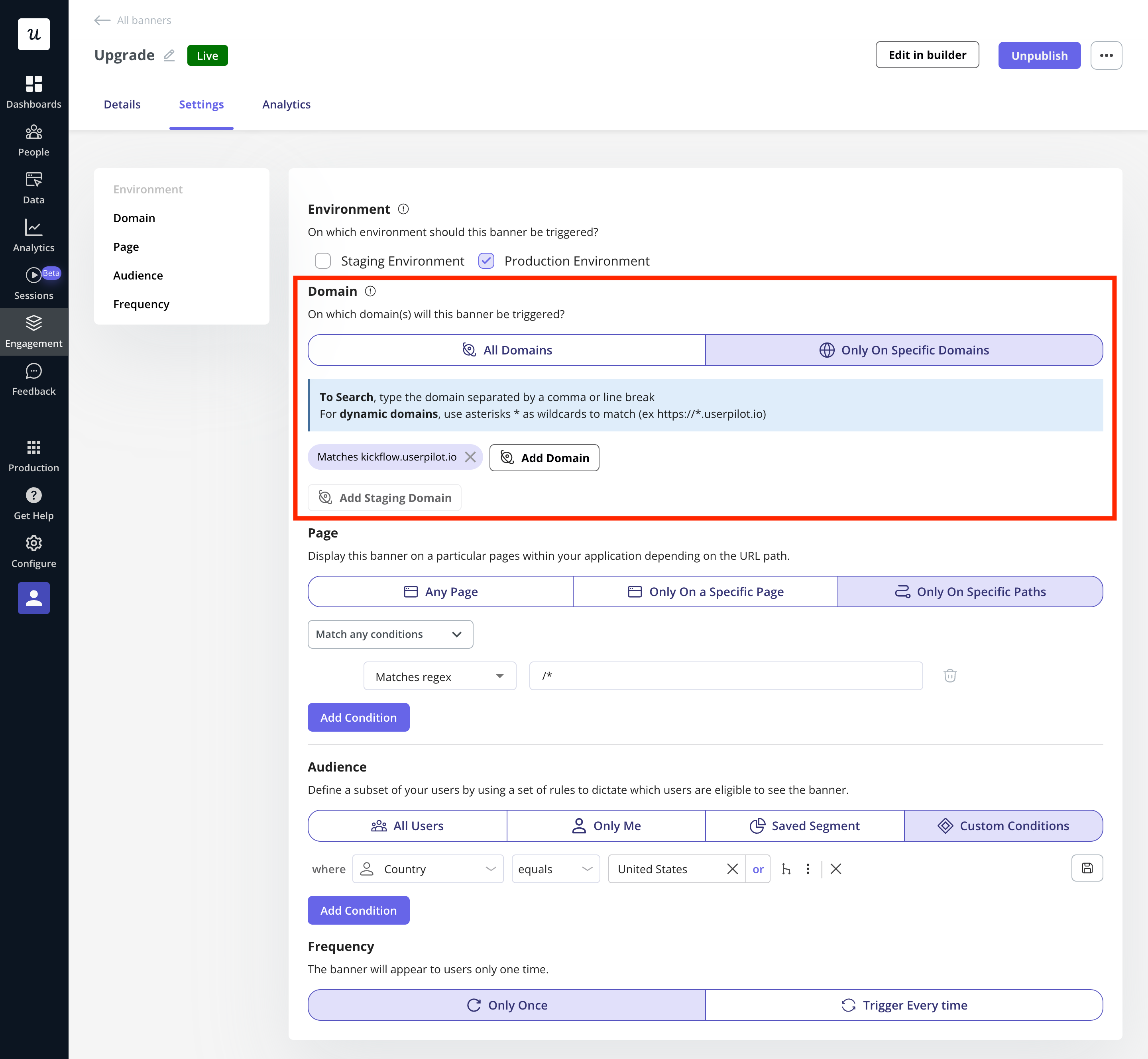
Page Targeting
Control the appearance of your Banner on different pages within your application:- Any page (default): The Banner shows across all pages with the Userpilot snippet.
- Only on a Specific Page: Target a pre-defined page.
- Only on Specific Paths: Show the Banner only on specific URLs or paths. You can specify multiple URL conditions for precise targeting.
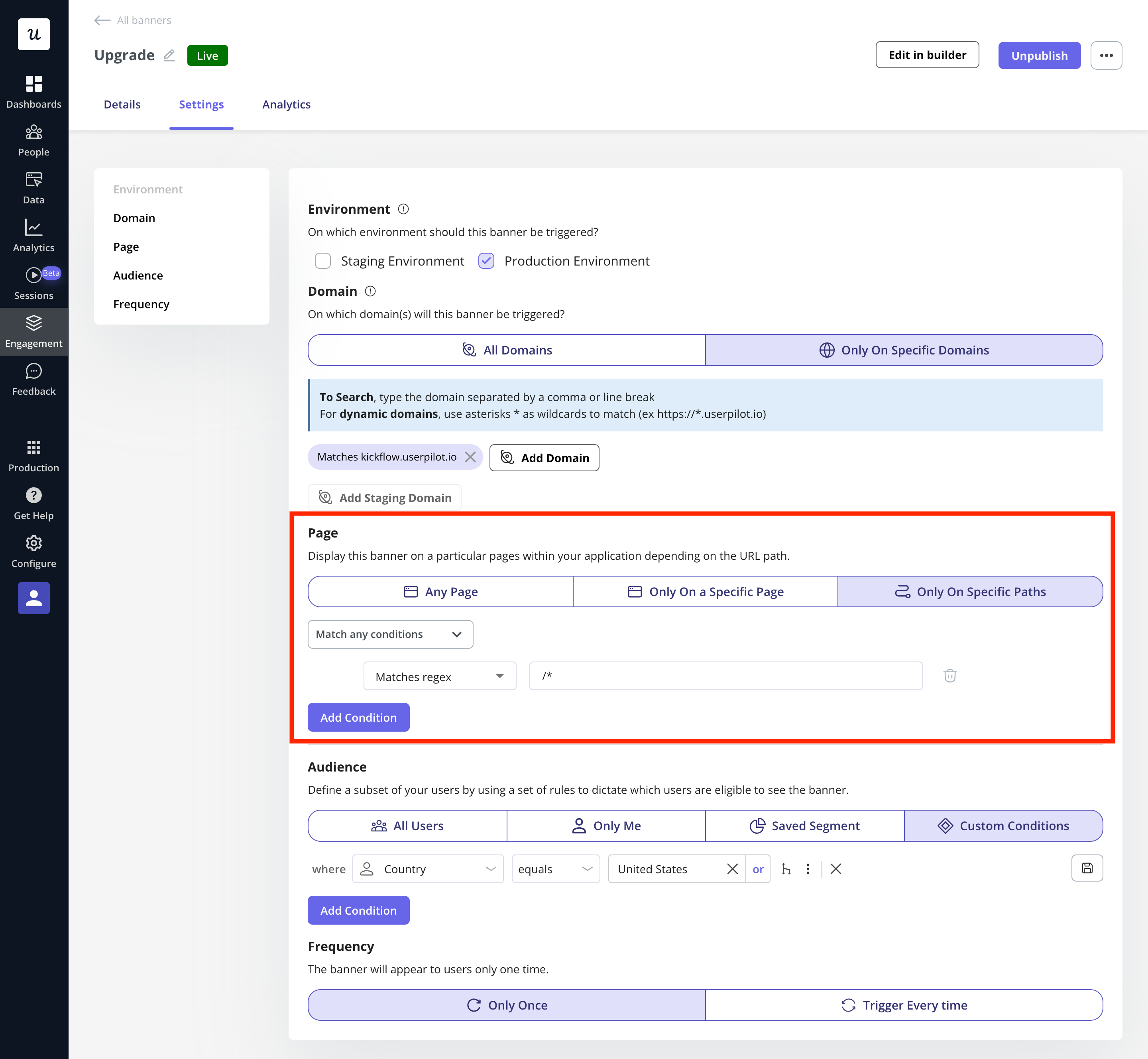
Audience Targeting
You can define the audience who will see the Banner, narrowing it down based on specific criteria:- All Users (default): Show the Banner to everyone who visits the targeted page(s).
- Only Me: Display the Banner only for you and teammates who have the Userpilot Chrome extension installed.
- Specific Segment: Target a pre-defined user segment.
-
Users that match specific conditions: Use filters such as User Properties, Segments, Form Responses, or Tracked Events to reach specific user groups.
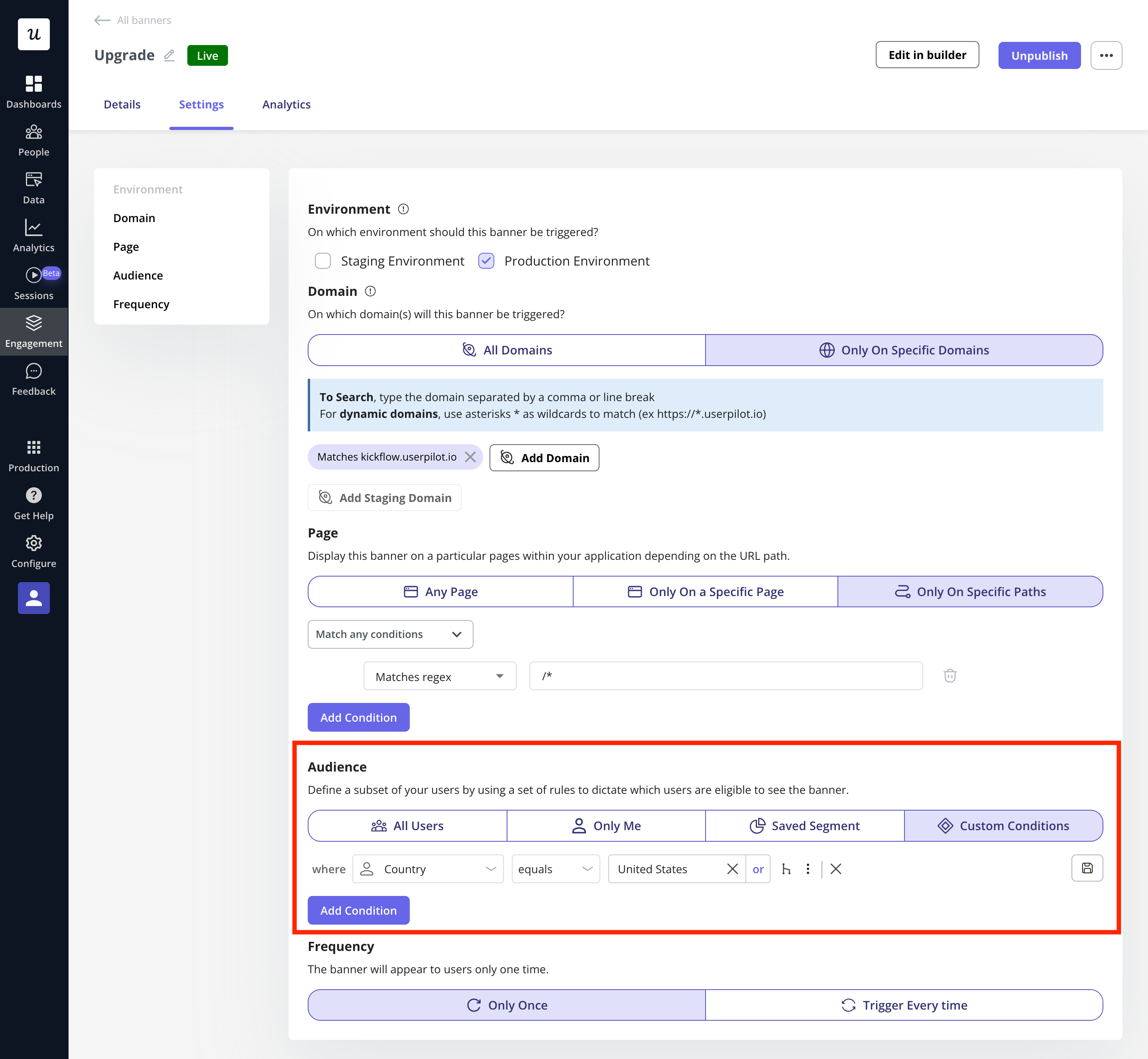
Frequency
Control how often your Banner is shown:- Once: The Banner will appear only once and be dismissed after user interaction.
-
Every time: The Banner will trigger every time the user visits the targeted page.
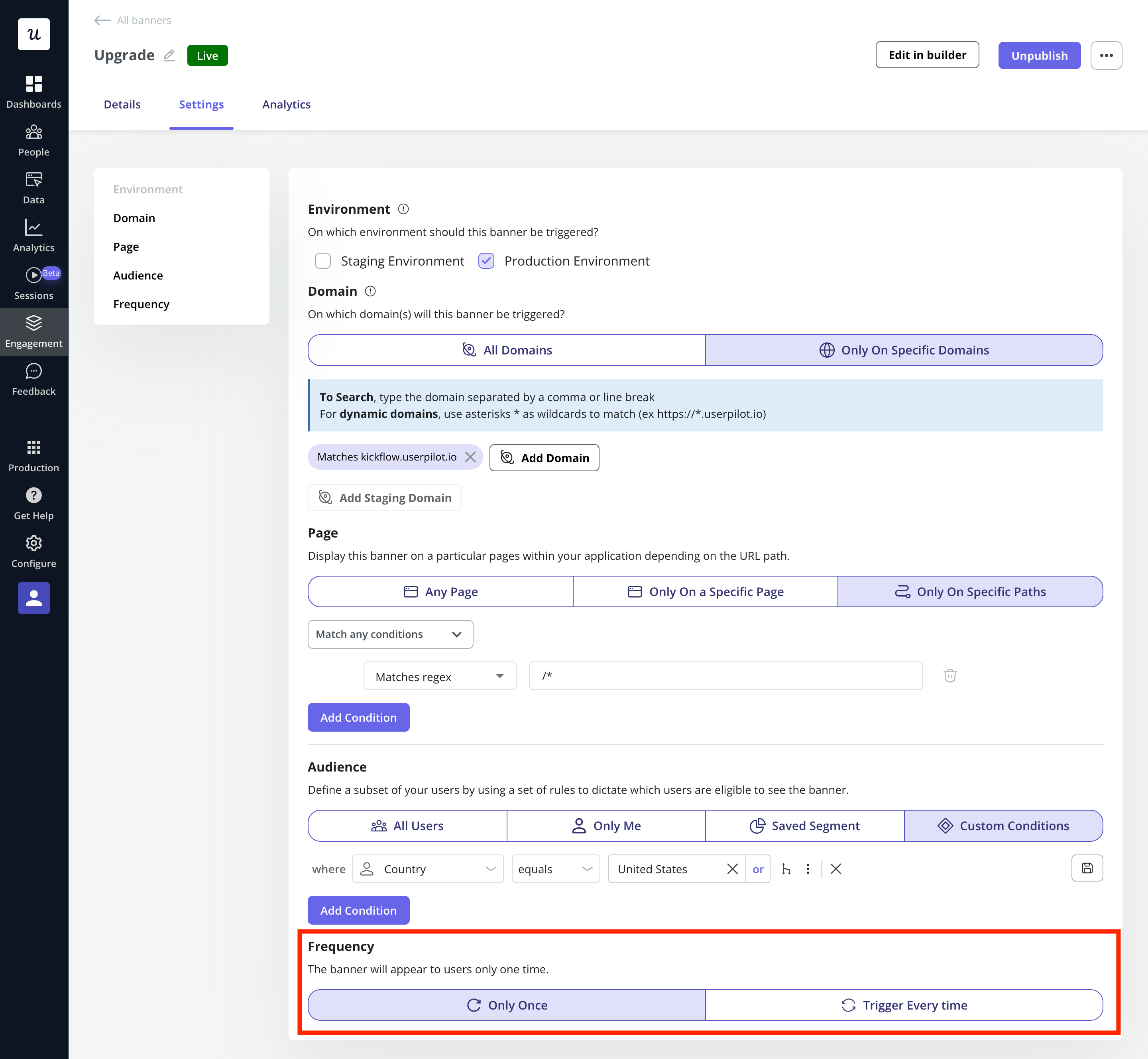
FAQs
Can I set up multiple targeting conditions for the same Banner?
Can I set up multiple targeting conditions for the same Banner?
What happens if I set the Banner to trigger 'Every time' but it is dismissed? Will it reappear?
What happens if I set the Banner to trigger 'Every time' but it is dismissed? Will it reappear?