Overview
Userpilot can automatically capture events using the raw events auto-capturing feature, which captures events like Clicks, Text Inputs, and Form Submissions. This eliminates the need for manually adding trackable events, it starts collecting data (historical data) from the moment Userpilot is installed and auto-capture enabled, as the data is reflected in Userpilot immediately (real-time data). Auto-capture can be used in advanced segmentation, content triggering, and analytics (reporting), enabling stakeholders to make data-driven decisions.Use Cases
- Identify where your users are spending their time on your product
- Get an intuitive view of your feature usage
- Trigger content based on user behavior
- Track users’ activity and understand what features they are interacting with
- Defining a goal using raw events to measure the impact of your in-flows on user behavior
Raw Events Auto-Capture Enabling/Excluding
Under Configure - Settings, raw events auto-capturing can be enabled/disabled. This has to be enabled for Userpilot to collect users’ interactions (clicks, text input, form submissions).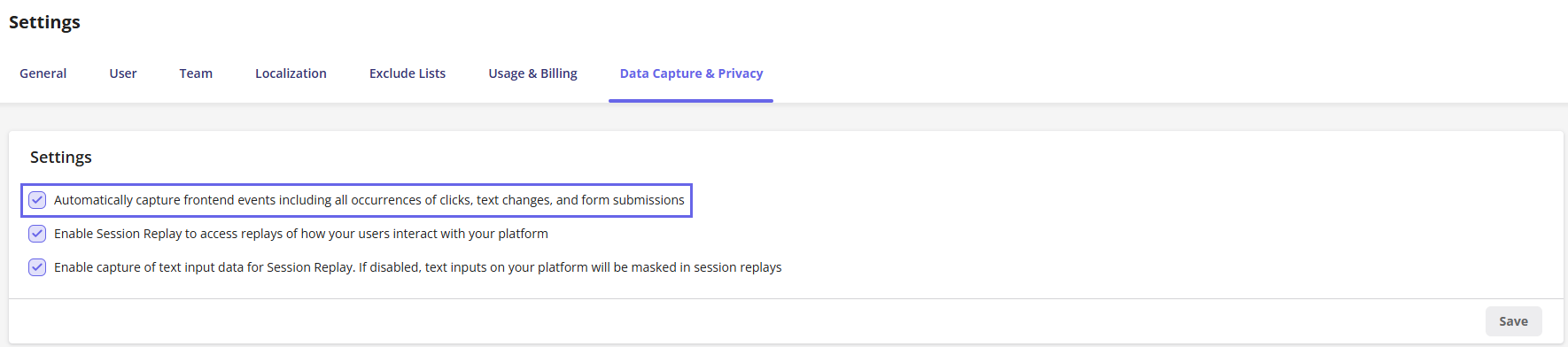
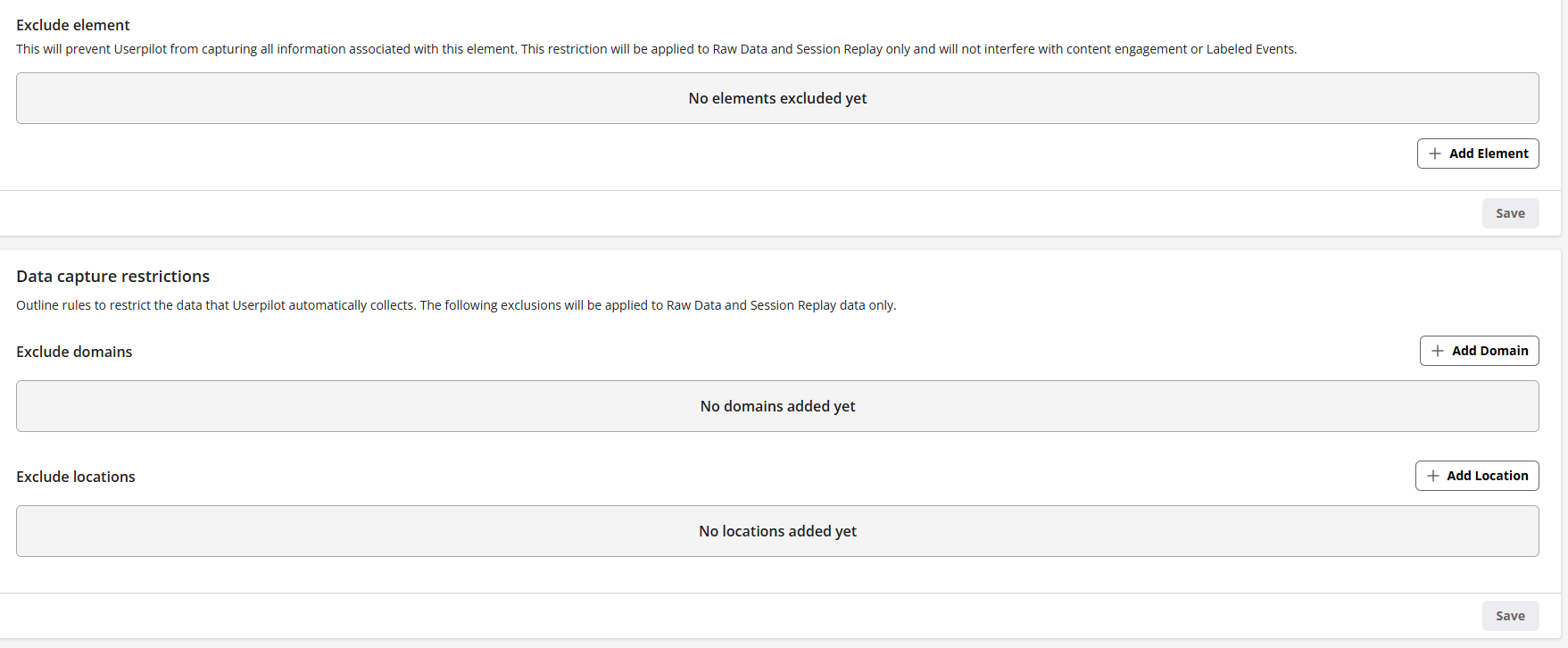
Types of interactions captured
- Click: Any clicks on a button, link, or element (meaningful clicks/actions). In other words, clicking buttons with underlying mutations, links, or elements, each with a descriptive title.
- Text Input: Typing a character or more into a text field, with each interaction tied to the field’s placeholder or input name. The description may include the placeholder text or the input name, depending on the field.
- Form Submission: The user submits a form, typically via a button or submit input which triggers the underlying action or mutation to process the data entered in the form.
Labeling Raw Events
This is only available for Growth & Enterprise plans
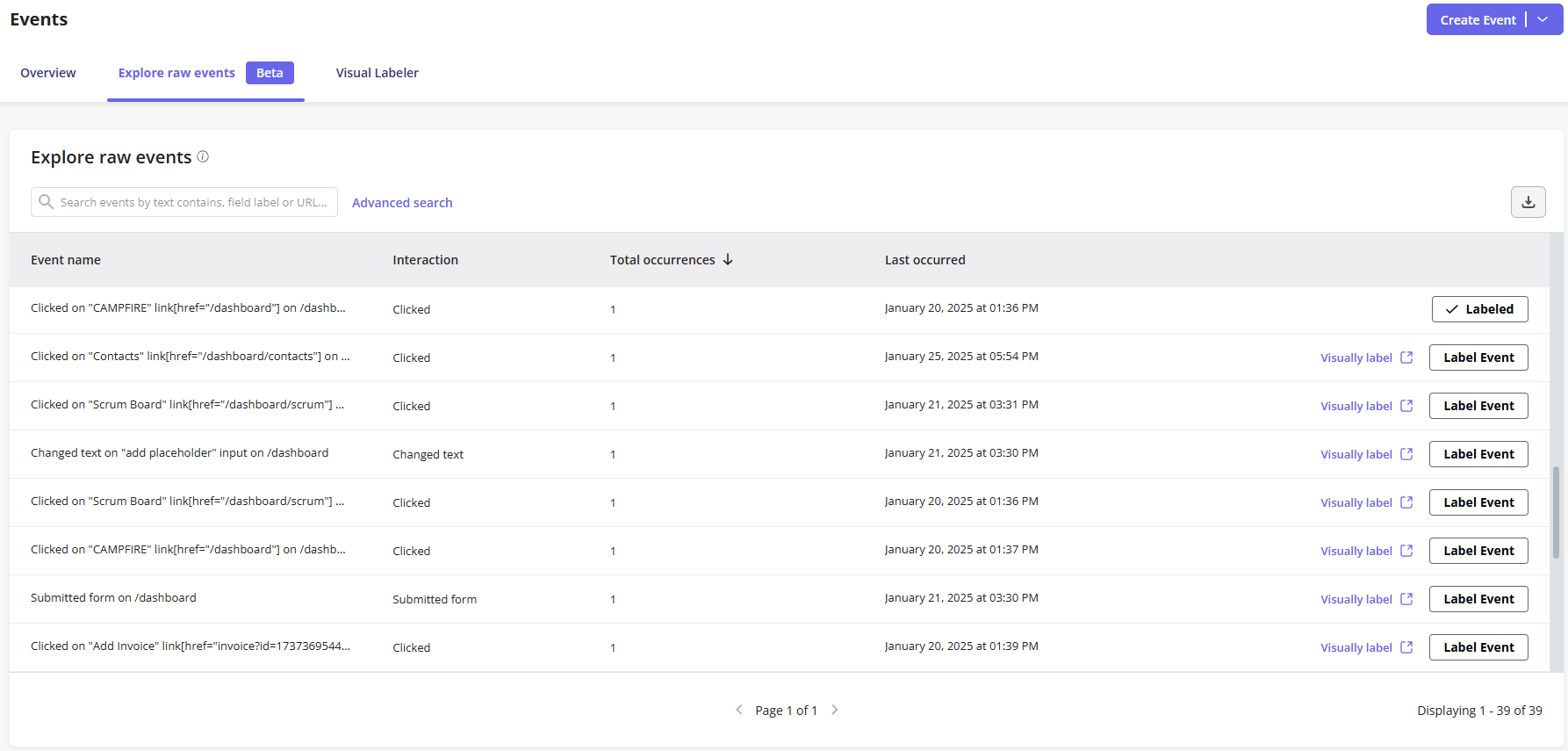
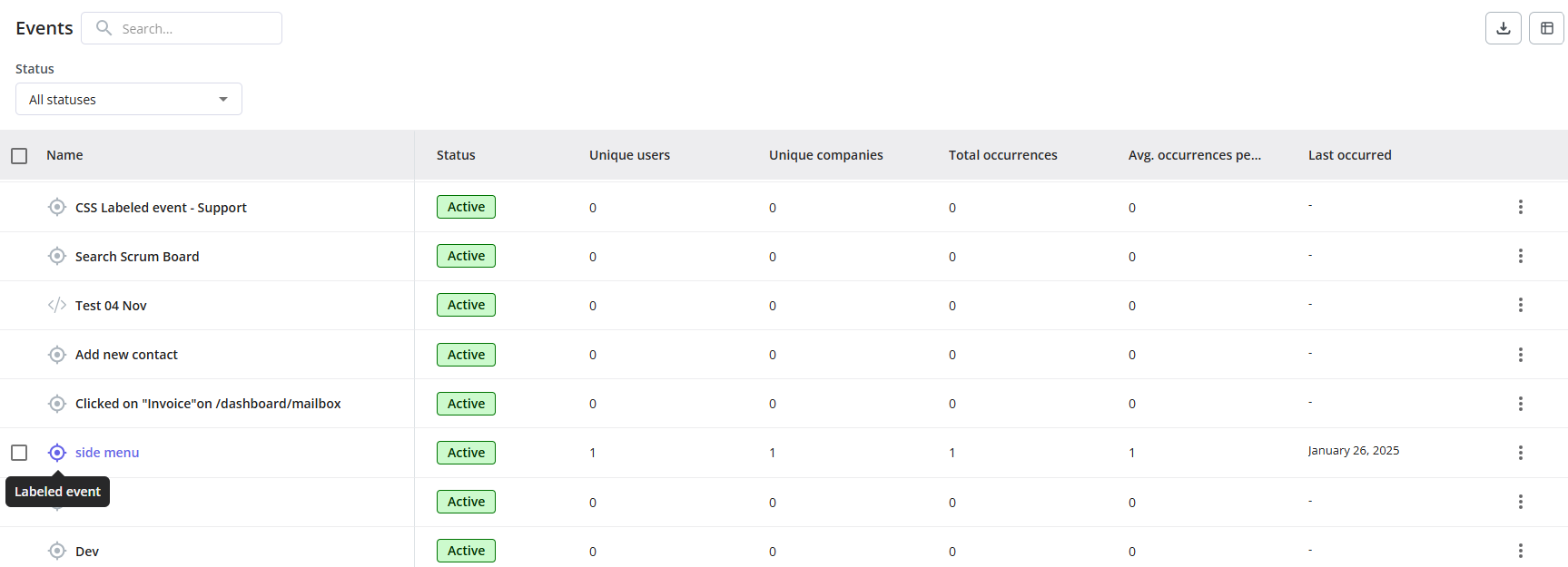
Historical data that’s collected for Raw Events before labeling can be seen/used in Event Overview and Analytics (report creation). While creating Segments and Content Triggering would only consider data that was collected after Labeling the event.
Supported CSS Selectors for Autocapture Raw Events
- Tag Name
- Tag Name with Class/ID
- Nth-child
- Attribute Selectors
- Combinators
Examples:
div, span, button, a, form, font, path, svg, input, etc…FAQs
How do Raw Events give better insights on what to track?
How do Raw Events give better insights on what to track?
Raw Events start to collect data once Userpilot is installed on your web app and auto-capturing is enabled, meaning that you would start collecting data on all your users’ interactions giving measures on your user behavior and what to track to be used in analytics, content triggering, etc…
Are Raw Events supported in Integrations?
Are Raw Events supported in Integrations?
Yes, after labeling the raw events, you can send them through our HubSpot, Salesforce, and Webhook integrations. We do have plans to add labeled events to our native integrations as well.