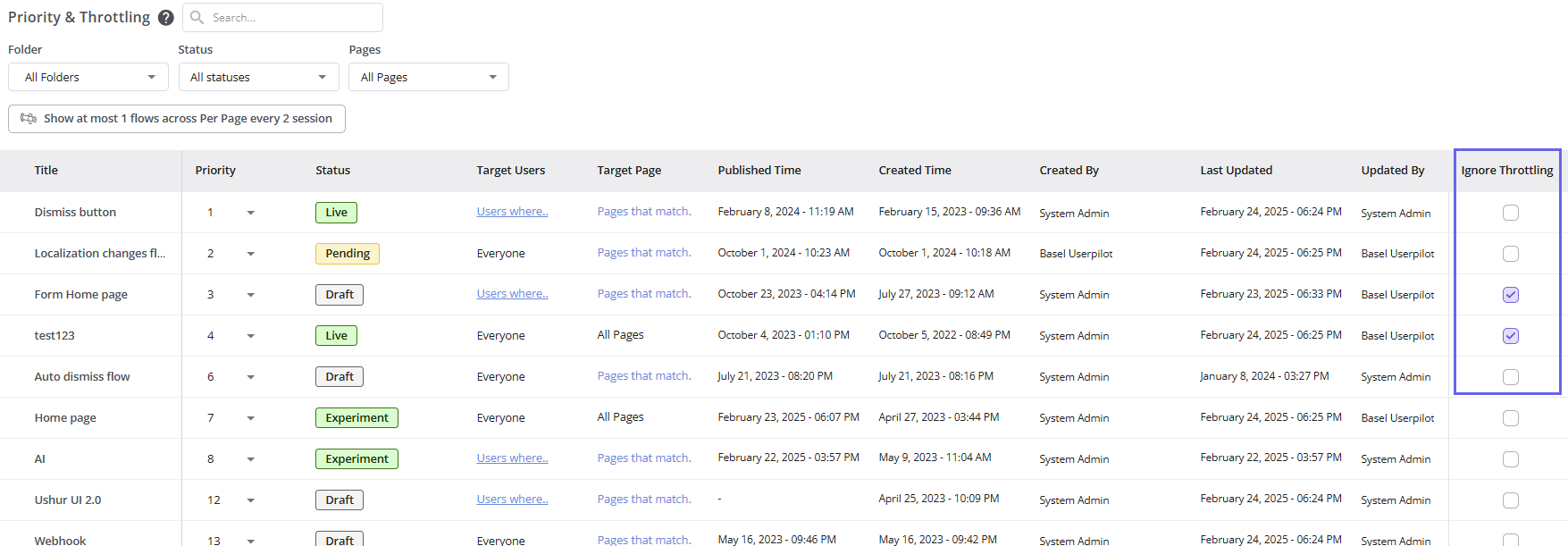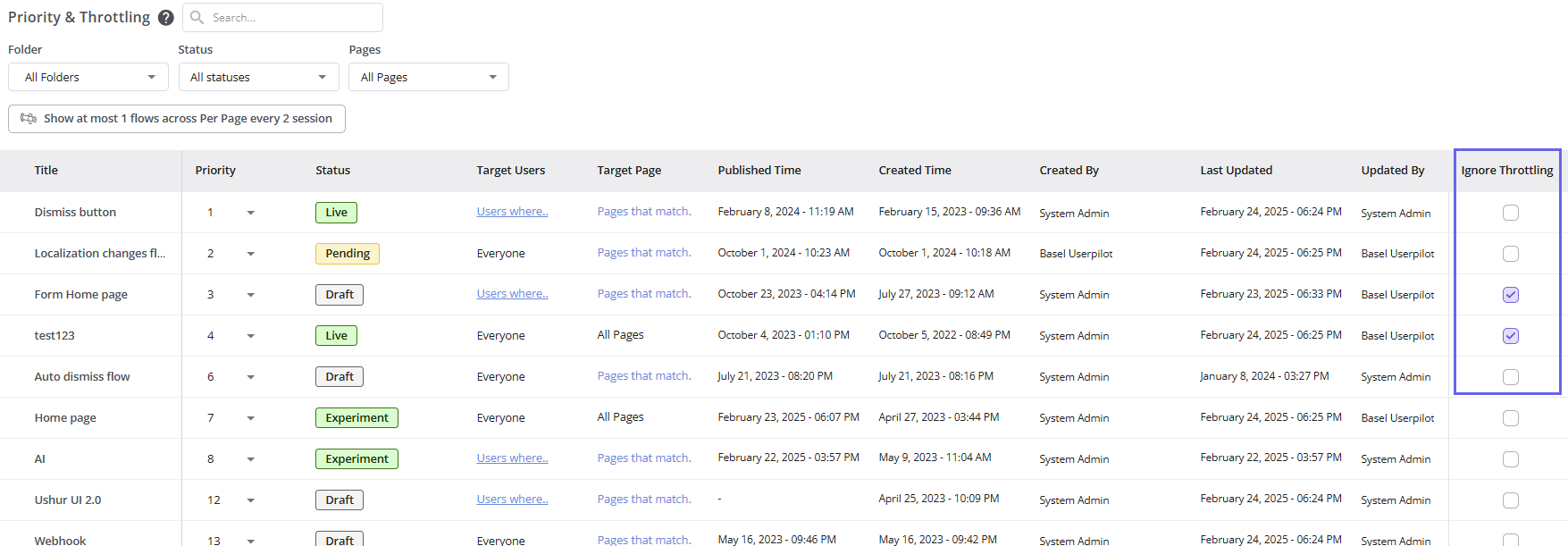Overview
After having multiple flows created, you probably want to control which flows should be seen first/last and how many are being seen by your users per page or even across all pages to not overwhelm them. In Ordering & Throttling you can control the priority of your flows & how many should be shown per session, minute, hour, or even day.Use Cases
- Prioritize flows based on certain campaigns without complicated settings
- Easy control over which flows show first based on onboarding or feature release
- Preventing overload for new users
Ordering
Simply choose the flow you want to prioritize and set the number of the priority given, the smaller the number the higher the priority. Flows with the highest priority will show at the top of the table. You can also drag & drop them by clicking on the dots on the left side of each flow.Only flows that are set to trigger Page-Specific will show in the Ordering table
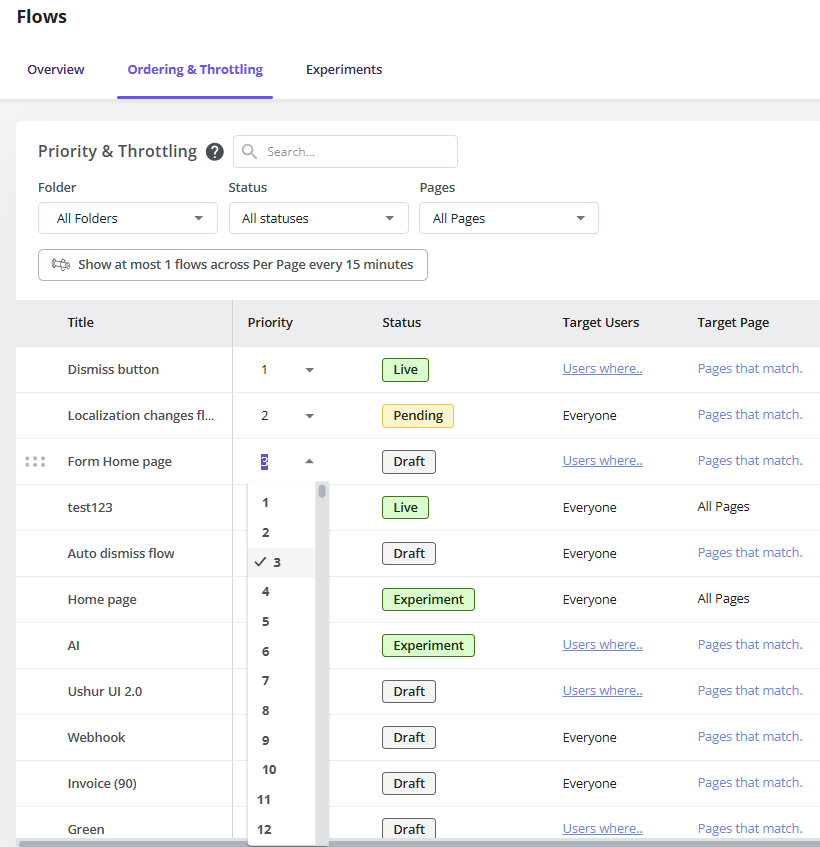
Throttling
This feature is only available for Growth & Enterprise plans
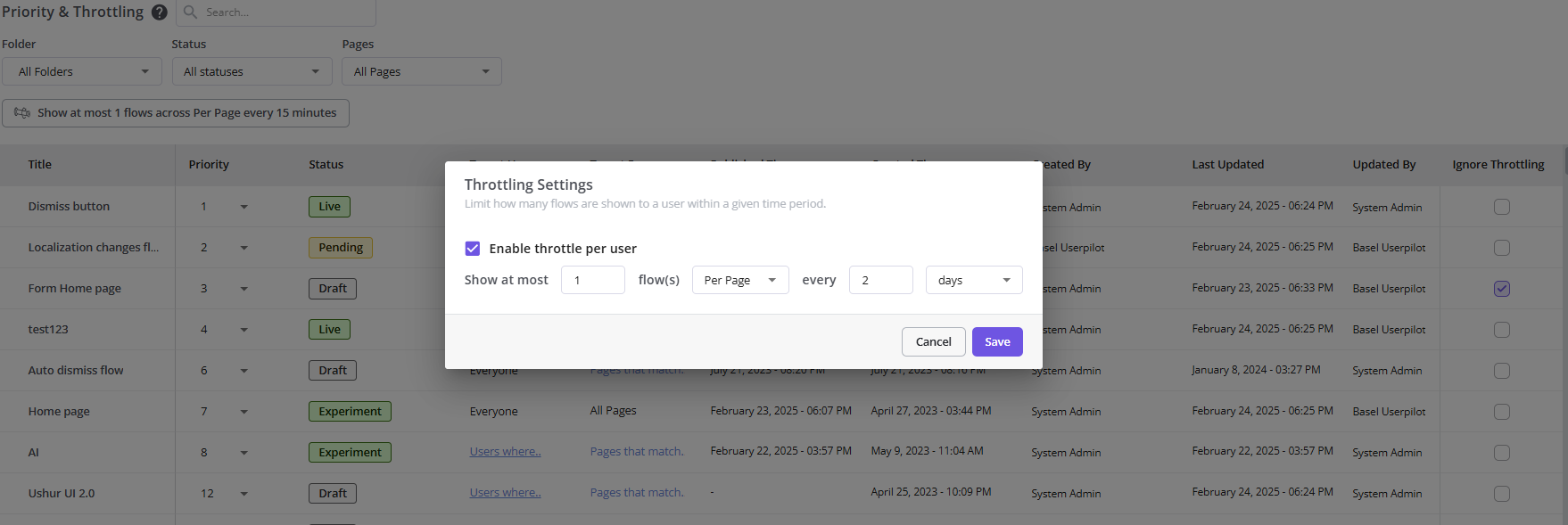
FAQs
What would happen if a flow with higher prioritization is set to show after another one with lower prioritization in the flow settings?
What would happen if a flow with higher prioritization is set to show after another one with lower prioritization in the flow settings?
It would show after the flow with the lower prioritization in that case, since the prioritization/ordering works by showing the flow with higher priority first only when it’s eligible to be seen by the user, non-eligible ones will be skipped till they’re eligible.
Why are some numbers missing in the Order table?
Why are some numbers missing in the Order table?
Those numbers would be related to flows that are not set to trigger page-specific or are archived/deleted. This doesn’t have any effect, and the priority would still work properly.
How can I exclude some flows from Throttling while keeping it enabled?
How can I exclude some flows from Throttling while keeping it enabled?
By simply clicking on the Ignore Throttling option next to the desired flow