Overview
The Buttons feature is a powerful tool designed to enhance user interactions within your platform. It allows you to strategically place actionable elements like call-to-action buttons that guide users toward completing key actions.Use Cases
- Display a “New” Label: Highlight new features or updates.
- Subscribe: Prompt users to sign up for newsletters or updates.
- Request a Demo/Register for Webinar: Provide easy access to demos or webinars.
- Contact Sales: Direct users to sales for more info.
- Download Resource: Offer quick access to resources like eBooks.
- Start Free Trial: Invite users to try your platform for free.
- Get Started: Guide users in setting up their account or process.
-
Upgrade Now: Encourage users to upgrade to a higher plan.
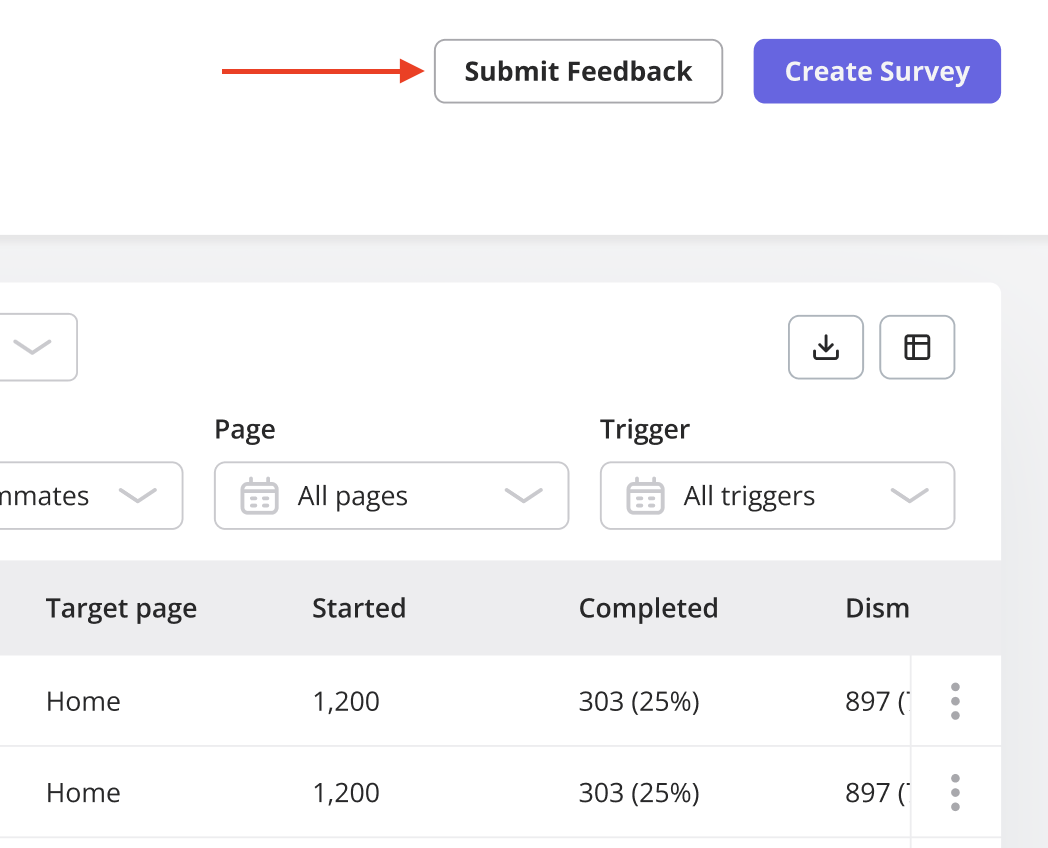
Creating a Button
Adding a button is simple and straightforward. Follow these steps:- Go to the page where you want the button to appear and open the Userpilot Chrome extension builder.
- Click on “Start here”, then select Create a Spotlight > Create a Button.
-
Choose the button design and name it accordingly. Explore further settings to customize as needed.
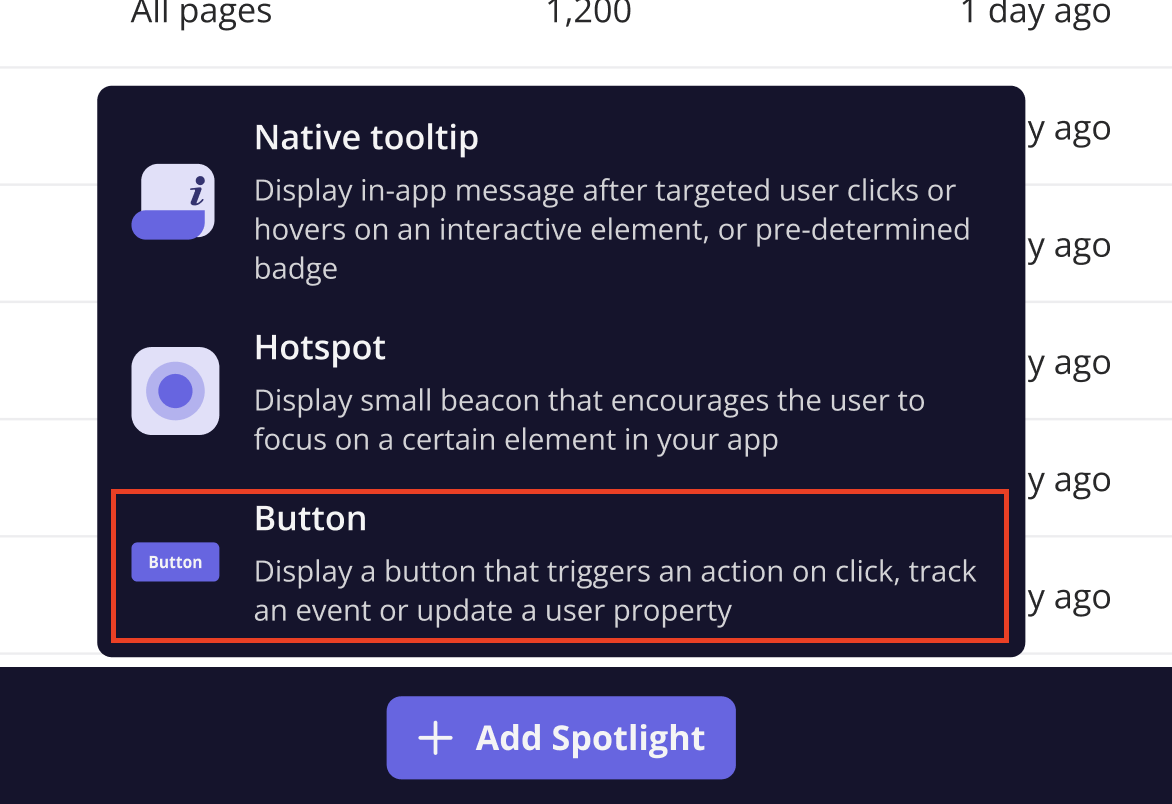
Button Types
Userpilot offers several button types to suit different design preferences:- Primary Button: A filled background button that stands out.
- Outline Button: A button with a border but no fill.
- Text Link: A button that functions like a simple link with text.
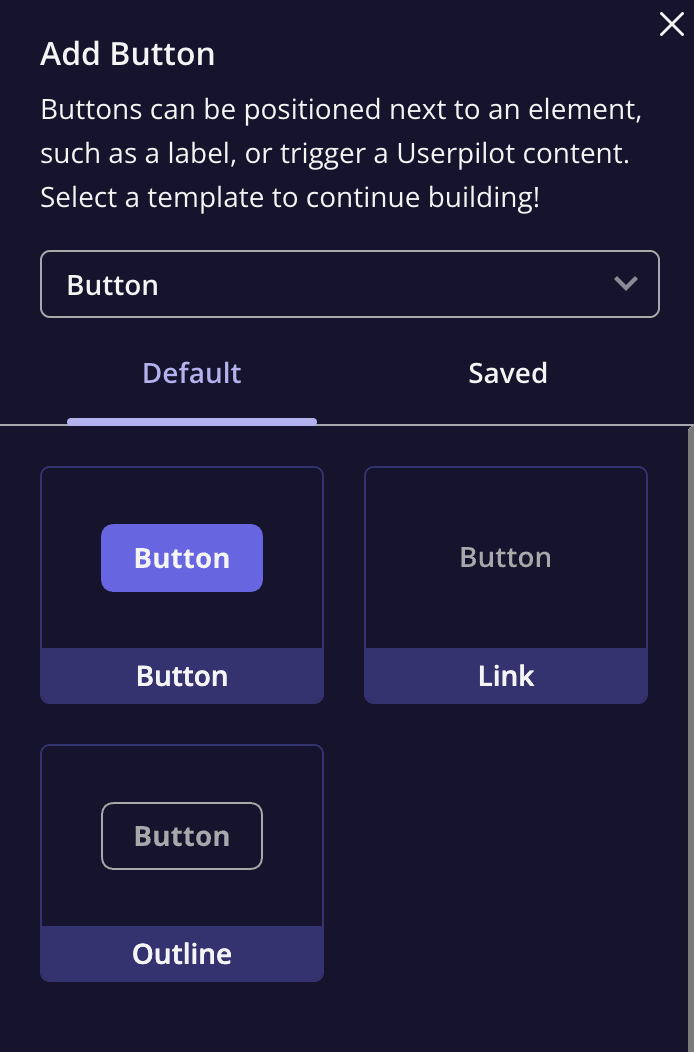
Actions Define what happens when the button is clicked. Available actions include:
- Do Nothing: The button remains interactive but triggers no action.
- Go to URL: Directs the user to a specified URL.
- Trigger Flow: Initiates a Userpilot flow.
- Trigger Survey: Opens a survey upon click.
- Trigger JavaScript: Executes a custom JavaScript function.
- You can also configure the button to update a user property or track events, similar to the flow action settings.
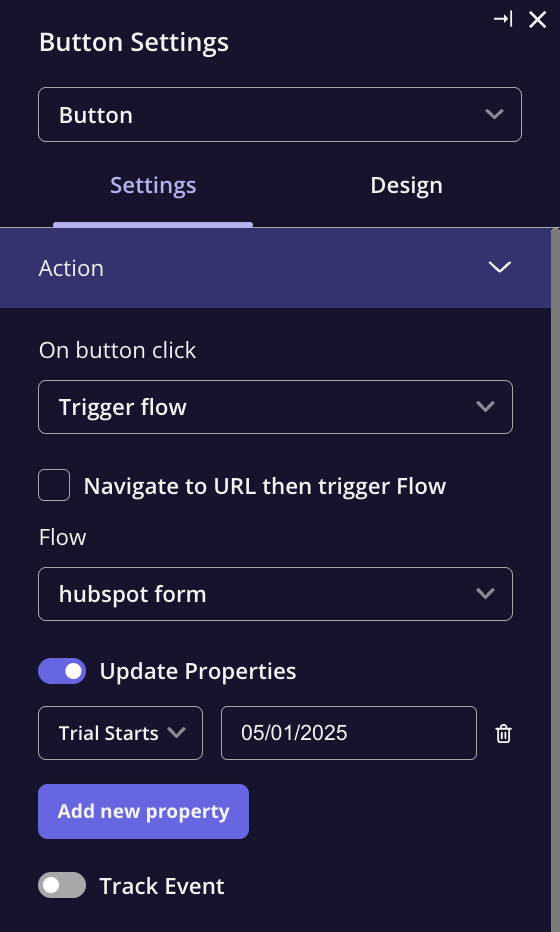
Embedding Options
Buttons can be placed within the app in the following ways:- Overlay: The button appears as a floating element above the target content.
- Inline: The button is inserted directly within the application’s HTML, appearing as part of the page content.
- Allow Content Overlap Toggle:
- Disabled: The button pushes content to make space for the spotlight.
- Enabled: The button overlays the content without expanding it.
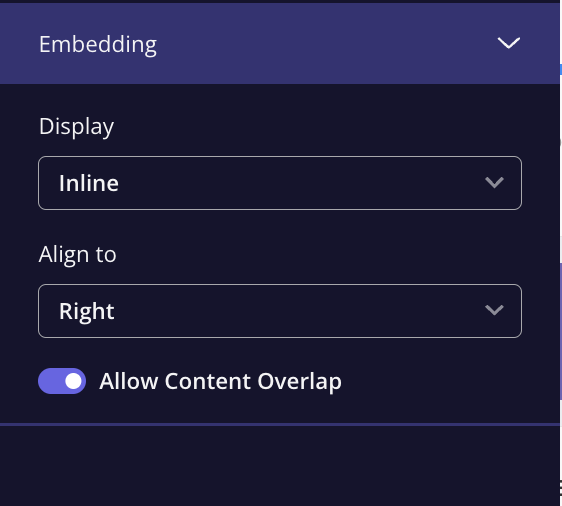
Frequency
Once you’ve created and edited your Banner, you can select the frequency of the Banner in the ‘Frequency’ tab. You will find two options:- Once: This will trigger the Banner one time only, and it will be dismissed once the user interacts with it.
-
Everytime: The Banner will always appear in your web app.
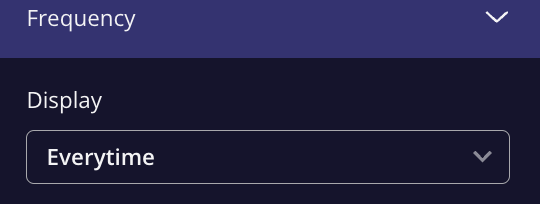
Design Tab
The Design tab allows for customization of the button’s visual elements, such as color, size, and borders. Key settings include:- General and Color Settings: Adjust the button’s overall color and text style.
- Border Settings: Customize the button’s border width, color, and shadow effects.
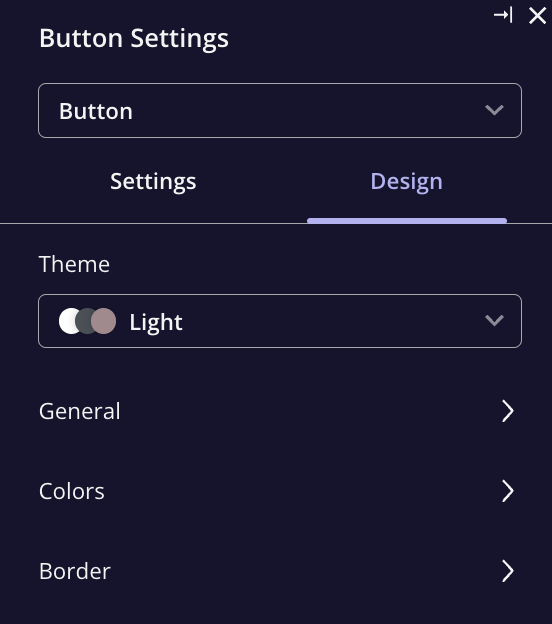
FAQs
Can I have more than one button on a single page?
Can I have more than one button on a single page?
What happens if I select 'Do Nothing' for the button action?
What happens if I select 'Do Nothing' for the button action?
What is the difference between Overlay and Inline button embedding?
What is the difference between Overlay and Inline button embedding?