Overview
Native Tooltips are interactive in-app messages that appear when users hover over or click on an element. These tooltips provide contextual help without disrupting the user experience, offering on-demand explanations that guide users through your platform.Use Cases
- Add quick, on-demand descriptions for core features.
- Provide subtle guidance to improve app navigation.
- Offer assistance when users need it to improve retention.
- Trigger tooltips based on user behavior to boost understanding.
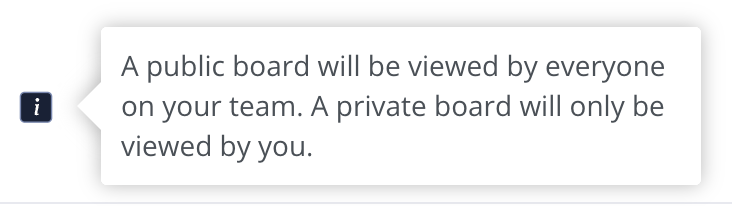
Creating Native Tooltips
Creating a Native Tooltip in Userpilot is simple! Just follow these steps:- Open the Userpilot Chrome extension and go to the page where you want to create the tooltip.
- Click on “Start Here” and select “Create a Spotlight”.
- Choose “Native Tooltip” from the options and name your tooltip.
- Select the theme, and choose whether the tooltip will show from a badge or a specific element.
-
Position the Native Tooltip by selecting the target element you want to trigger the tooltip on.
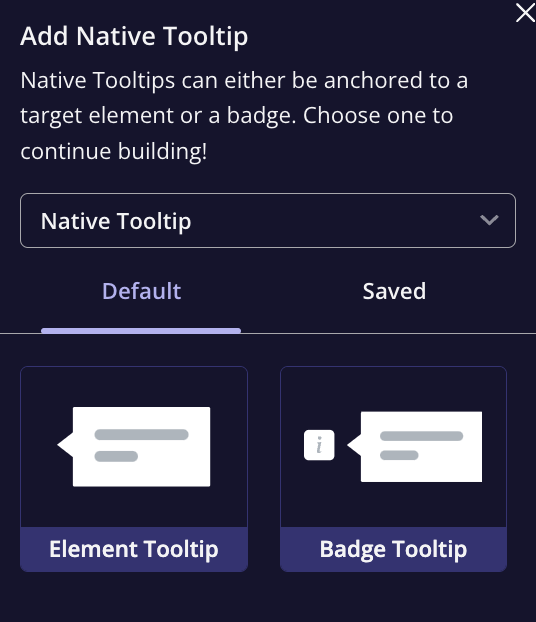
Native Tooltip Settings & Design Panel
The settings and design panel allow you to control how your Native Tooltip behaves, including its placement, trigger actions, and design. Settings Options- Element: Choose or manually detect the element you want the tooltip to appear on.
- Placement: Adjust where the tooltip will appear relative to the selected element.
- Behavior: Choose whether the tooltip triggers on hover or click.
-
Show on: Select if the tooltip appears when interacting with a badge or element.
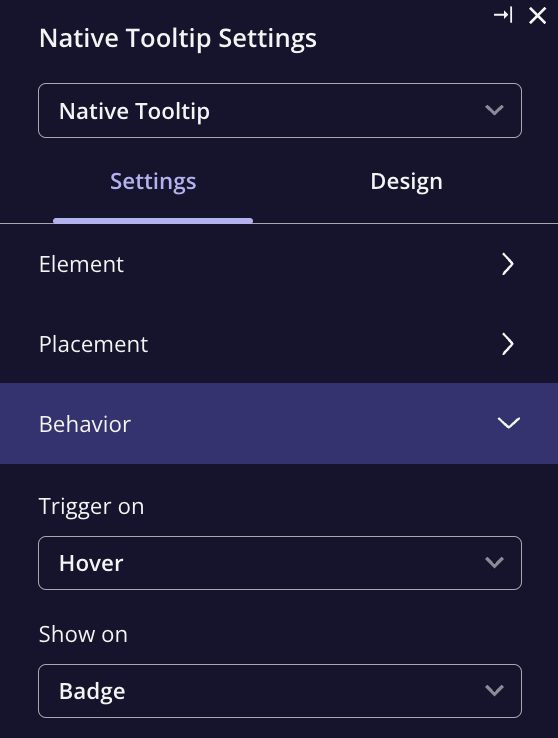
- Overlay: The tooltip floats above the page, fixed in place, but can cause layout issues, especially on different screen sizes.
- Inline: The tooltip is embedded within the app’s layout, providing a smoother, more native feel.
- Once: The tooltip appears once and is dismissed after interaction.
-
Every time: The tooltip will always appear every time a user interacts with the element.
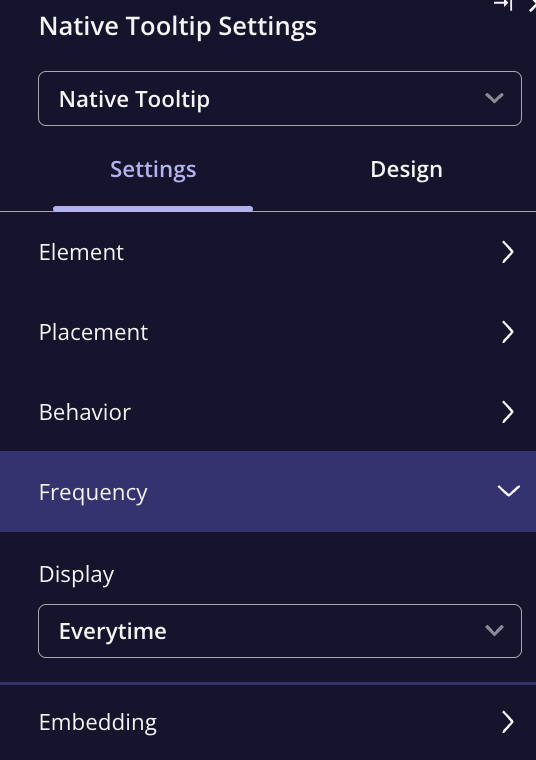
- Badge: Customize the appearance of the tooltip’s badge if using one (i.e., an icon or text).
- Box Settings: Adjust the width, border, and padding to fit your desired look.
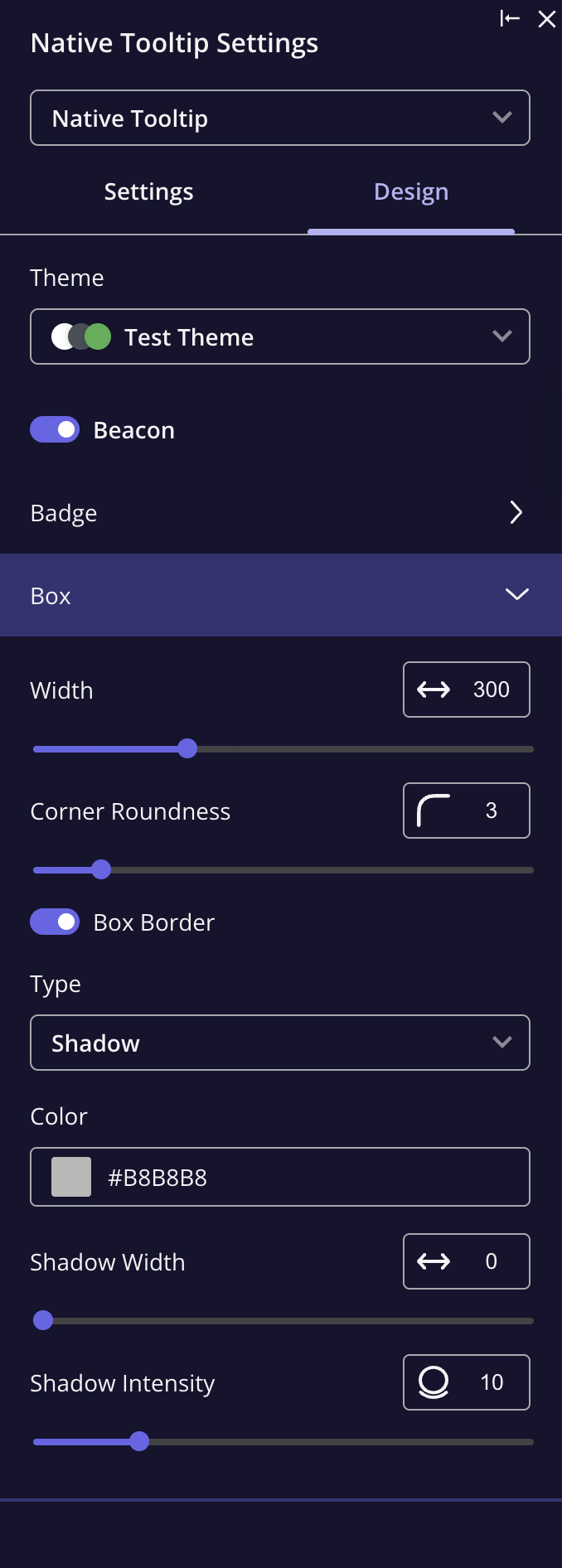
FAQs
What if I need the tooltip to appear for only certain users?
What if I need the tooltip to appear for only certain users?
What if the tooltip’s message is too long for a small button or icon?
What if the tooltip’s message is too long for a small button or icon?