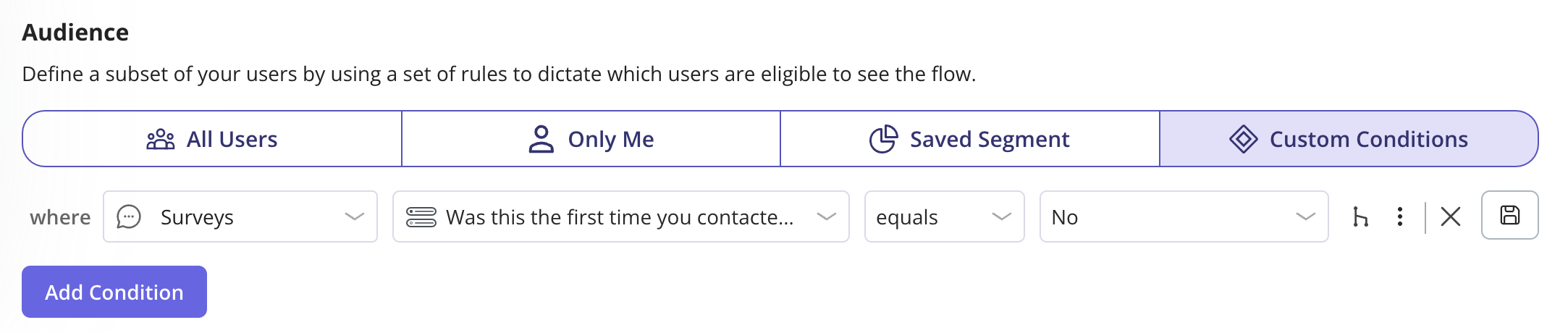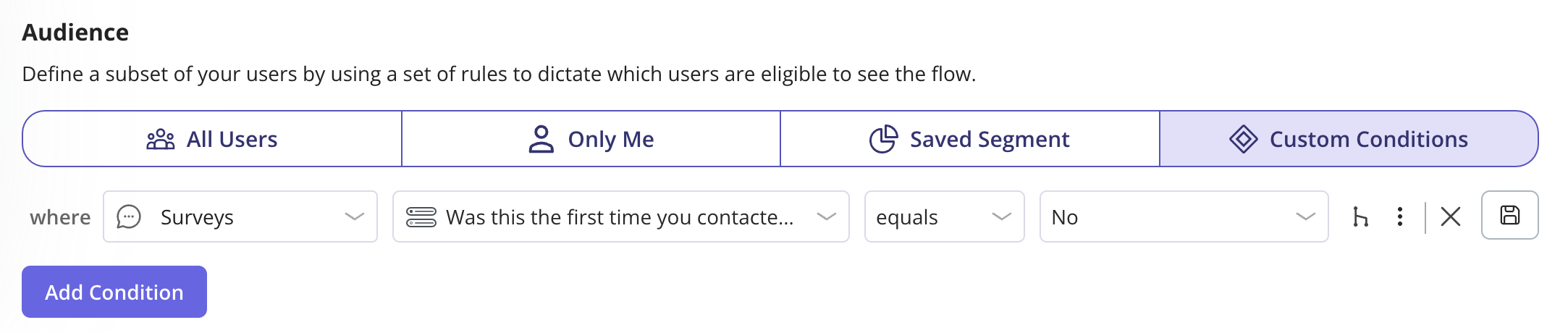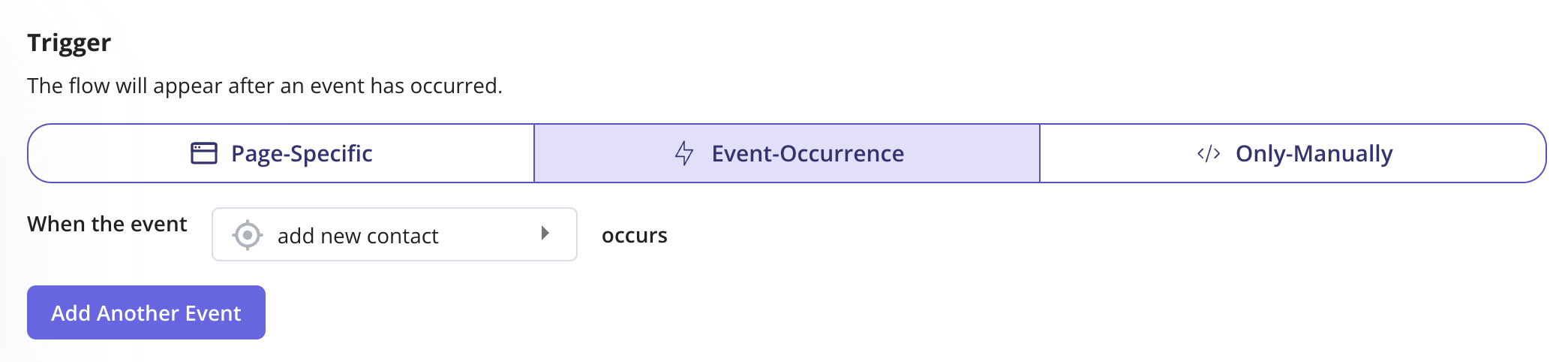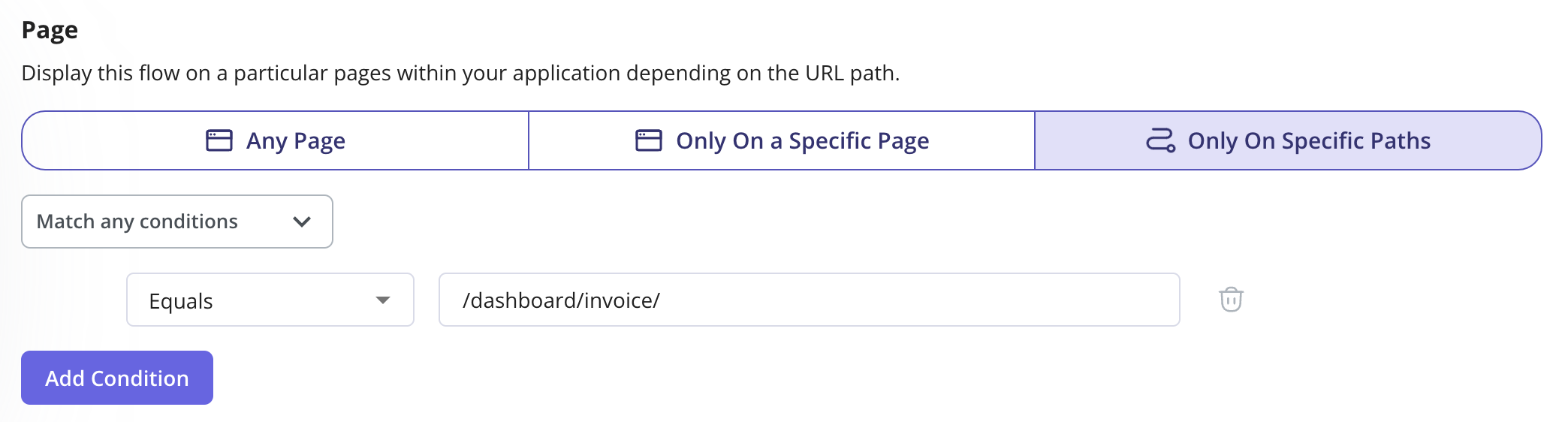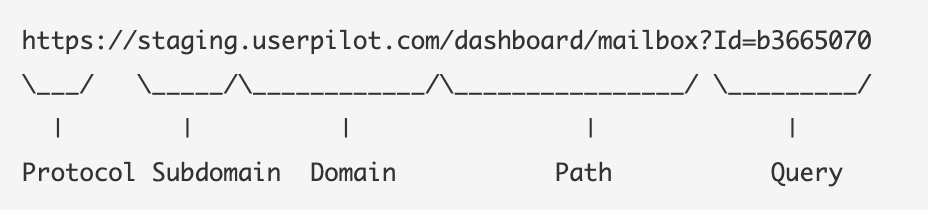Overview
Userpilot enables your team to create highly personalized and customizable product flows, tailored to user attributes, behaviors, and their journey within the application. These flows ensure that users receive the right guidance at the right time, enhancing their overall experience. By showing users relevant experiences, you can drive higher adoption and engagement, ensuring a more seamless and impactful product journey.Flow settings
After creating your flow, the next step is to customize its settings. Navigate to the Settings tab, where you’ll find various options to customize your flow. This article will walk you through each configuration in detail.The green “live” icon indicates that all changes have been successfully pushed to the live version. Conversely, a yellow “pending” icon means that some changes haven’t been applied to the live version yet, prompting you to push the updates to ensure they appear live.
Trigger type
Three options can be used to determine when to trigger a flow:- Page-Specific
- Event-Occurrence
- Only-Manually

Environment
Trigger the flow in your preferred environment to ensure a smooth user experience. If you want to test the flow in your staging environment before deploying it to production, simply enable the staging checkbox. This ensures the flow runs only in staging, allowing you to review and refine it before making it live for all users.
Domain
In many cases, you might want to install the Userpilot code snippet across multiple environments. This is especially helpful for testing flows locally or on a staging domain before deploying them to production. You have full control over where Userpilot Flows appear, depending on the domains or subdomains where the Userpilot snippet is installed.- All Domains (Default): The flow will display on any domain where the Userpilot script is installed.
- Only on Specific Domains: The flow will only appear if the domain matches the specified input string.
.png?fit=max&auto=format&n=4bTZyxkEsWzJ39h7&q=85&s=8f0d805675ba1ff72d4a3605e2867a89)
- Matches: Displays the flow on an exact domain match.
- Doesn’t match: Prevents the flow from appearing on a specific domain.
- Matches regex: Uses a regular expression to define dynamic domain matching rules.
Use matches regex to match dynamic domains
In many cases, your domain may contain dynamic elements that vary between users. A common example is applications that assign a personalized subdomain for each user or account. To accommodate this, you can use the asterisk (*) as a wildcard to replace the dynamic portion of the domain. For instance, if you want to display a flow on “campfire-test-name.userpilot.io”, where “name” is dynamic, you can set the domain as follows: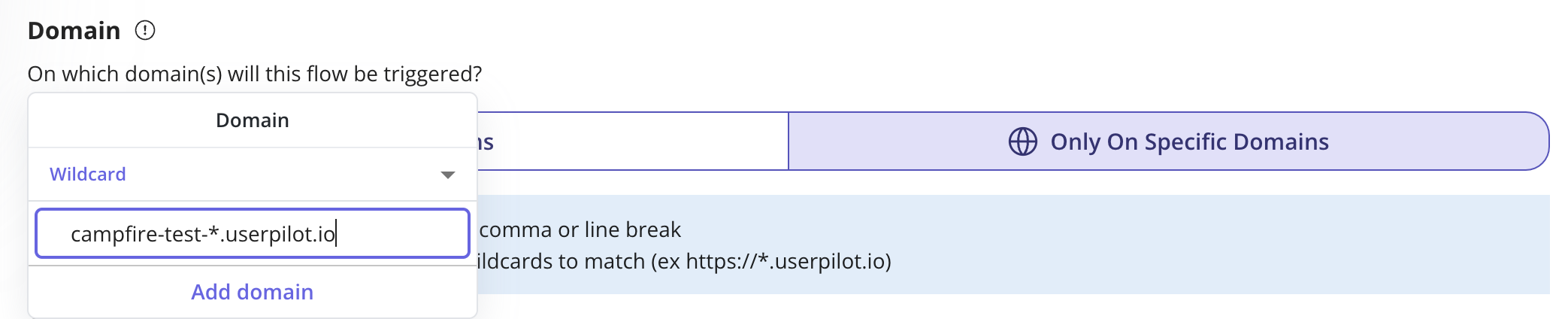
Page
Userpilot offers a variety of operators to fine-tune page-targeting settings, ensuring that the flow appears only on the intended URLs within your application.- Any Page
- Only On a Specific Page
- Only On Specific Paths

Audience
You can target your flows to a specific cohort of users for a more personalized experience by using user, company, and product usage data. For example, you may want to target a flow based on a user’s role or show it only to users who haven’t invited a teammate yet. This section outlines how to define which users are eligible to see your flow.
- All Users (Default): Any identified user can see the flow.
- Only Me (For Testing): Limits the flow to users who have access to your Userpilot account and have the Chrome Extension builder installed.
- Saved Segment: Use a predefined user segment to target a specific group. This is helpful if you want to reuse the same targeting criteria across multiple flows.
- Custom Conditions: Create a targeted subset of users by setting specific rules that determine who can see the flow. This includes user and company data passed through your snippet, auto-properties automatically collected by Userpilot, and user events and actions within your app, among other criteria.
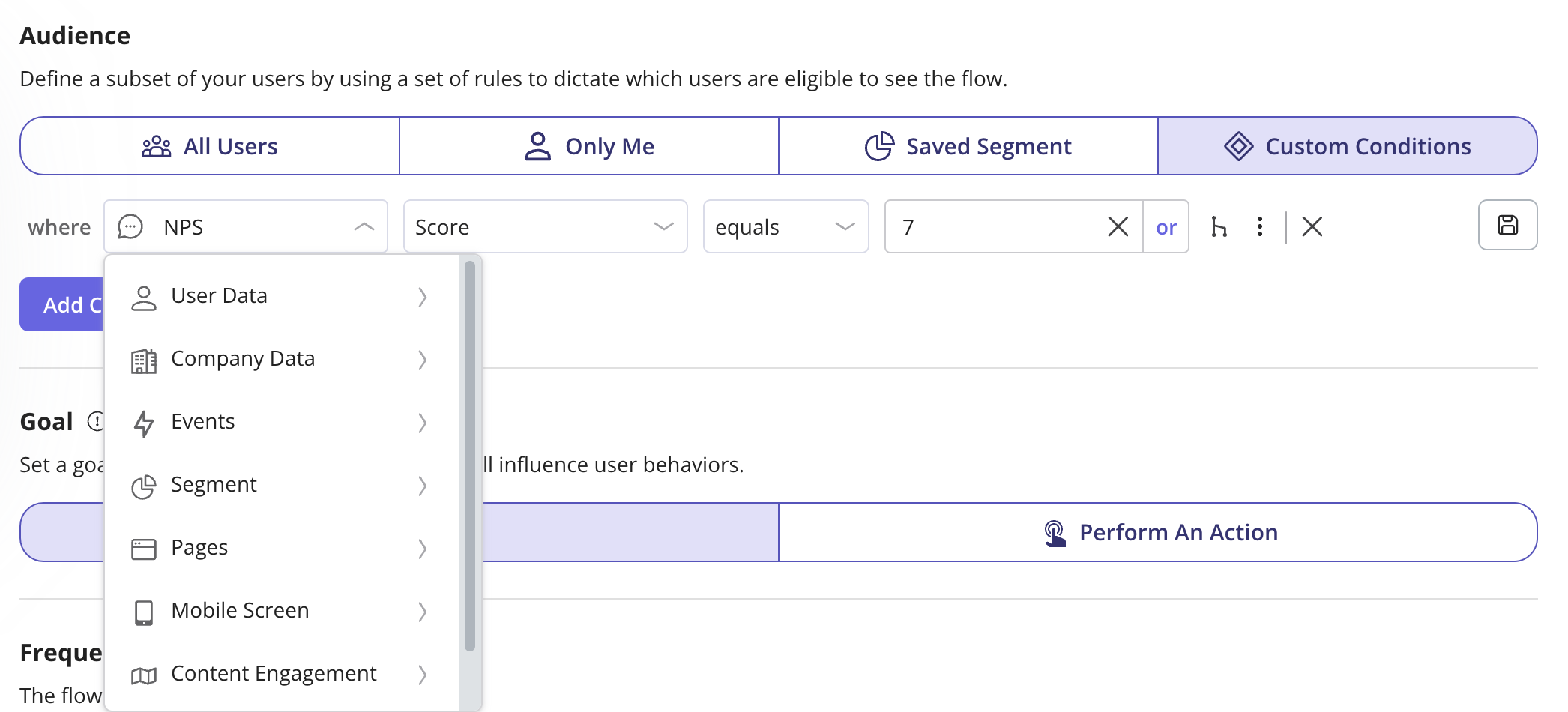
Goal
You can define a goal to measure how your flow impacts user behavior and track key interactions.- No Goal: No goals will be tracked.
- Perform an Action: Track when users complete specific actions, such as:
- Viewing a Page: When a user visits a page tracked in Userpilot.
- Clicking an element: When a user interacts with a Labeled event (no-code events).
- Performing a Tracked Event: When a user triggers a Tracked Event (code-based events).
- Achieving a Custom Event: When a user completes a Custom Event, which can include multiple grouped events.
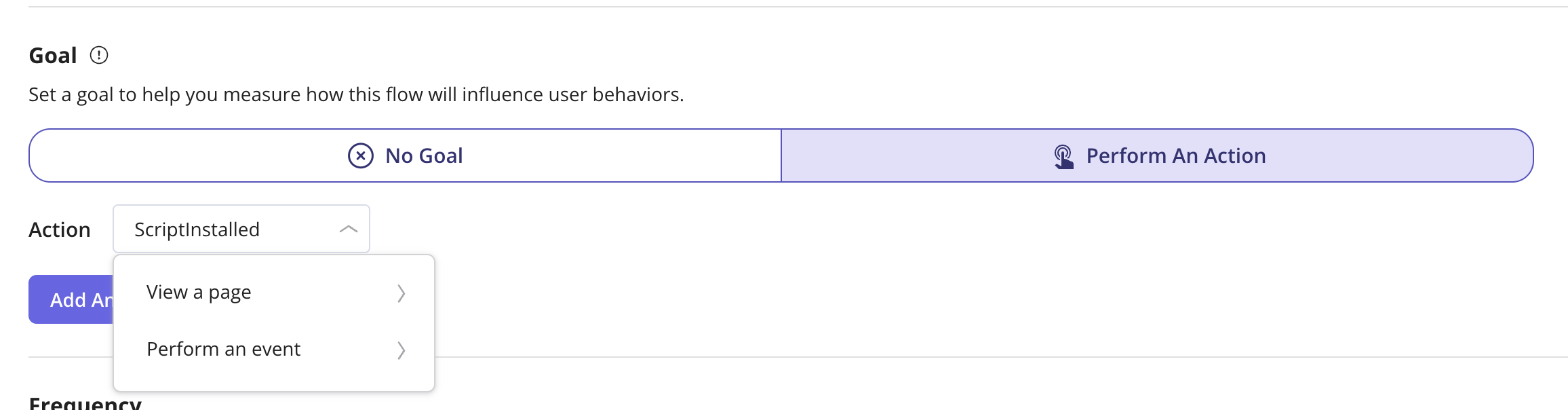
Frequency
Define how often the flow should trigger for users based on your preferred settings: Only Once: The flow will trigger only one time per user. Time-Based Recurrence: The flow will trigger at specified intervals based on the selected timing.- Trigger Every Time: The flow will trigger each time the user meets all the defined conditions, including domain, page, audience, goal**,** and other selected settings.
- Repeat Flow Every: Set the flow to trigger at specific intervals, such as a certain number of days, months, or sessions, until the flow is completed, dismissed, or unpublished.
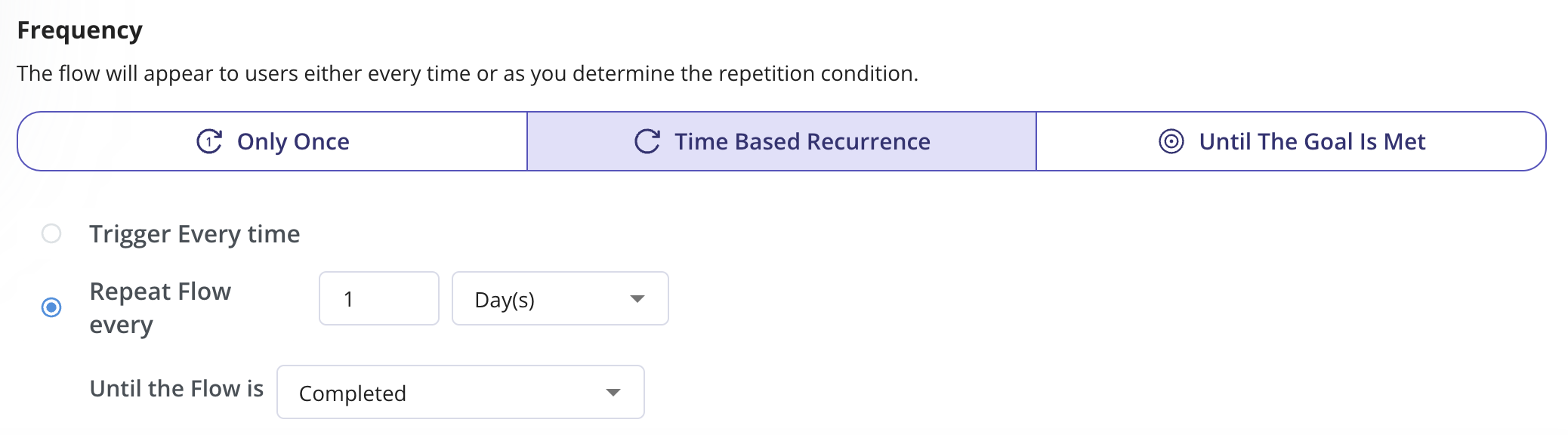

FAQs
Can i trigger a flow only to new users?
Can i trigger a flow only to new users?
Yes, you can set the flow to trigger the users whose Signed Up date or First Seen is less than the ‘n’ number of days. Please note that the “Signed Up” date needs to be sent to Userpilot by your dev team through the identify method.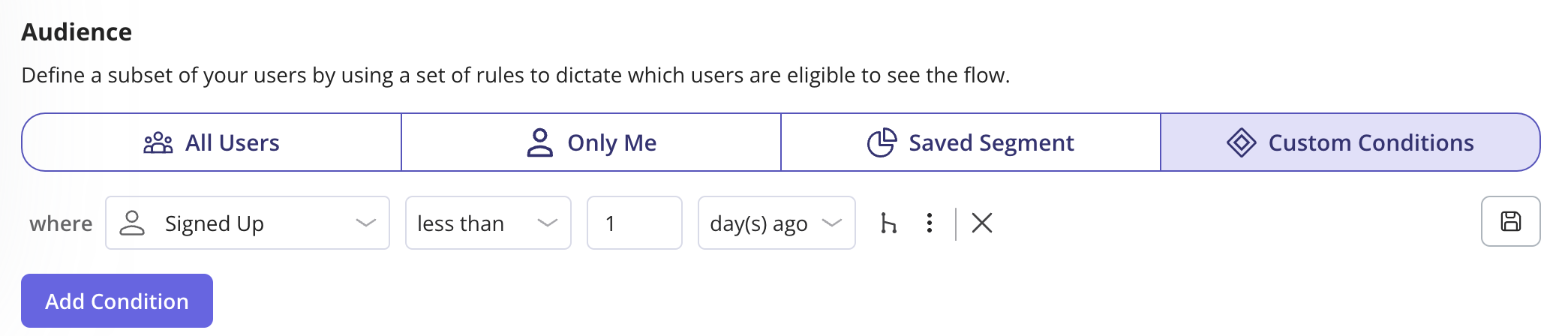
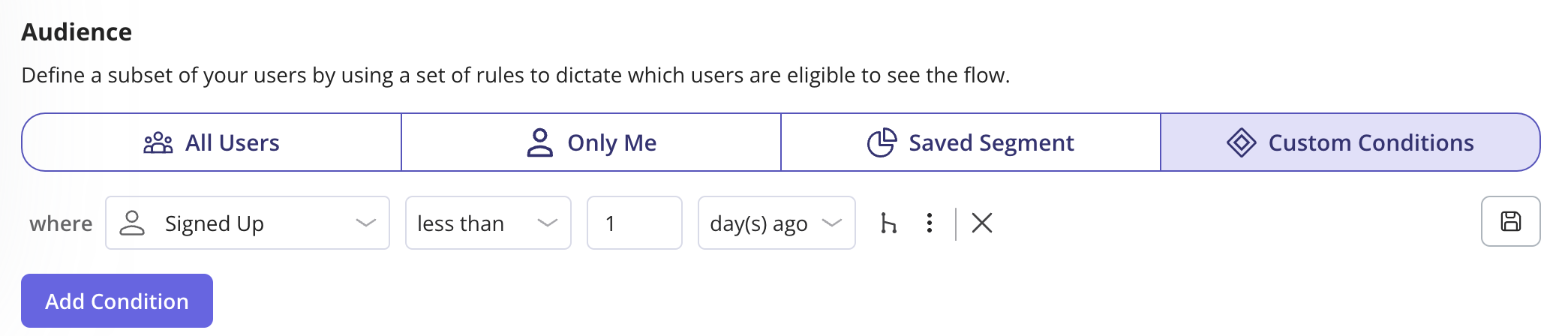
How can i trigger the flow to the users only after they complete a specific flow?
How can i trigger the flow to the users only after they complete a specific flow?
You can set the below Audience Condition to trigger the flow to the users who have completed a certain flow in your application.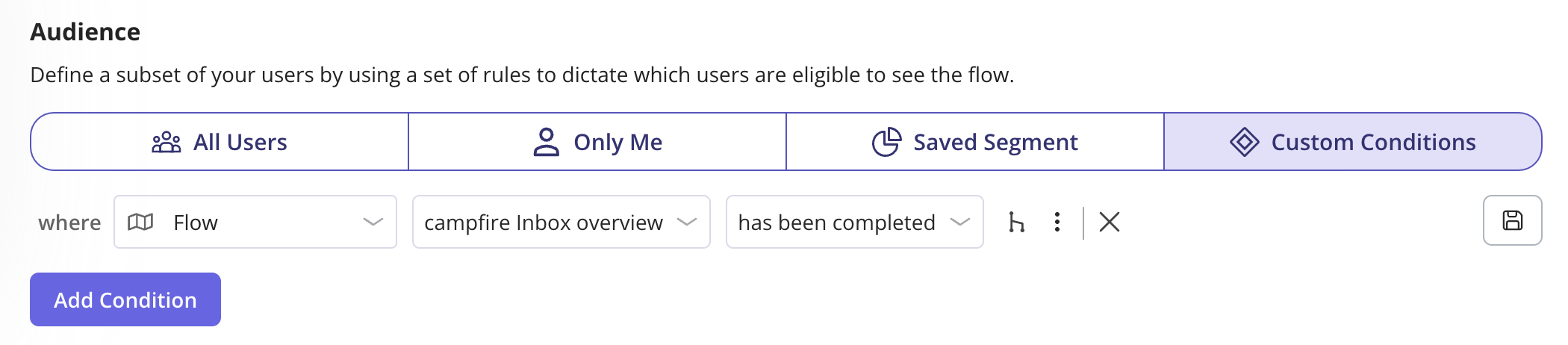
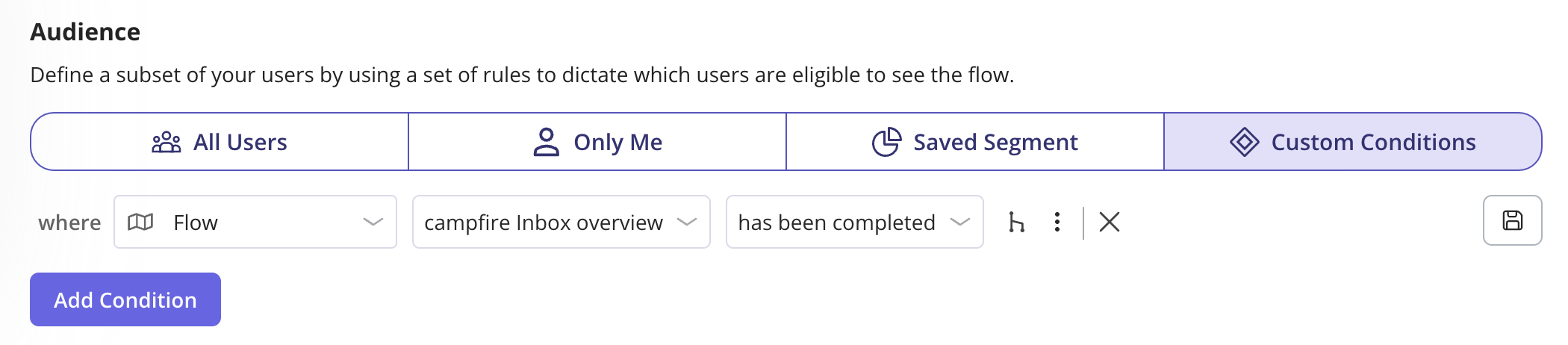
Is it possible to display the flow only to the users who have given a specific answer in a survey?
Is it possible to display the flow only to the users who have given a specific answer in a survey?
Yes, you can achieve this by following the below steps:
Audience -> Custom Conditions -> User Feedback -> Survey -> Select the Survey -> Select the Question -> Equals -> Select the desired answer.