Overview
Sending tracked events and passing them to Userpilot is an easy and straightforward approach by calling the tracking method. This is the technical approach for sending tracked events from both Web and Mobile applications, which could contain metadata (event properties). We also support creating tracked events through Userpilot content by clicking on a certain button, and directly creating the tracked events from the events dashboard.Use Cases
- Trigger content based on user behavior
- Analyze visitors’ behavior and activity on your web app
- Identify how much users are interacting with a certain element of your product
- Defining a goal using events to measure the impact of your in-flows on user behavior
- Enable business teams to make efficient decisions about increasing the effectiveness of their digital marketing activities
Tracked Events Function
Sending tracked events and metadata to Userpilot by calling theuserpilot.track() function.
Ensure that the combined size of unique event names does not exceed 512 KB
Button Tracked Events
Userpilot can track events through button clicks by enabling the Track event function for any button within the Userpilot content. Once the user clicks on the button after publishing the related content, data is sent to your Userpilot account showing the tracked event data.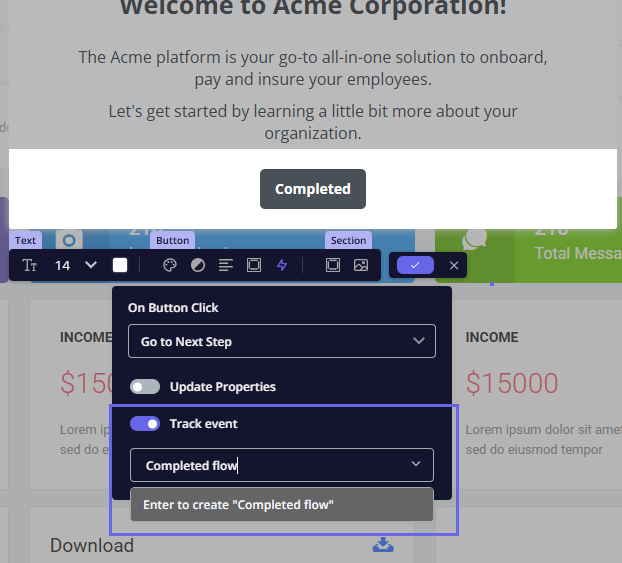
The event needs to occur at least once (related button clicked/triggered live) to show in your dashboard
Tracked Events Dashboard
Once any Tracked Event has been sent to Userpilot it should be found in the Events Dashboard under the Events table.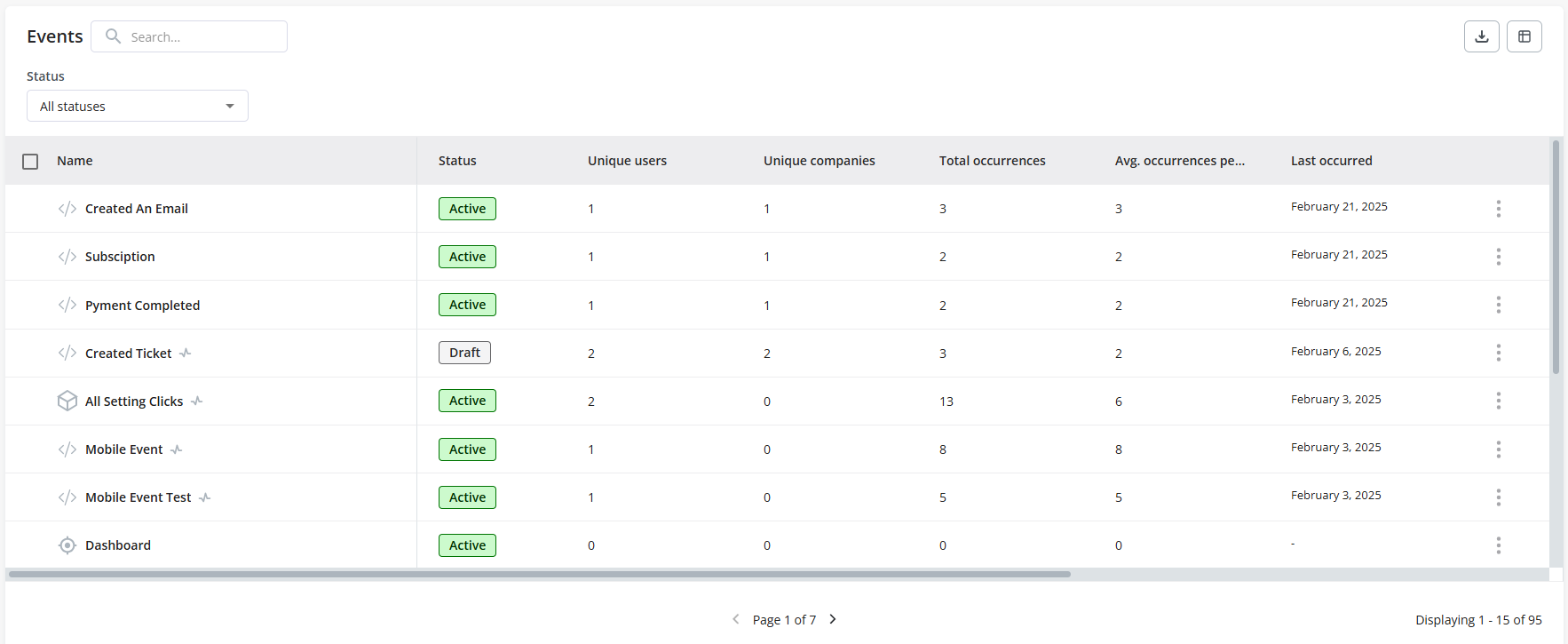
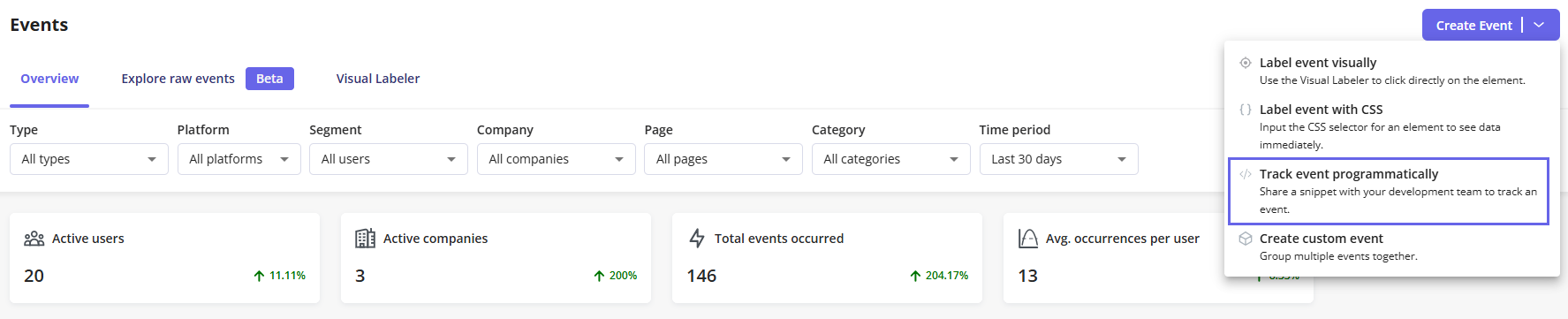
FAQs
How long does it take for Tracked Event to show in Userpilot?
How long does it take for Tracked Event to show in Userpilot?
Tracked events would show right away, they’re updated in real time.
Can Tracked Events be deleted?
Can Tracked Events be deleted?
No, there is no current way to fully delete a tracked event, but they can be archived and won’t show anywhere in the app once done till they’re unarchived again.