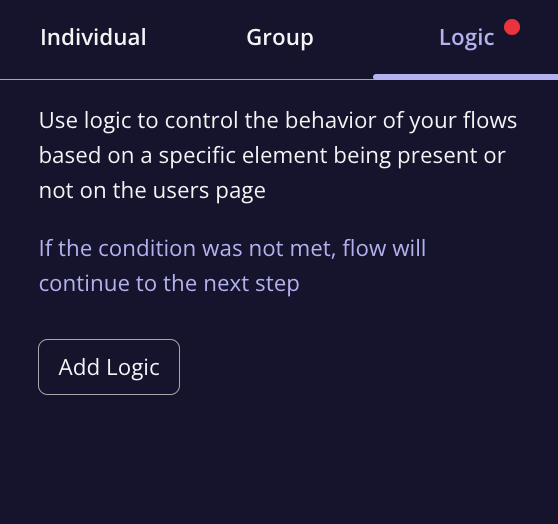Overview
The Flow Logic feature in Userpilot adds a dynamic layer to your flows by enabling you to guide users to specific steps based on their actions or interactions with product elements. This allows for a more personalized and efficient user journey, where certain steps can be skipped or jumped to, based on predefined conditions. Flows must contain more than one step to make use of this feature.Use Cases
- Personalized Journeys: Tailor user experiences by guiding users to different steps based on actions they’ve taken.
- Conditional Skipping: Skip unnecessary steps based on user input or behavior, ensuring users only see relevant content.
- Flow Variations: Create multiple paths in a flow to accommodate different user needs or actions, offering a customized experience.
- Simplify User Navigation: Direct users to specific steps based on their previous actions to avoid redundant information or actions.
How Flow Logic Works
The Flow Logic feature allows you to define conditions that determine which steps users will see based on their actions or interactions within the flow. By adding these conditions, you can create smarter and more adaptive flows that respond to user behavior in real-time. How to set up flow logic:- Open the flow builder and select the step where you want to add the logic.
- Click on the “Add Logic” button to define the condition (e.g., user clicks a button, interacts with an element, etc.).
-
Set the logic to guide users to the next step based on their behavior. For example, if a user clicks “Yes,” they can be directed to one step, and if they click “No”, they can skip to another.
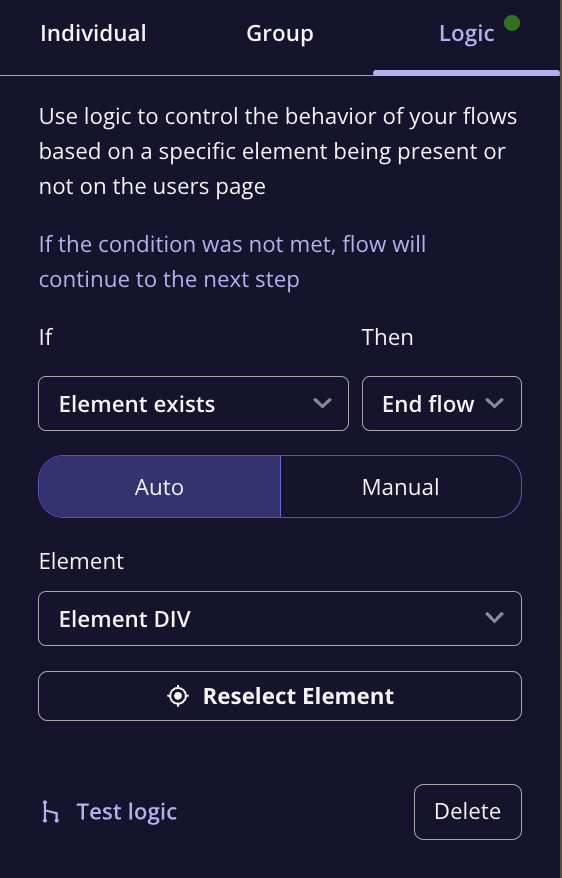
Flow Logic Considerations
While the Flow Logic feature offers great flexibility, it’s important to note a few key points:- Multiple Steps Required: To use Flow Logic, your flow must contain more than one step, as the logic will need to guide users to a different step based on their interactions.
- Clear Conditions: Make sure the conditions you set are clear and easy to follow to avoid any confusion for your users.
FAQs
How can I test my Flow Logic?
How can I test my Flow Logic?
You can test the logic by clicking on “Test Logic” or previewing your flow and interacting with it as a user would.
Can I use Flow Logic in a single-step flow?
Can I use Flow Logic in a single-step flow?
No, Flow Logic requires at least two steps in your flow to create a conditional path. Without multiple steps, there is no room to redirect users.
What happens if the logic condition was not met?
What happens if the logic condition was not met?
If the condition was not met, flow will continue to the next step