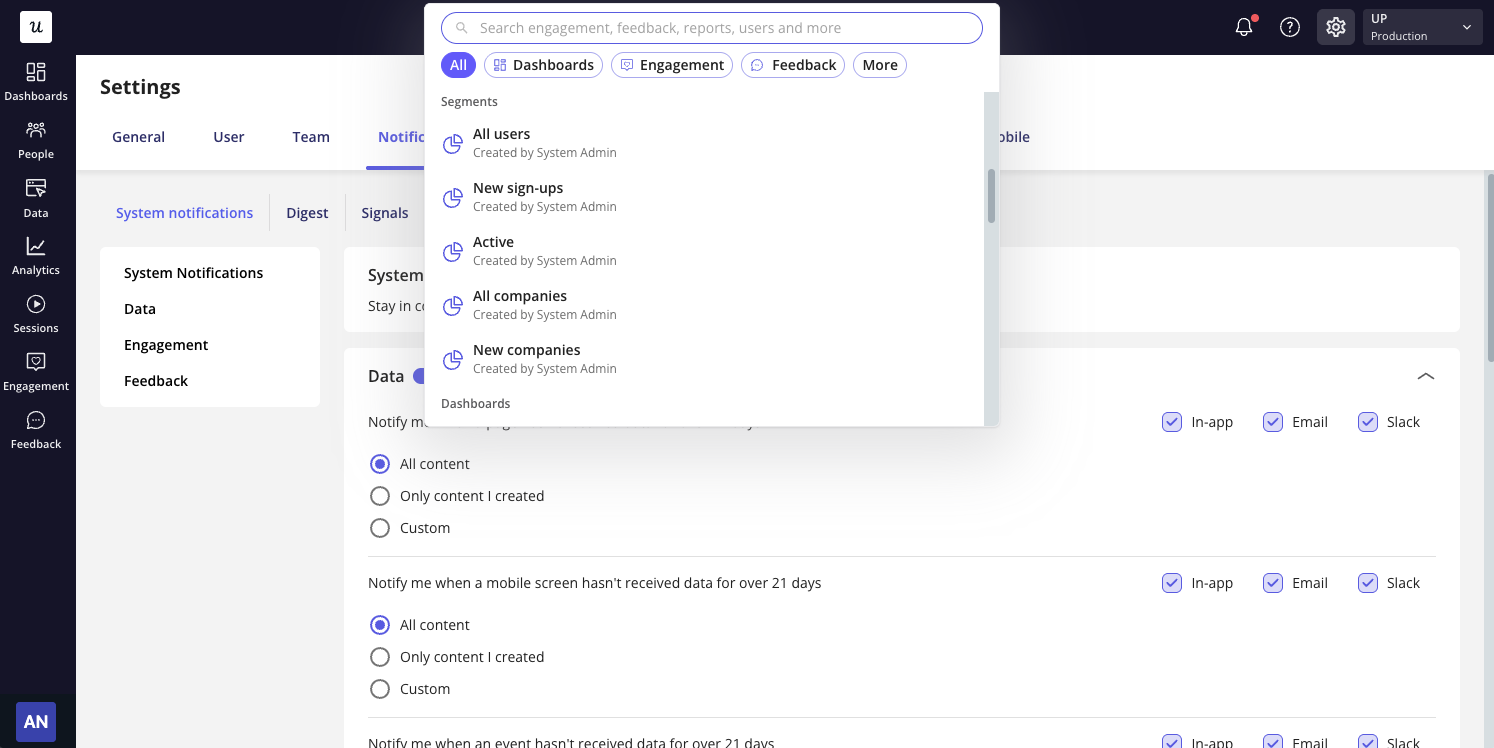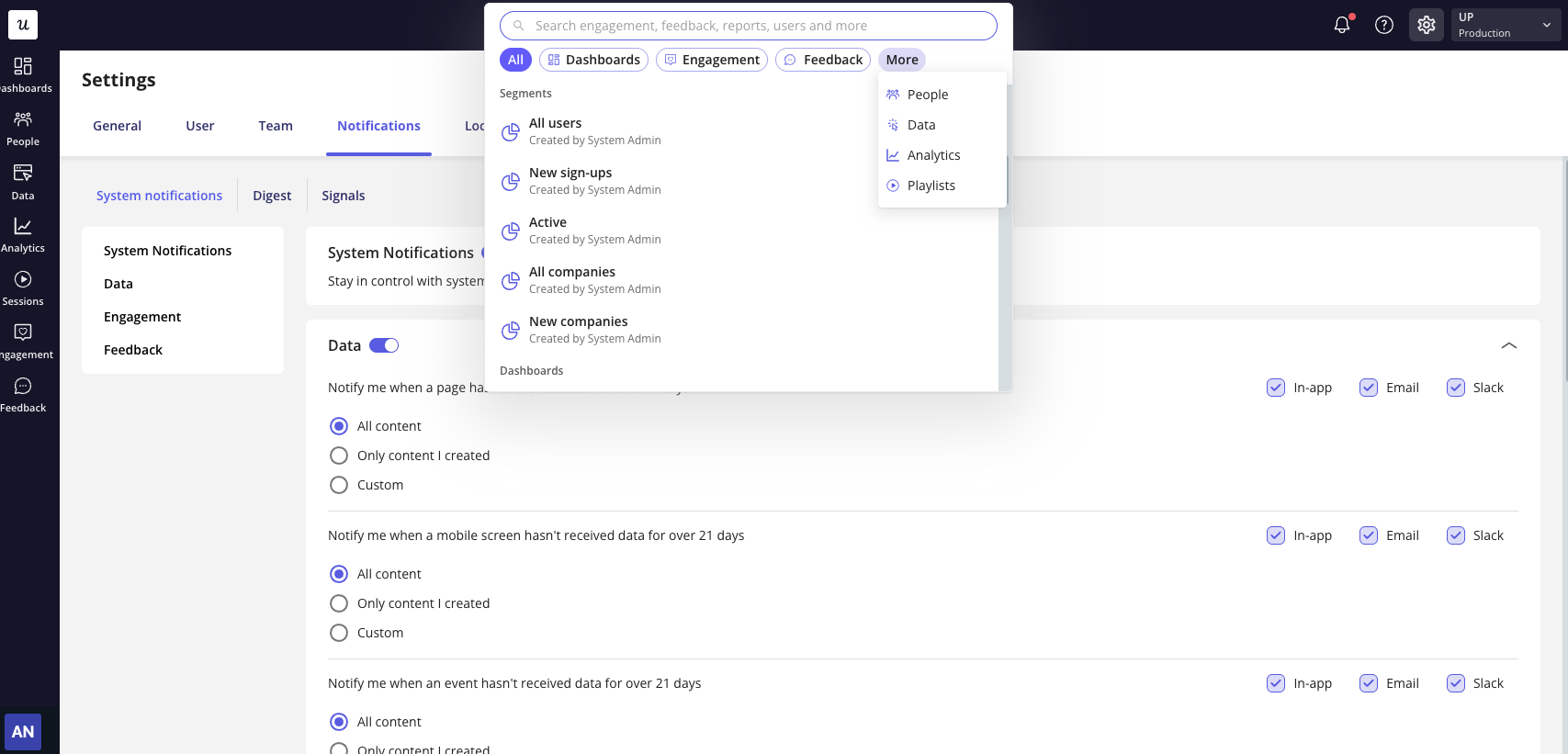Overview
The Global search bar is located at the top of your navigation bar and allows you to instantly search across multiple data sources inside Userpilot. You can open it by:
- Clicking the Search bar in the top navigation, or
- Using the keyboard shortcut Command+K.
This feature enables you to:
- Search across content, users, companies, and analytics.
- Use filters to narrow results to specific product areas.
- View recent searches for quick access.
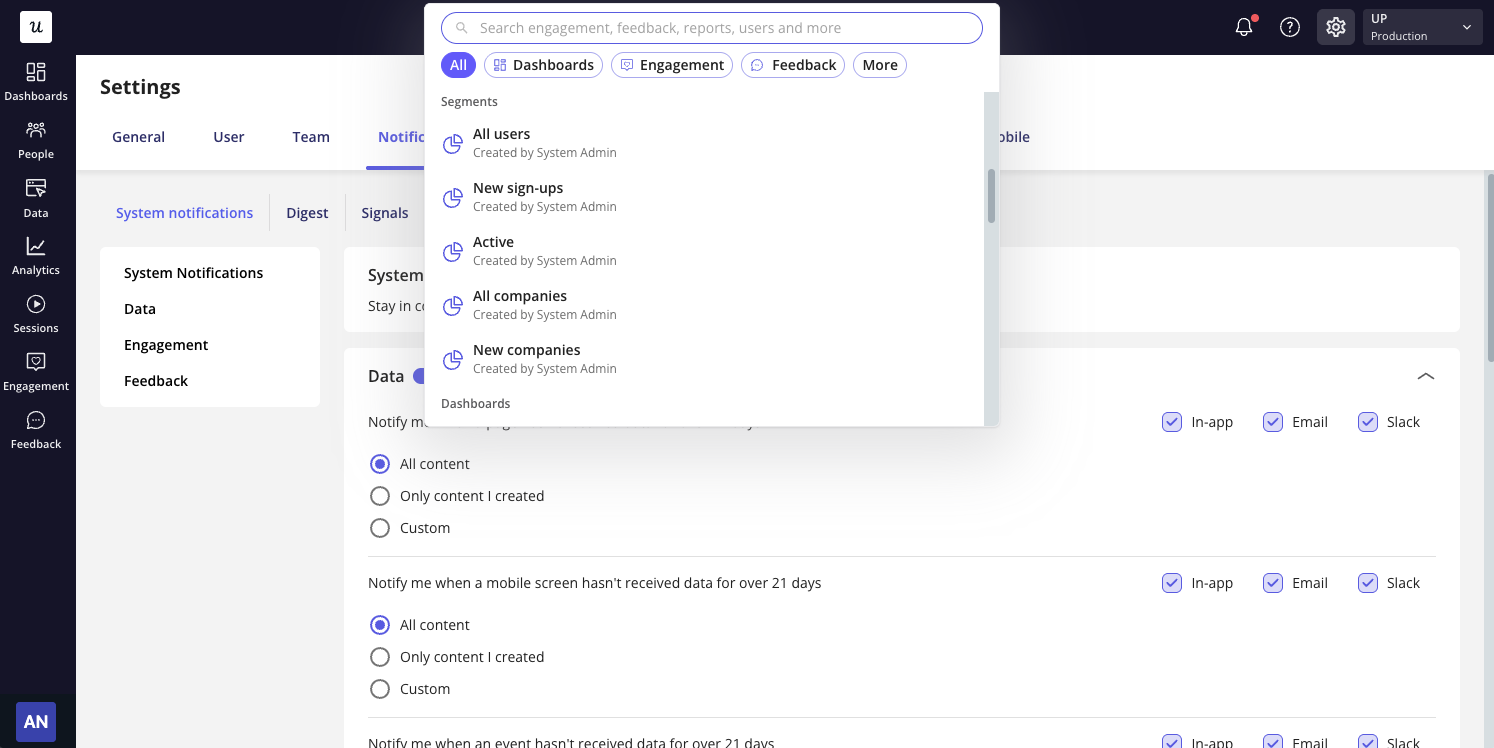
Search filters
When the Global Search opens, you can use filters to focus your search on a specific type of content or entity.
Available filters include:
- Engagement
- Feedback
- Dashboards
- People
- Data
- Analytics
- Playlists
These filters allow you to refine your results, helping you quickly locate the content or user you need.
Tip: When search results come from multiple sources, only the top 5 results will be displayed. You can click “Show All” to view the complete results list.
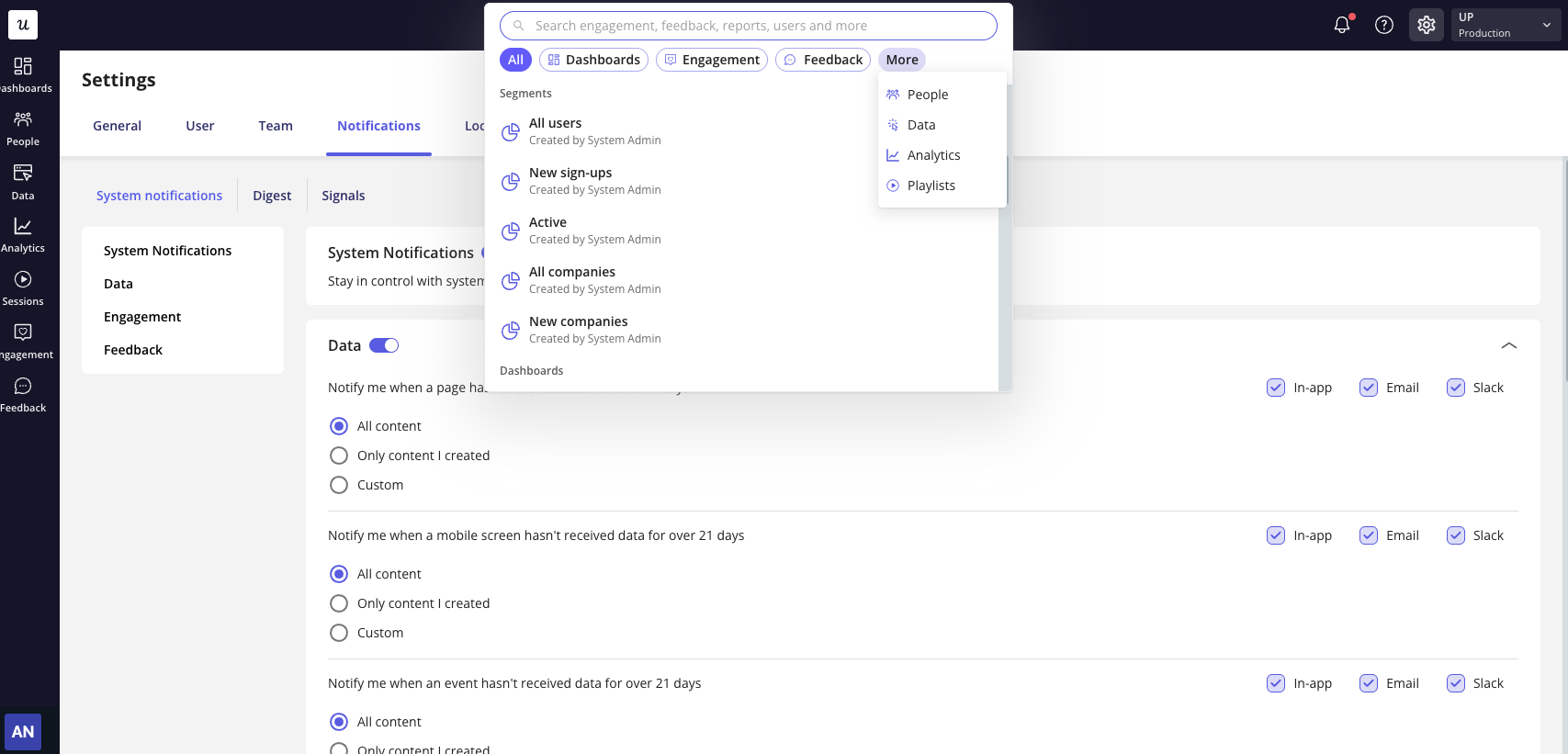
Searching for users and companies
You can search for users or companies using:
- Name
- Email
- User or Company ID
Upon selecting a user or company from the results, you’ll be redirected to their profile page, where you can view activity details, attributes, and engagement history.
Searching for content
The Global search covers all major content types within Userpilot, including:
- Flows
- Spotlights
- Banners
- Checklists
- Resource Center modules and posts
- Emails
- Mobile content
- Surveys and NPS
- Events
- Reports
- Dashboards
- Playlists
Search functionality
The search experience is designed for both speed and precision:
- Auto-start: Search begins as soon as you type the first character.
- Result limit: Displays 5 results by default with a “Show All” option for full listings.
- Relevance ranking: Results are prioritized by:
- Query Match - how closely the content matches your keywords.
- Content Freshness - how recently it was created or updated.
- Last Seen Attribute - for users or companies, the most recent activity timestamp.
Tip: Use keyboard shortcut (Command+K) to open Global Search instantly, it’s the fastest way to find what you need across your workspace.