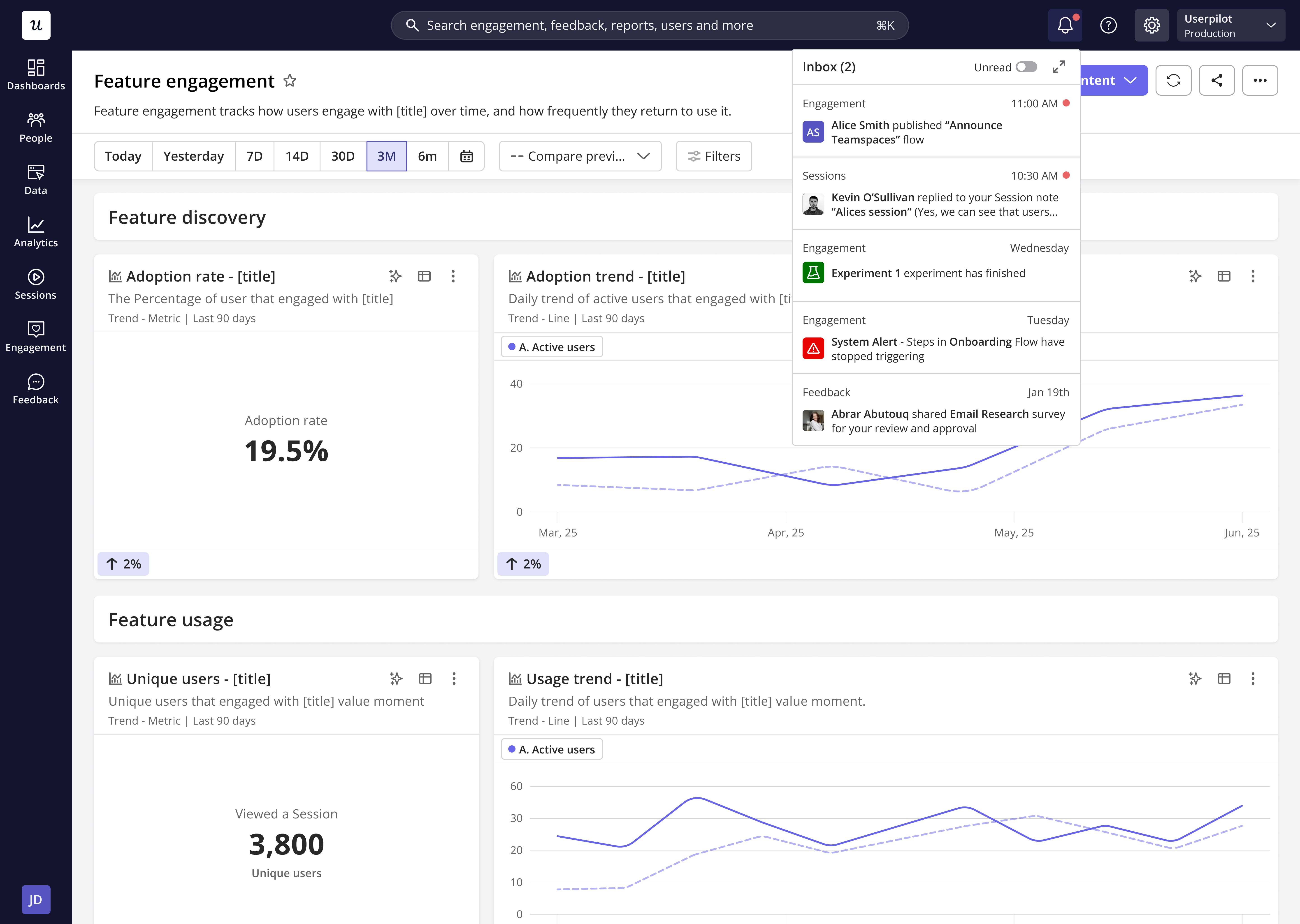Overview
System Notifications in Userpilot keep you informed about key activities, data issues, and content updates within your workspace.They’re designed to help you stay in control of your app’s health, from monitoring data flow to tracking content status, so you can act before small issues become big ones. System Notifications are user-level, which means only the logged-in user will receive them through their preferred channel:
- In-app (Inbox) - notifications appear directly inside your Userpilot workspace.
- Email - updates are sent to your registered email address.
- Slack - alerts can be sent to your connected Slack account (once integration is enabled).
Use cases
- Monitor data flow health: Get notified when a page, mobile screen, or event hasn’t received data for over 21 days.
- Get alerted on flow issues: Get notified when a tooltip or driven action doesn’t appear as expected.
- Stay updated on engagement: Receive alerts when an experiment ends or content you created is published/unpublished.
- Track feedback responses: Be informed when a new survey, NPS, or form response is submitted.
- Reduce noise: Choose exactly what you want to be notified about, all content, only your content, or custom selections.
How to set up system notifications
- Go to Settings → Notifications → System Notifications.
- Toggle on the sections you want to receive alerts for (Data, Engagement, Feedback).
- Choose the content scope:
- All content
- Only content I created
- Custom
- Select how you want to receive alerts: In-app, Email, or Slack.
- For Slack, ensure you’ve completed the Slack integration under Settings → Integrations (this is a one-time setup).
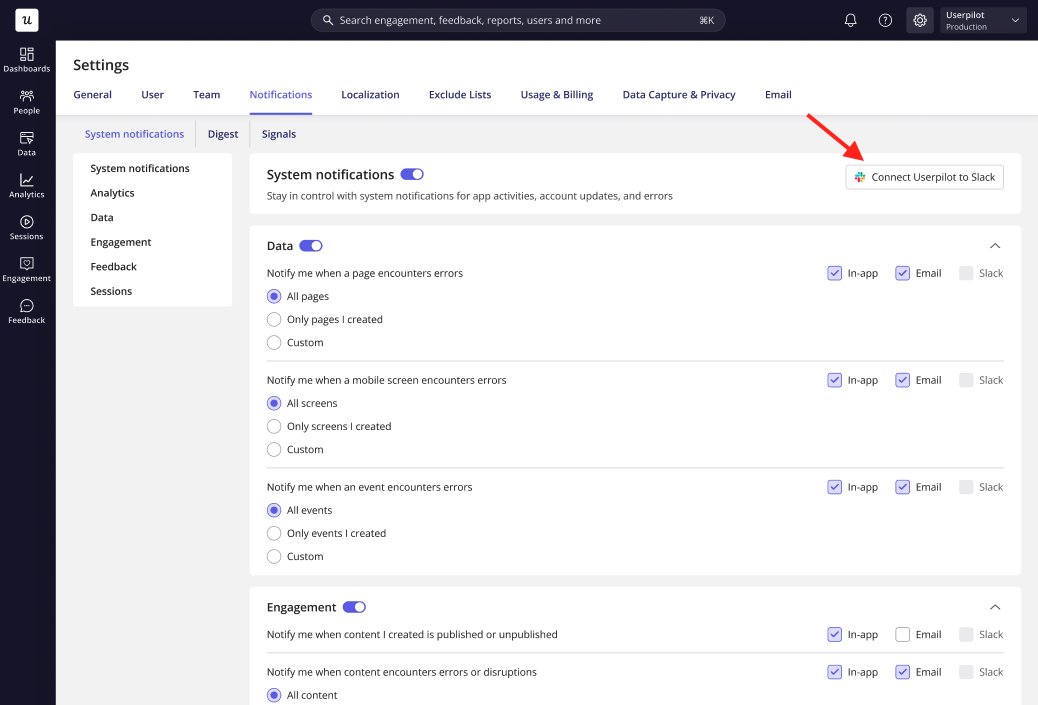
Notification types
Within the System Notifications tab, notifications are grouped into three main categories:1. Data
Stay informed when data stops flowing to your workspace.- Page hasn’t received data for 21 days
- The mobile screen hasn’t received data for 21 days
- The event hasn’t received data for 21 days
You can set these alerts for all content, only the ones you created, or custom selections.
2. Engagement
Get notified when content is published, unpublished, or encounters an error.- When your content (flows, checklists, Resource center, mobile content, banners, spotlights ) is published/unpublished.
- When an experiment ends.
- When content encounters errors or disruptions, Userpilot will notify you when content breaks, for example, if a specific step stops displaying in a flow.
3. Feedback
Keep track of all incoming user feedback.- When a survey or NPS response is received.
- When a form submission is made.
- When feedback-related content you created is published or unpublished.
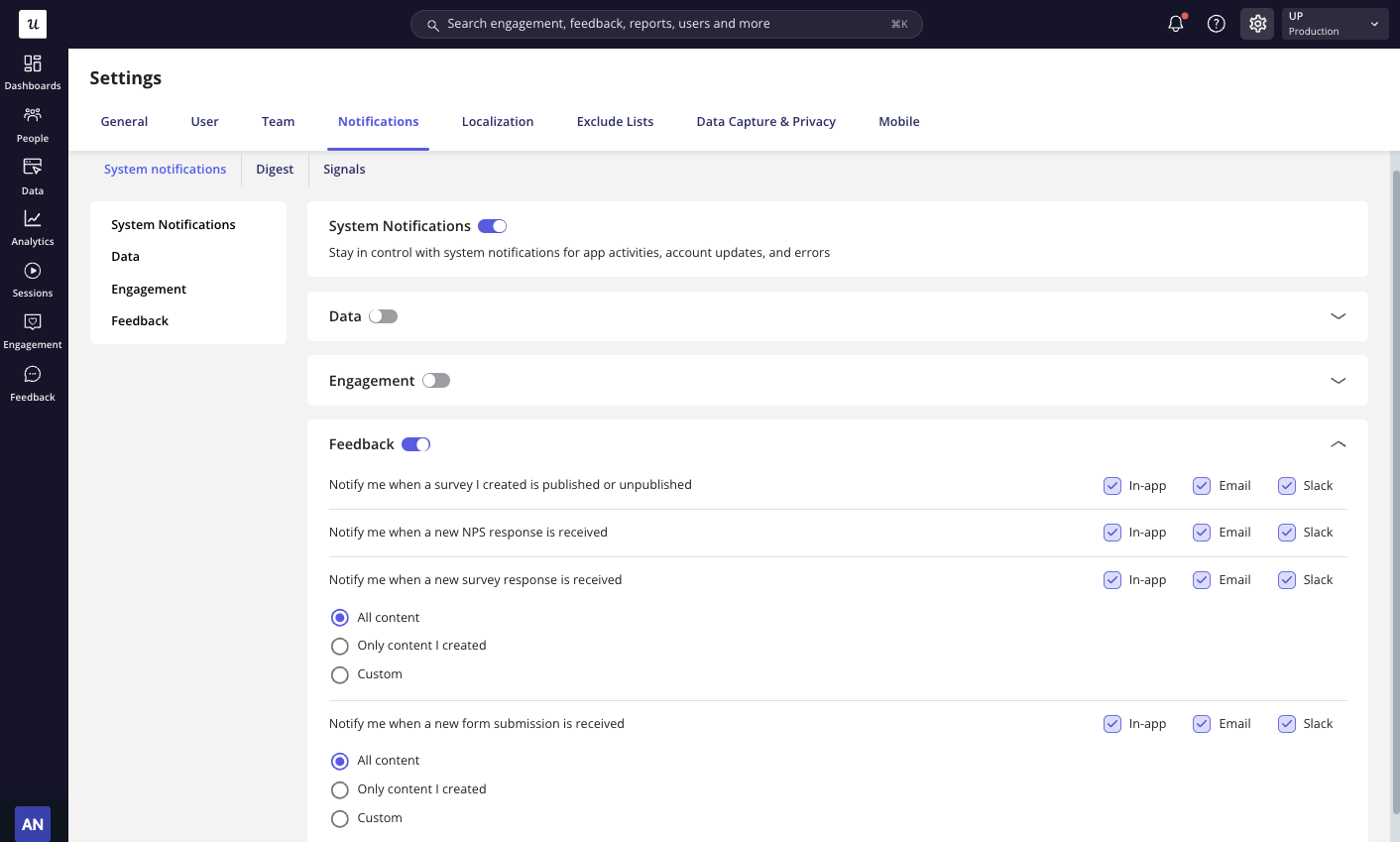
You can stop receiving all notifications by turning off a category.
Or, if you prefer to receive specific types of notifications on certain channels, customize your preferences by selecting the checkboxes for the channels you want: In-app, Email, or Slack.
Or, if you prefer to receive specific types of notifications on certain channels, customize your preferences by selecting the checkboxes for the channels you want: In-app, Email, or Slack.
Notification schedule
| Channel | Time |
|---|---|
| Slack | Real-time notifications for all notification types |
| In-app | Real-time notifications for all notification types |
| 1. Aggregate responses from surveys, NPS, and form submissions, and send them in a batch every 3 hours 2. Aggregate all errors and send a summary at the end of each day |
System notification permission
If a team member doesn’t have permission to receive Survey or NPS notifications, Userpilot will prevent them from enabling these notification types and display a message prompting them to contact their account owner to request access.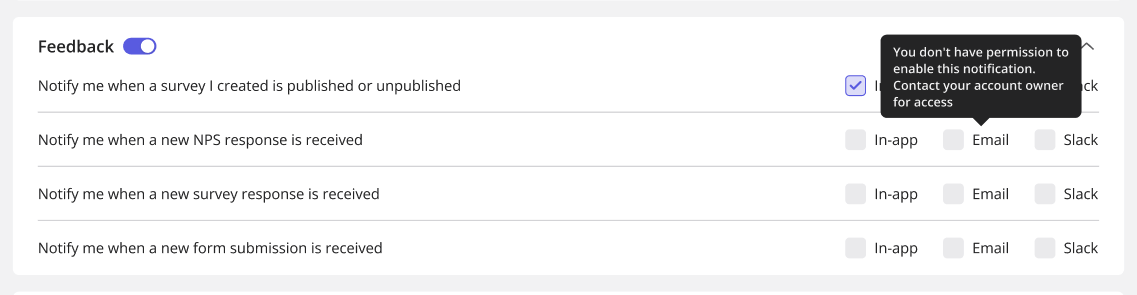
Notification examples
- Slack notification
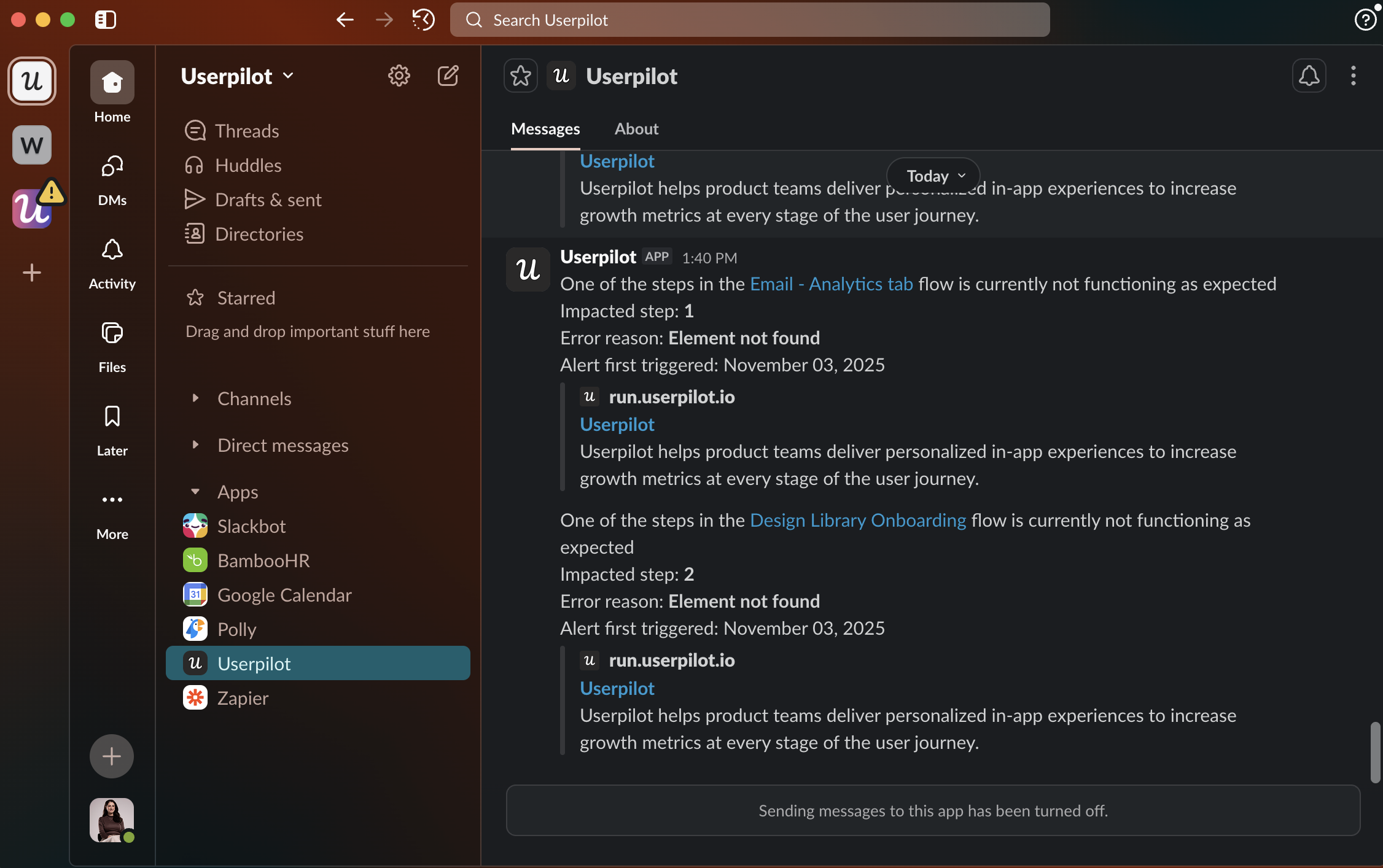
- Email notification
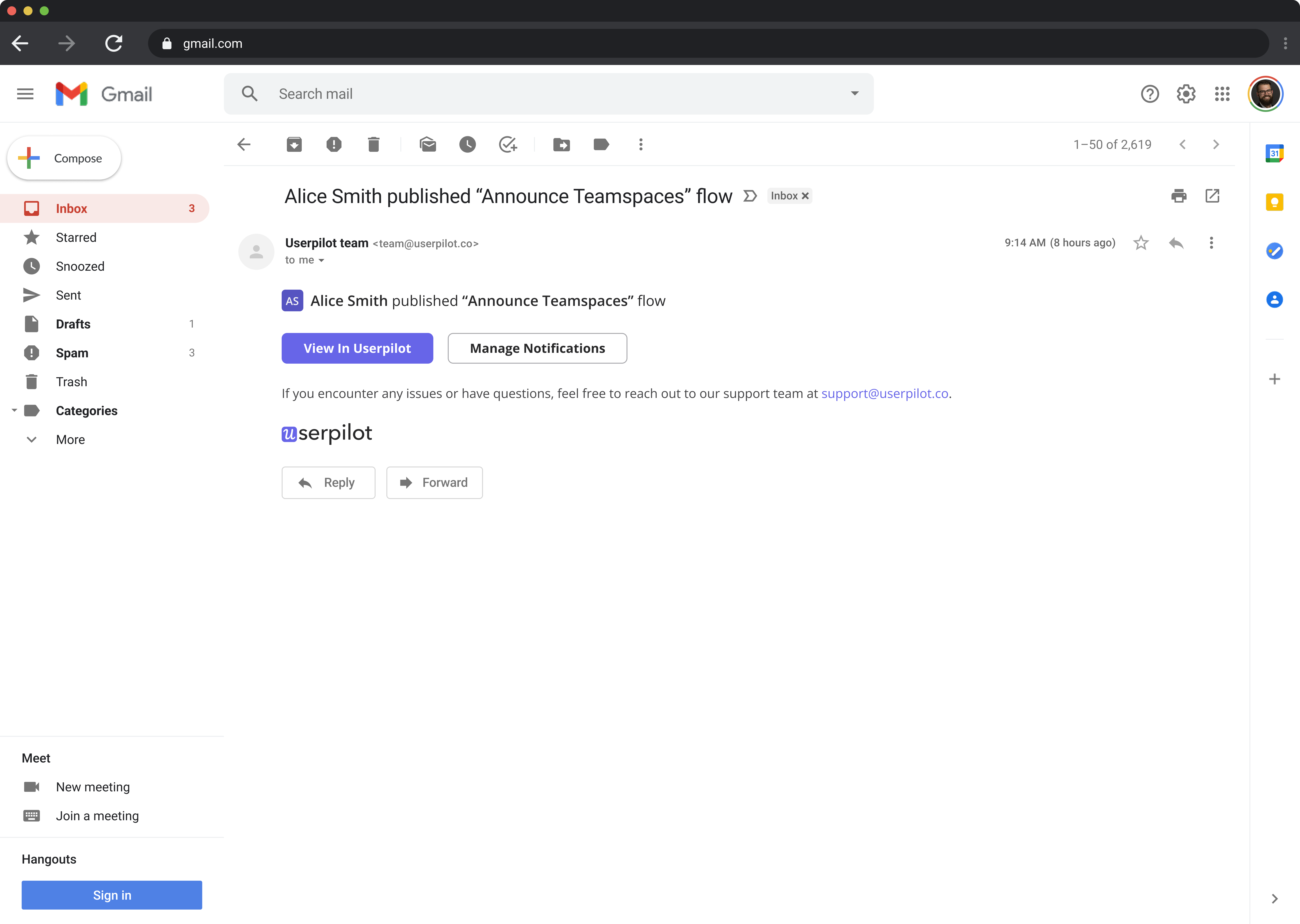
- In-app (inbox)