Overview
Userpilot’s Mobile Content feature lets you deliver in-app experiences natively on your mobile applications. With our Mobile SDK installed, you can create and manage Carousels, Slideouts, and Push Notifications to improve onboarding, drive adoption, and keep users engaged. This functionality ensures your product communication remains consistent and impactful across both web and mobile, helping you create a seamless, engaging experience for your users wherever they are.Mobile support is an add-on feature that requires an annual purchase for Enterprise and Growth plans. Starter users will need to upgrade their plan to access this feature. If your company has a mobile application and wants to use Userpilot across platforms, feel free to reach out to our sales team at [email protected] to have it enabled for you.
Use Cases
- User onboarding: walk new users through key features with a multi-step Carousel.
- Product announcements: share important updates or releases via Slideouts or Push Notifications.
- Retention campaigns: re-engage inactive users with timely Push Notifications.
- Behavior-based messaging: trigger contextual content as users navigate your app.
- Cross-device tracking: measure engagement as users switch between your web and mobile experiences.
Prerequisite
Before you can create and display mobile content, you must install the Userpilot SDK in your mobile app. This integration is required to:- Enable in-app Carousels, Slideouts, and Push Notifications
- Track user behavior and attributes on mobile through events and mobile screens.
- Manage content targeting and triggering
Installation guides are available for both iOS and Android platforms. Make sure your development team follows the installation steps to complete the integration.
How to create mobile content in Userpilot
Navigate to Engagement > Mobile from the sidebar, and then click Create Content..png?fit=max&auto=format&n=0hCXw5eVRU6iqpYB&q=85&s=c49205f039dc8d4e835f1a1ffb56180f)
.png?fit=max&auto=format&n=6mq0DeMvNIpVRWN5&q=85&s=d4f5ef33d44c12cf585d41bc5a99a7dd)
- Carousel: multi-step onboarding or guided tours.
- Slideout: single-panel announcements or contextual tips.
- Push Notification: message sent outside the app to re-engage users.
.png?fit=max&auto=format&n=0BXmctFYfQD3s2Lh&q=85&s=65c5dd0305b920efac34721fe8d46f90)
You’ll find mobile templates for a variety of use cases, like onboarding new users, announcing features, promoting offers, sharing webinar details, collecting feedback, supporting users, or encouraging upgrades.
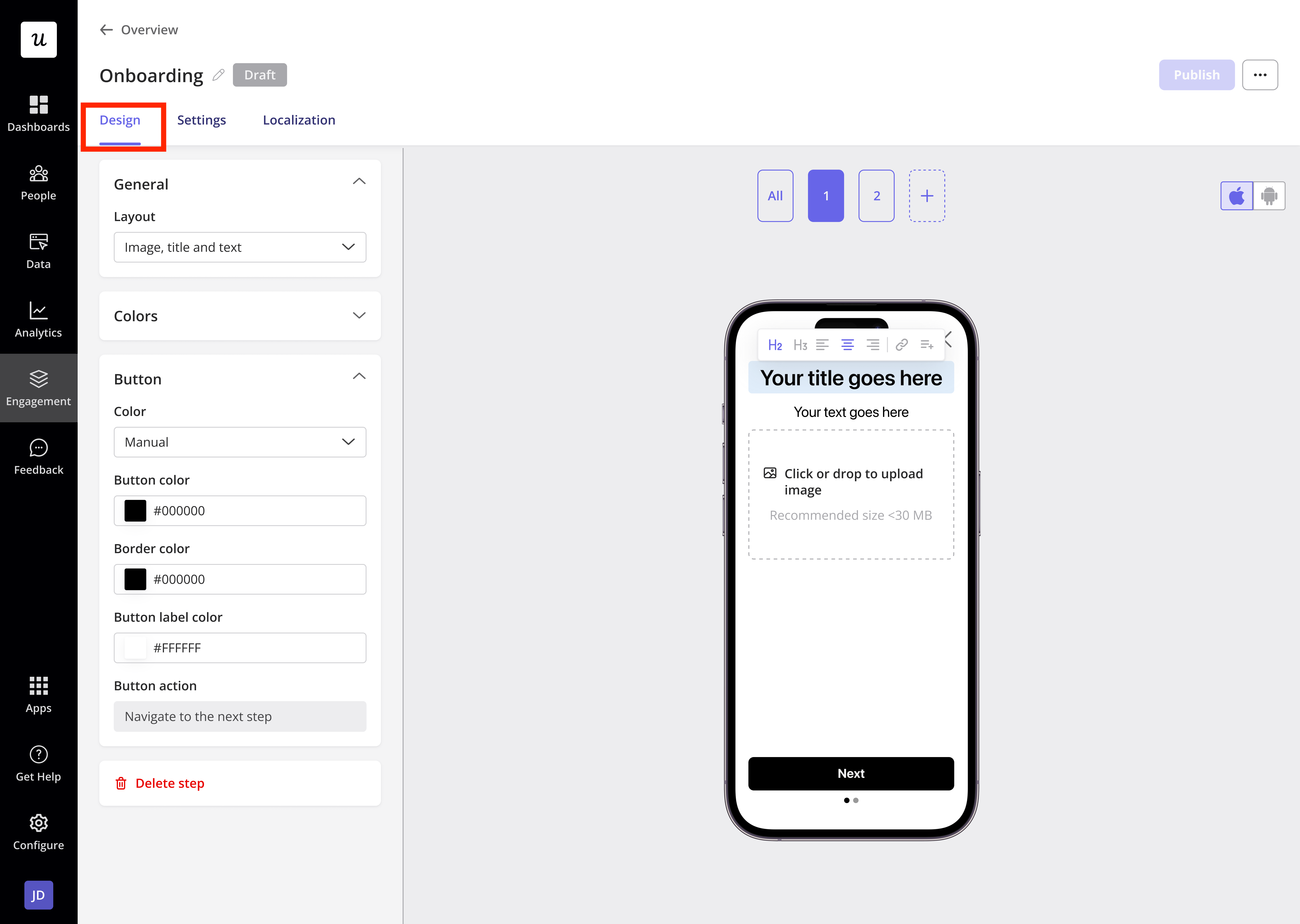
.png?fit=max&auto=format&n=0BXmctFYfQD3s2Lh&q=85&s=7d74cb3ef8ef7526cab46f346b9ed8f9)
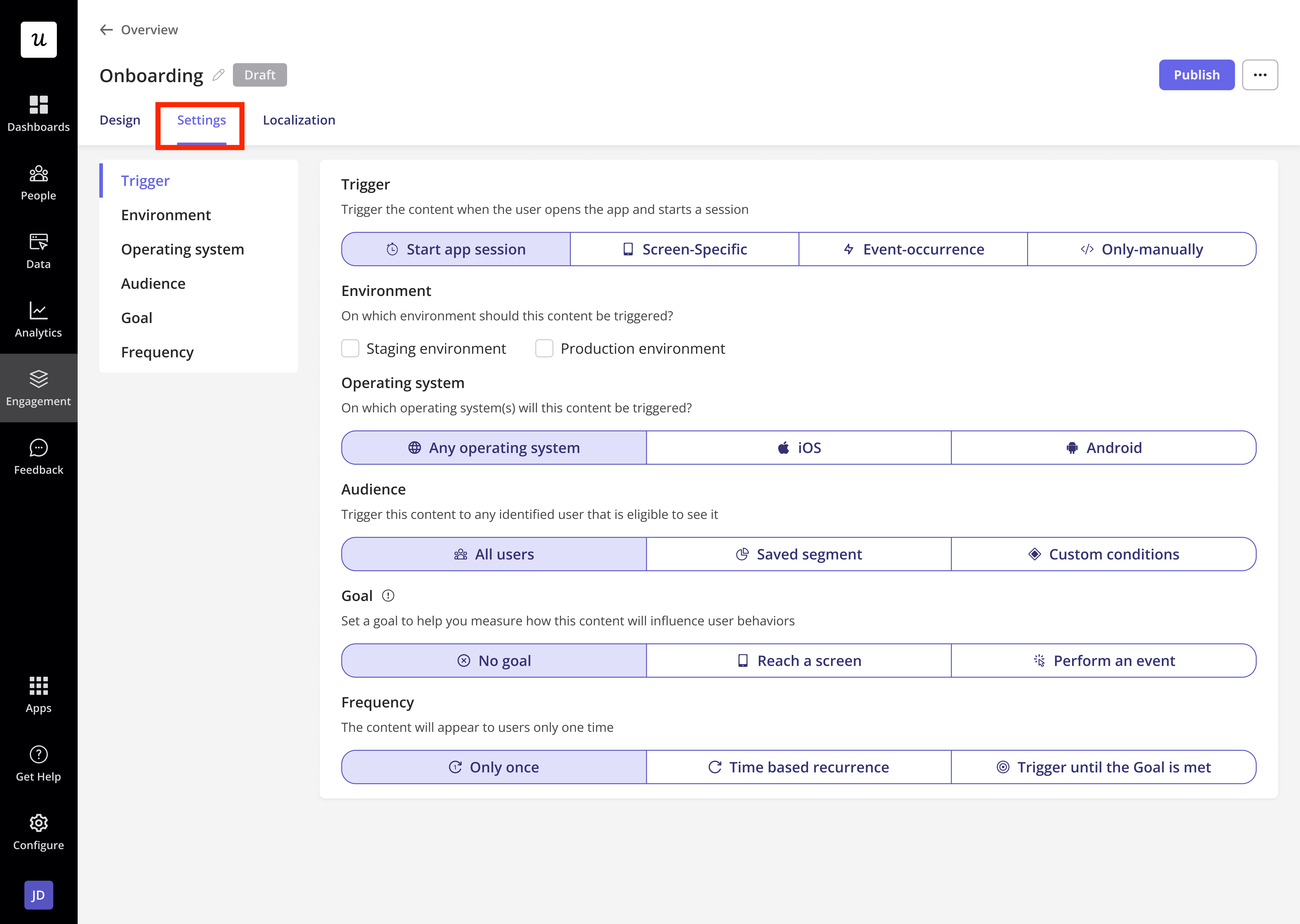
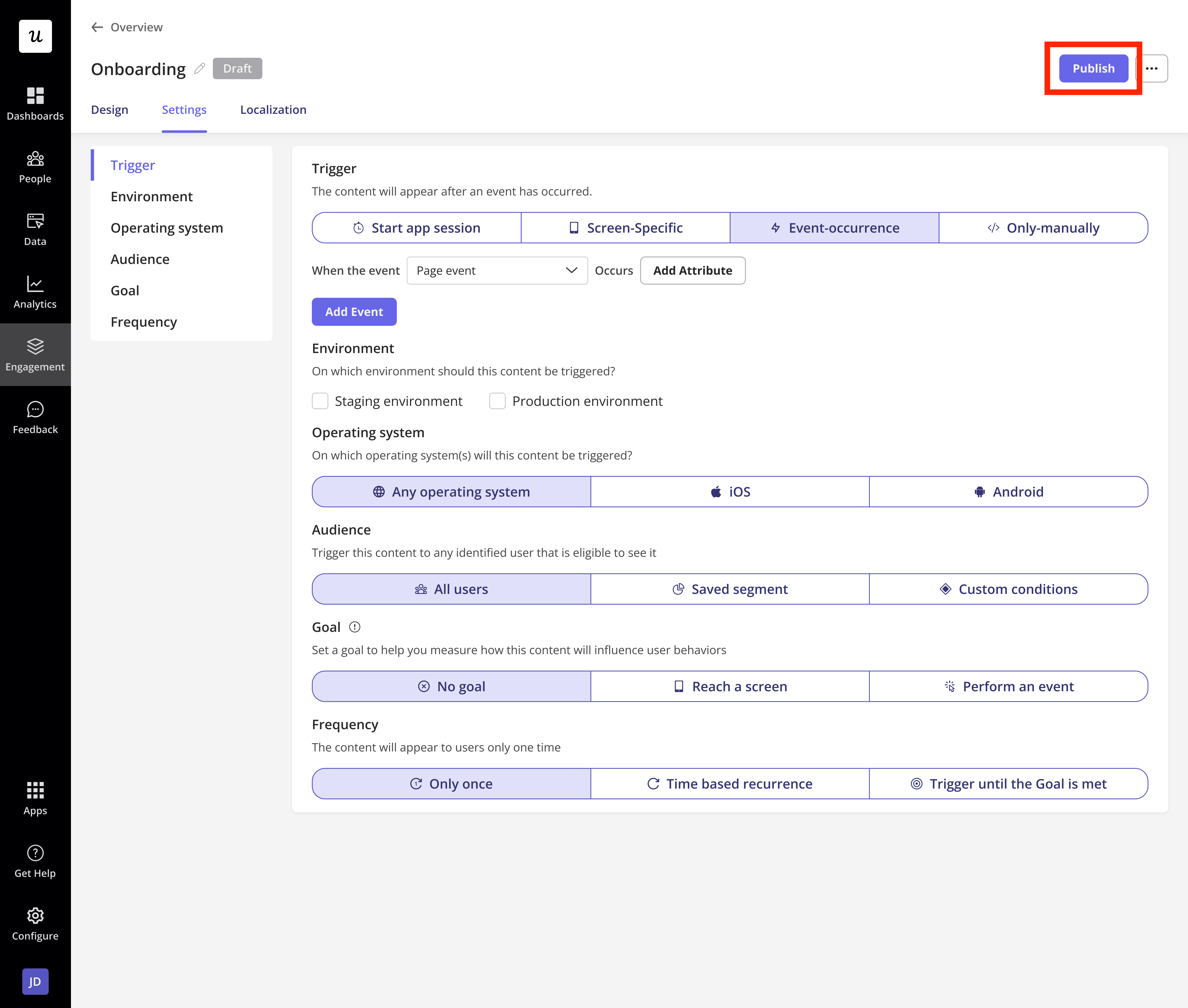
Mobile content role and permission
Userpilot gives you control over who can manage mobile content communication within your account. By default, Admin users and the Account Owner have full permissions to create, edit, delete, and publish mobile content to customers. For teams on the Enterprise plan, Userpilot offers advanced role management. You can create custom roles and assign specific permissions to teammates, allowing you to define who can:- Create new mobile content
- Edit existing mobile content
- Delete mobile content
- Publish mobile content
- Export mobile content data
Users on the Growth or Starter plans will need to upgrade to the Enterprise plan to create custom roles and enjoy the flexibility of assigning specific permissions across their organization. Feel free to reach out to our support team at [email protected].