The need for this setup
Push notifications depend on your app being registered with Apple (iOS) and Google (Android) push services. These configurations authenticate Userpilot to send push notifications on your behalf. Your development team will typically generate these credentials during your app’s push notification integration process.iOS push notifications setup
Under Settings → Mobile → iOS push notifications, you’ll need to provide the following:- Developer Team ID
- Your Apple Developer Team ID
- Used to identify your Apple developer account.
- Example:
ABCD1234XY
- App Bundle Identifier
- The unique identifier of your iOS app
- Must match the bundle ID in Xcode
- Example:
com.example.myapp
- APNs Key File
- Upload the
.p8APN’s key file you generated in the Apple Developer portal - This file securely authenticates Userpilot with Apple Push Notification Service
- Upload the
- APNs Key ID
- The Key ID is linked to your APNs key file
- Example:
A1B2C3D4E5
- Mode
- Choose between Dev (development/testing) or Prod (production/live) modes.
- This ensures notifications go to the correct version of your app.
.png?fit=max&auto=format&n=eKuoNPh2qVInx2ej&q=85&s=698689a306998eabc7839b70b38f6246)
Your engineering team will know where to find the Developer Team ID, Bundle ID, and APNs Key details in your Apple Developer account.
Android push notifications setup
Under Settings → Mobile → Android push notifications, you’ll need:-
Project Number
- Your Firebase or Google Cloud project number.
- Used to identify your app project in Google’s services.
- Example:
ABCD123456
-
Service Account File
- Upload your Firebase service account JSON file.
- This file allows Userpilot to send messages through Firebase Cloud Messaging (FCM).
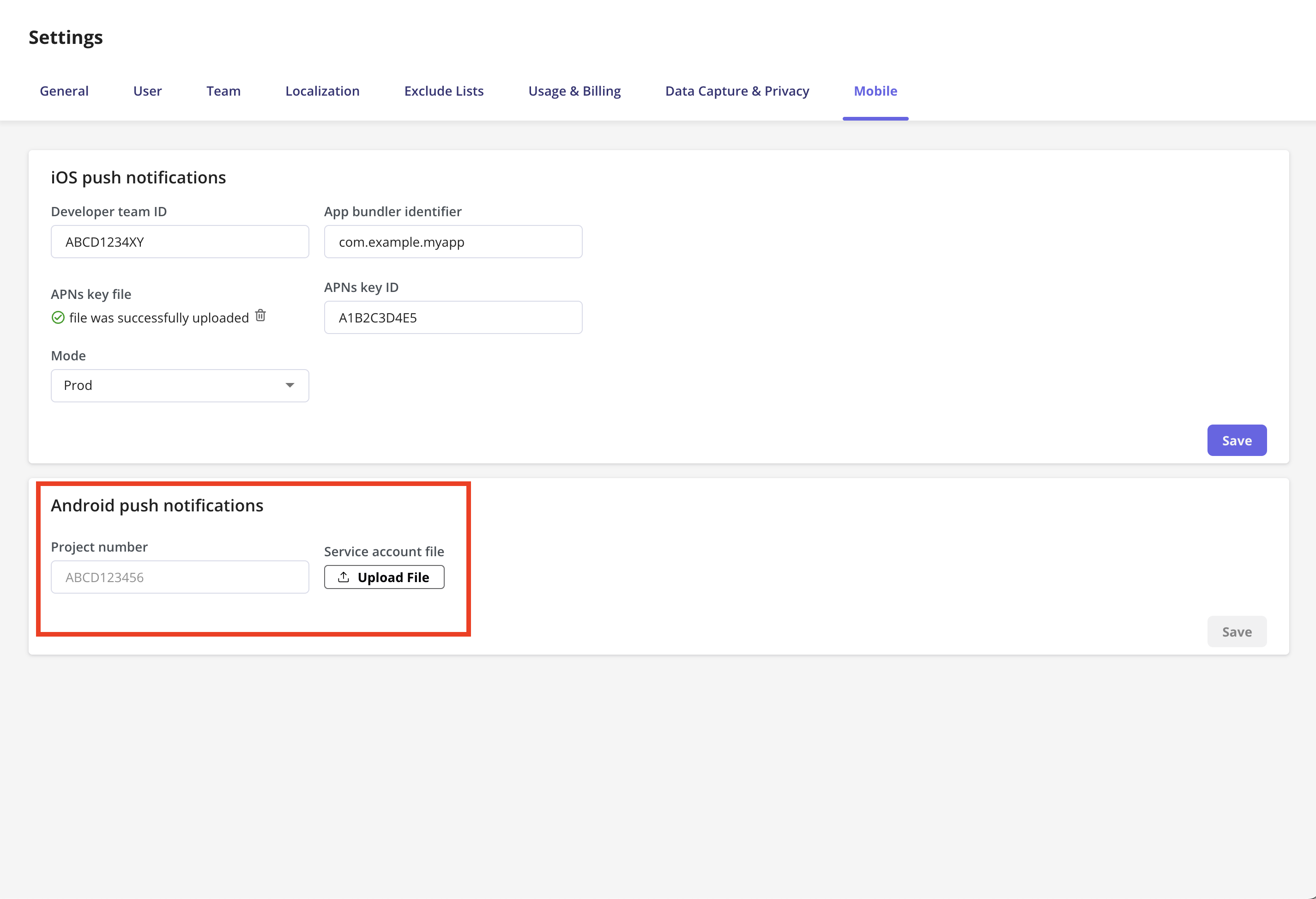
Your developers will have access to your Firebase project settings and can generate the necessary service account file.
Next Step: Verify and save
Once you’ve filled in these fields:- Upload the required files.
- Double-check the identifiers and IDs.
- Click “Save” to store your settings.
If you’re not sure how to get these details or encounter any issues during setup, please reach out to your engineering team or contact Userpilot Support at [email protected].