Overview
To ensure your emails reach the right users who are interested in specific types of communication, and to help reduce unsubscribe rates. Userpilot allows you to manage email subscriptions through customizable subscription types. This enables you to organize your emails into categories (e.g., product updates, tips, announcements), so users can choose what they want to receive, improving both engagement and deliverability.Transactional and non-transactional emails
- Transactional emails - (e.g., scheduled maintenance notification, billing confirmation, or security update notification) are essential for the user experience and do not require unsubscribe links.
- Non-transactional emails - such as product updates or newsletters, are promotional or related to marketing in nature and must include an unsubscribe option to respect user preferences and comply with privacy regulations.
Get started
Under the Email → Subscriptions tab in your settings, Userpilot enables you to:- Create and manage subscription types based on your use case, for example:
- Announcements for product updates, offers, and feature releases
- Newsletters for ongoing company news or curated content
- Track unsubscribe metrics across each category, so you know which types of communication resonate most.
- Link emails to specific subscription types, giving users the ability to opt in or out of only the content they care about without unsubscribing from all communication.
- The action menu includes options to edit or set the subscription type to “Draft”. However, keep in mind that if the subscription type is linked to one or more emails, you won’t be able to set it to draft. You’ll need to unlink all associated emails first before changing the status.
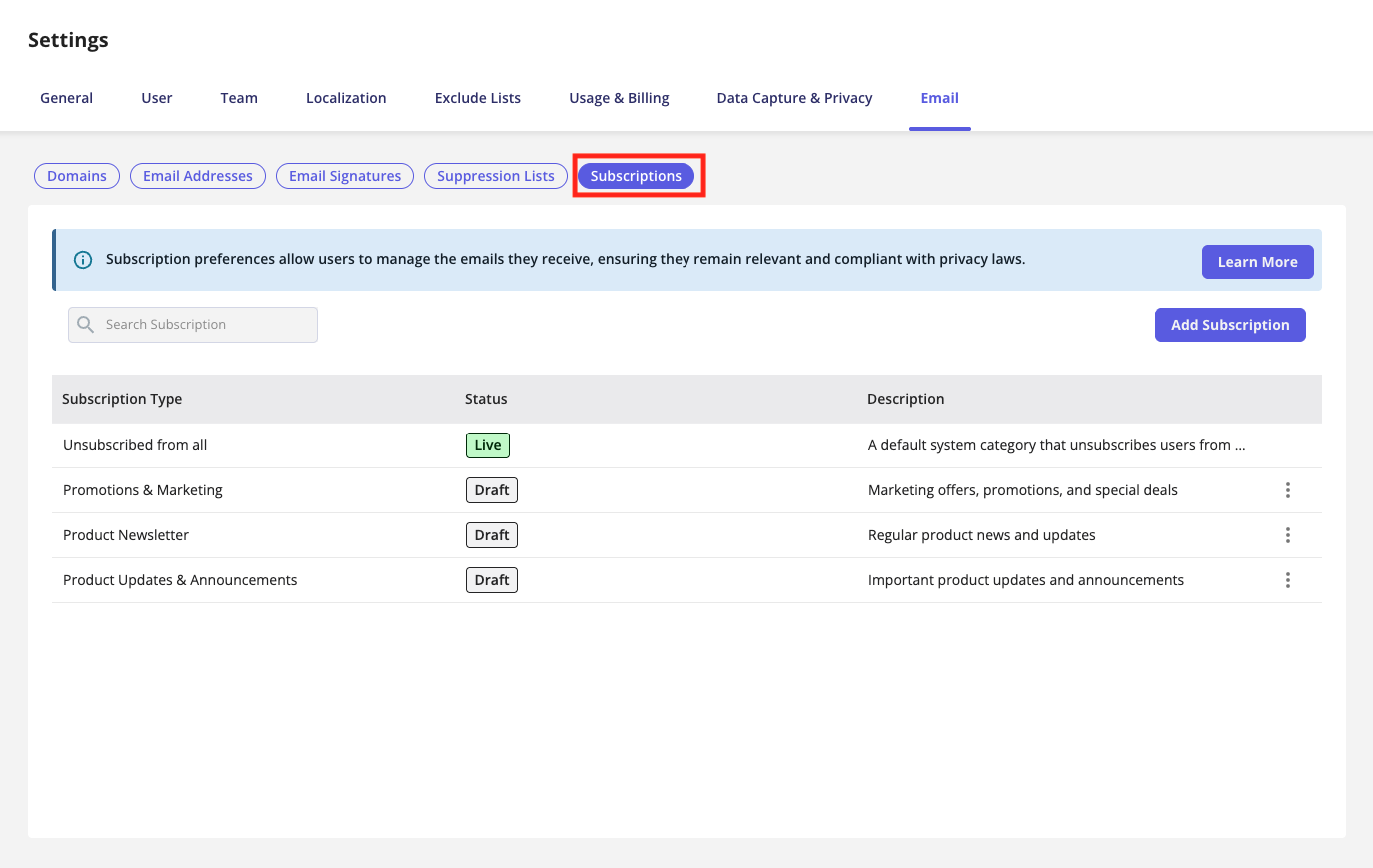
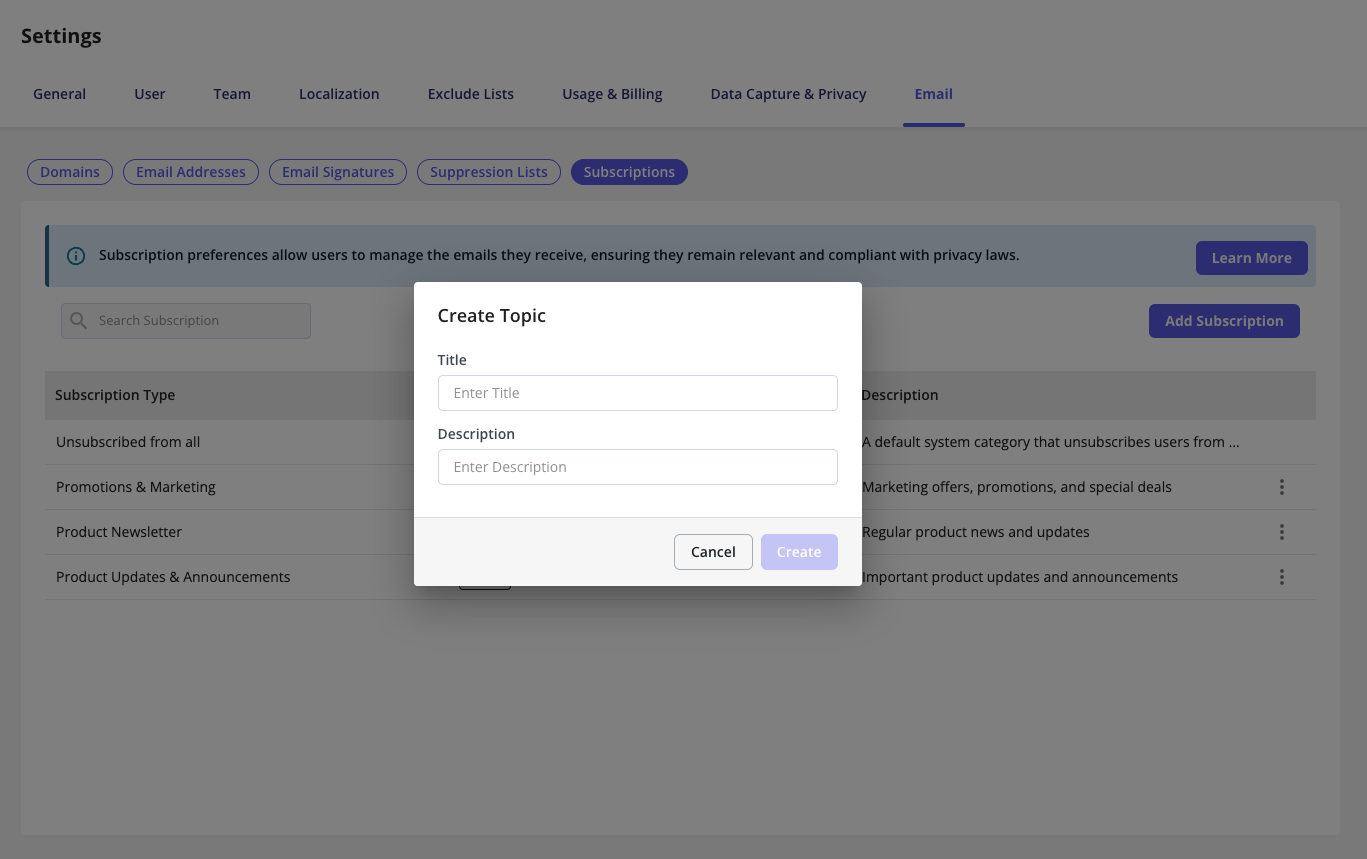
By default, a newly added subscription type will be set to “Draft”. It will automatically change to “Live” once it’s linked to at least one email.
Manage the unsubscribe link in Userpilot emails
Once you’ve created your subscription types, you can manage the unsubscribe link during email setup. If no subscription type is selected, the Unsubscribe Toggle will appear and be enabled by default. However, if a subscription type is selected, the toggle will be hidden, and the unsubscribe link will be automatically included to meet compliance requirements. This can’t be disabled. When enabled, the unsubscribe link will appear at the bottom of the email, just below the signature, if the signature option is turned on.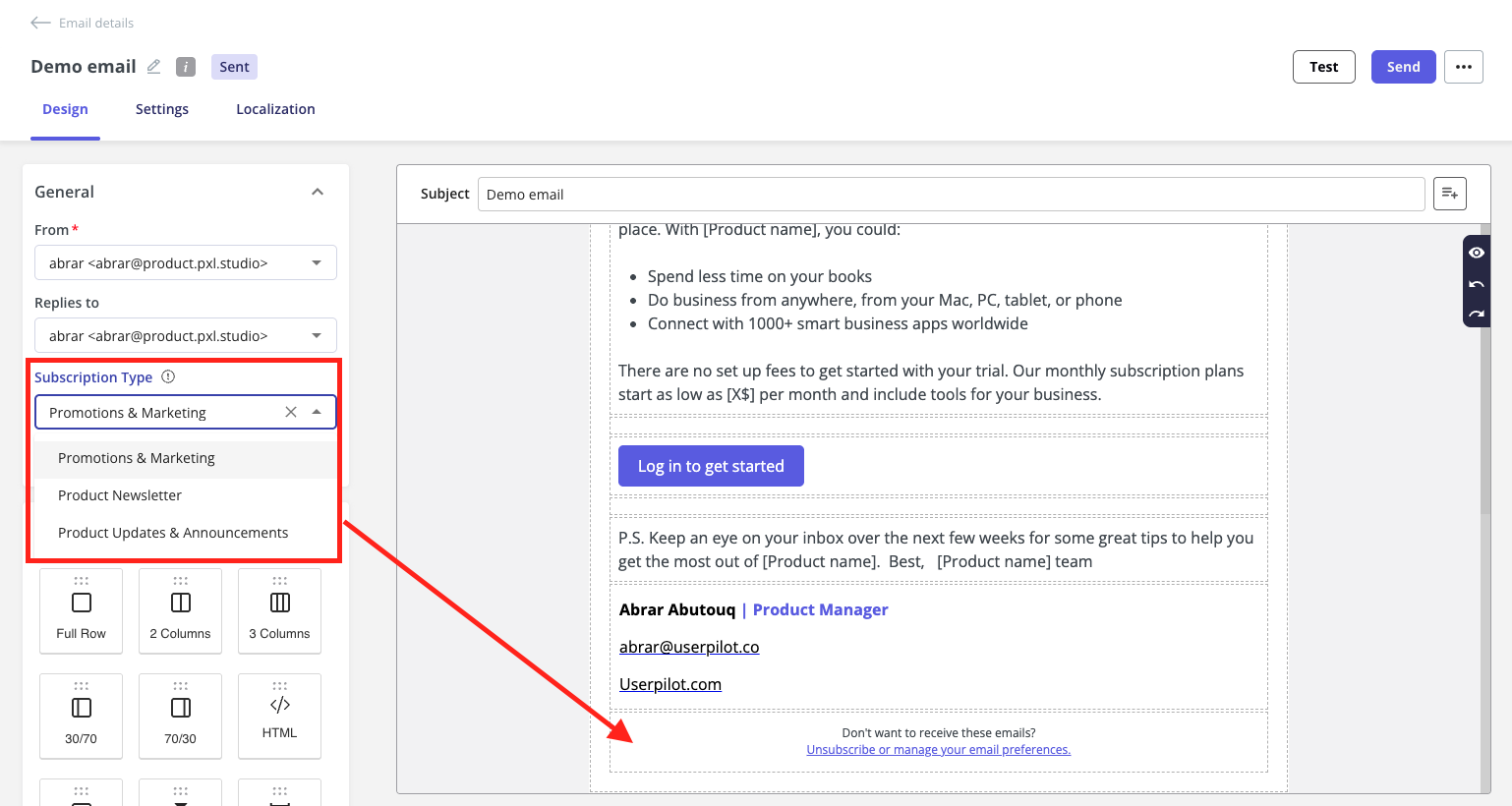
What the unsubscribe page will look like
When a recipient clicks the unsubscribe link in the email, a new browser tab will open displaying all available subscription types. Each type will be listed with a checkbox, allowing the user to select or deselect the email categories they wish to receive.If the recipient unselects all the subscription types, they will still receive emails categorized under “No subscription type”. However, make sure these emails do not contain any marketing content to avoid violating compliance regulations or triggering spam complaints. These emails should be strictly transactional.
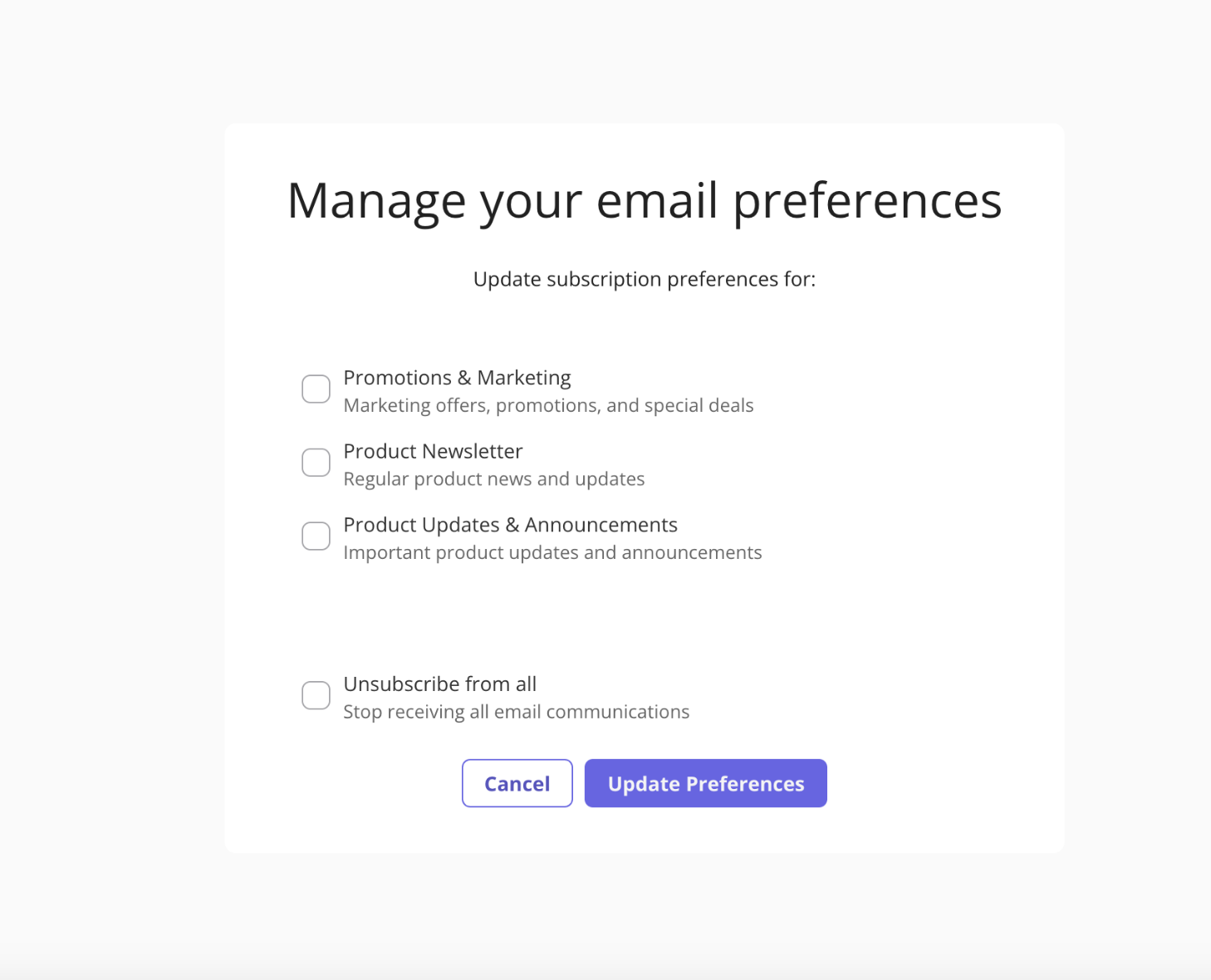
Why it matters
By segmenting your emails into clear categories, you can:- Improve engagement by letting users choose what content they receive
- Reduce overall unsubscribe rates
- Stay compliant with global email privacy laws
- Deliver a more personalized communication experience