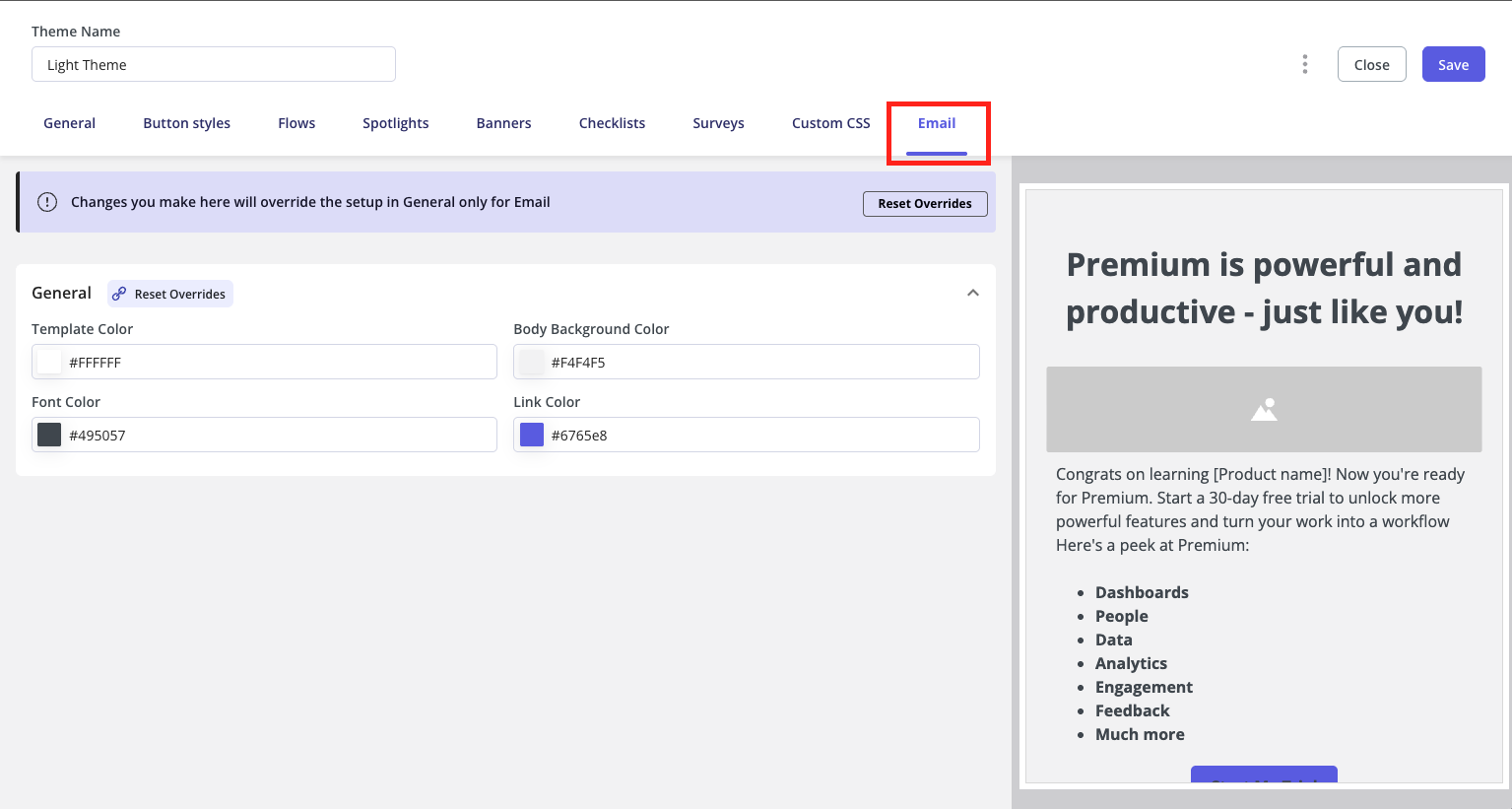Skip to main contentOverview
Userpilot makes it easy to customize your email theme to align seamlessly with your brand identity. You can configure colors, fonts, button styles, and other design elements to deliver a consistent, branded experience in every email. With flexible styling options, you can maintain brand consistency across all communications without the need for ongoing design adjustments.
Get started
To start creating your email theme, go to Configure > Themes. You’ll find the option to customize the email theme when editing any existing theme.
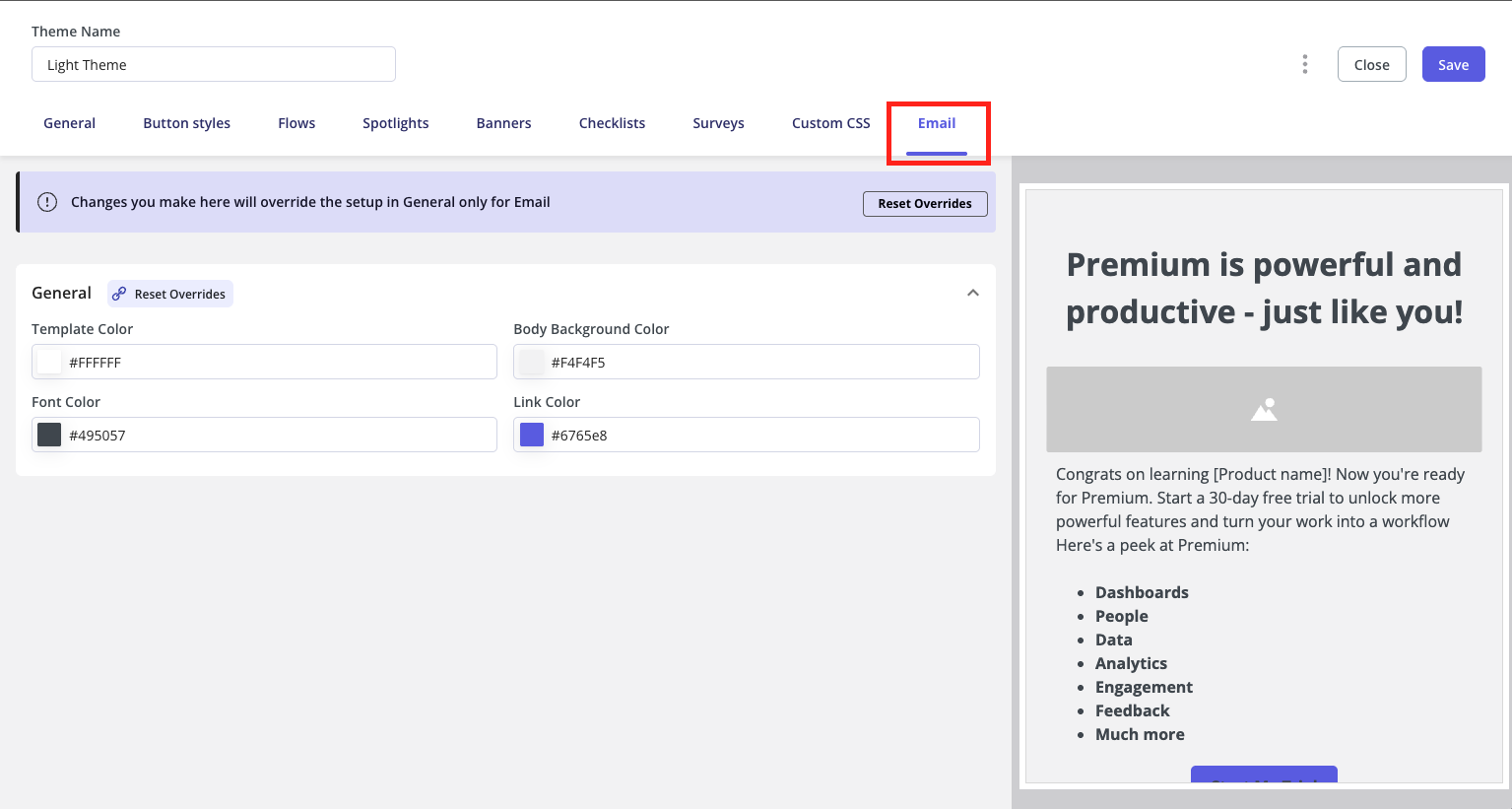
General section
Start with the General settings to customize your email’s overall appearance:
- Template color: set the background color for the main content area of your email to match your brand or enhance visual clarity.
- Body background color: set a template color for all email sections to keep your design consistent.
- Font color: customize the text and button label colors in your email content
- Link color: customize the color of hyperlinks within your email content to make them stand out and stay on-brand.
When you’re satisfied with your email theme settings, click Save to apply your changes.