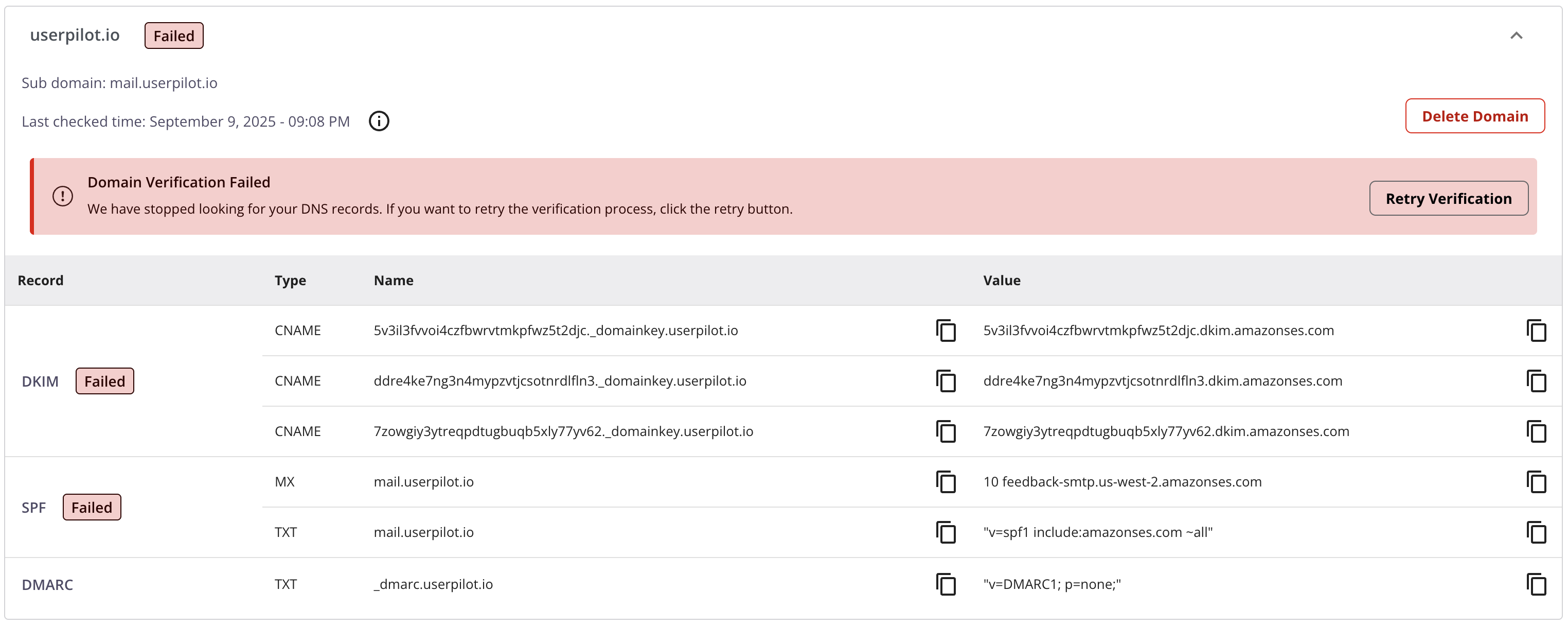Overview
Authenticating your domain is required to allow Userpilot to send emails on your behalf and provides the following benefits:- Protects against email spoofing.
- Meets email clients’ sender requirements.
- Enables reliable open / click tracking.
Prerequisites
- A valid registered domain that you own. Email messages will be sent using this domain.
- Access to your domain’s DNS provider (GoDaddy, Cloudflare, Route 53, etc.).
Authenticate DKIM + MAIL FROM (required)
1
Add your domain in Userpilot
- Open Settings → Email → Domains in the Userpilot dashboard.
- Click Add domain, enter
yourdomain.com, then click Create.
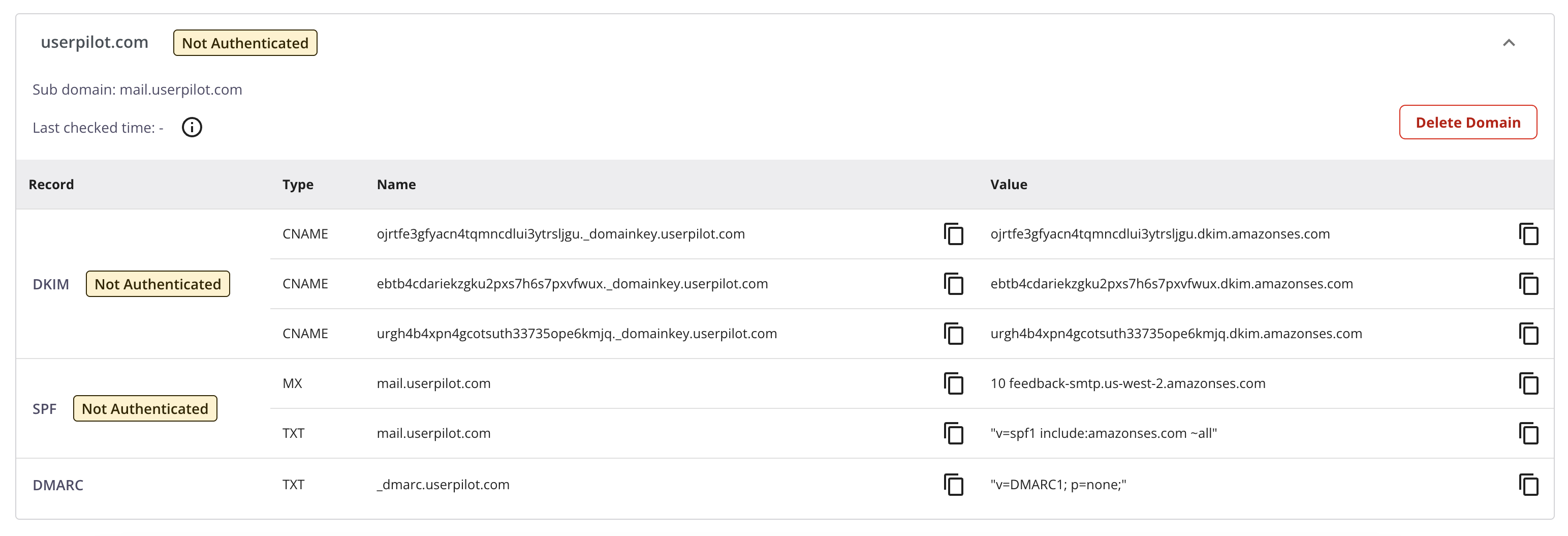
Domain just added – pending authentication
2
Create the DNS records
Add the generated DNS records in your DNS provider.
Record Description
- DKIM: DKIM adds a tamper-proof signature to every email your app sends. Receiving mail providers check that signature against public keys in your DNS to confirm the message really came from you and wasn’t altered in transit.
- SPF: SPF is an allow-list that Internet Service Providers use to check email authorization.
- TXT Record → Authorizes our mail server to send emails on your behalf.
- MX Record → A return-path which mail clients use to route bounces. Ensures block spoofing and keeps your main email (e.g., Gmail/Office 365) untouched.
- DMARC: DMARC helps protect your domain from email spoofing by working alongside SPF and DKIM. It lets you define how email providers should handle messages that fail authentication checks and provides reports so you can monitor and improve your domain’s email security.
Note: You don’t need to add or adjust your DMARC TXT record if you already have one. Simply review it to ensure it meets your needs.
3
Verify
DNS may take a few minutes (rarely up to 48h).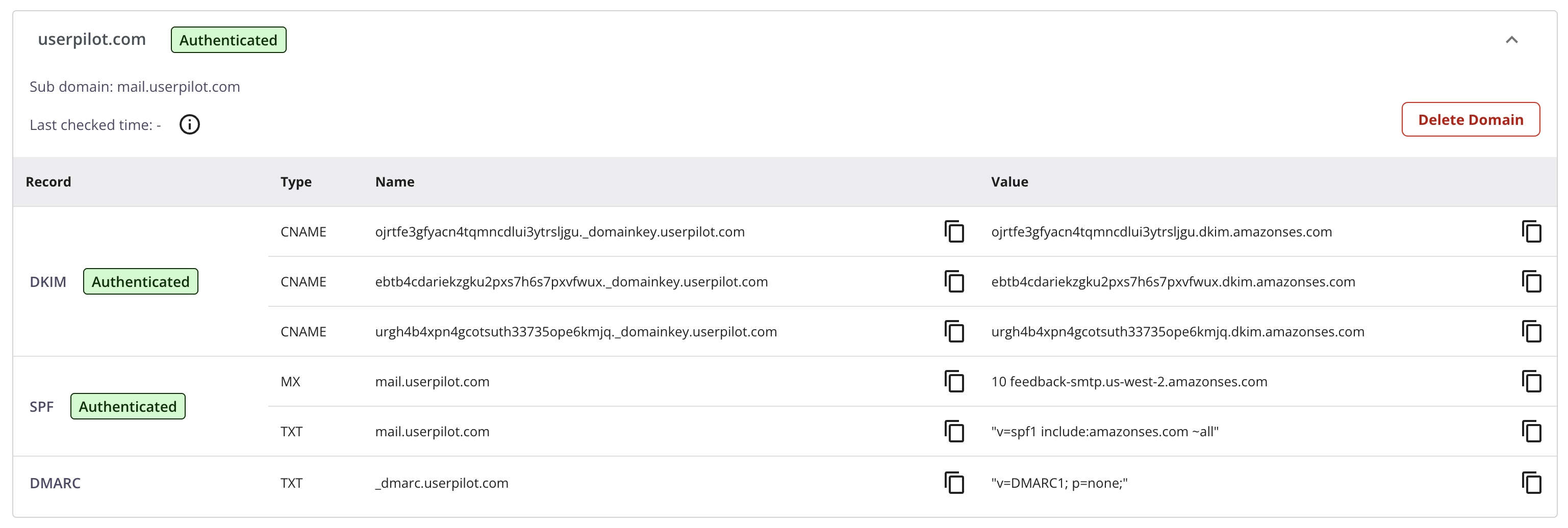
Verified domains will automatically cover all their subdomains.
For example, if you’ve verified example.pxl.studio, you can now send emails from addresses like [email protected]
For example, if you’ve verified example.pxl.studio, you can now send emails from addresses like [email protected]
Status switches to Authenticated when DKIM and SPF records are valid. You are now ready to send emails.
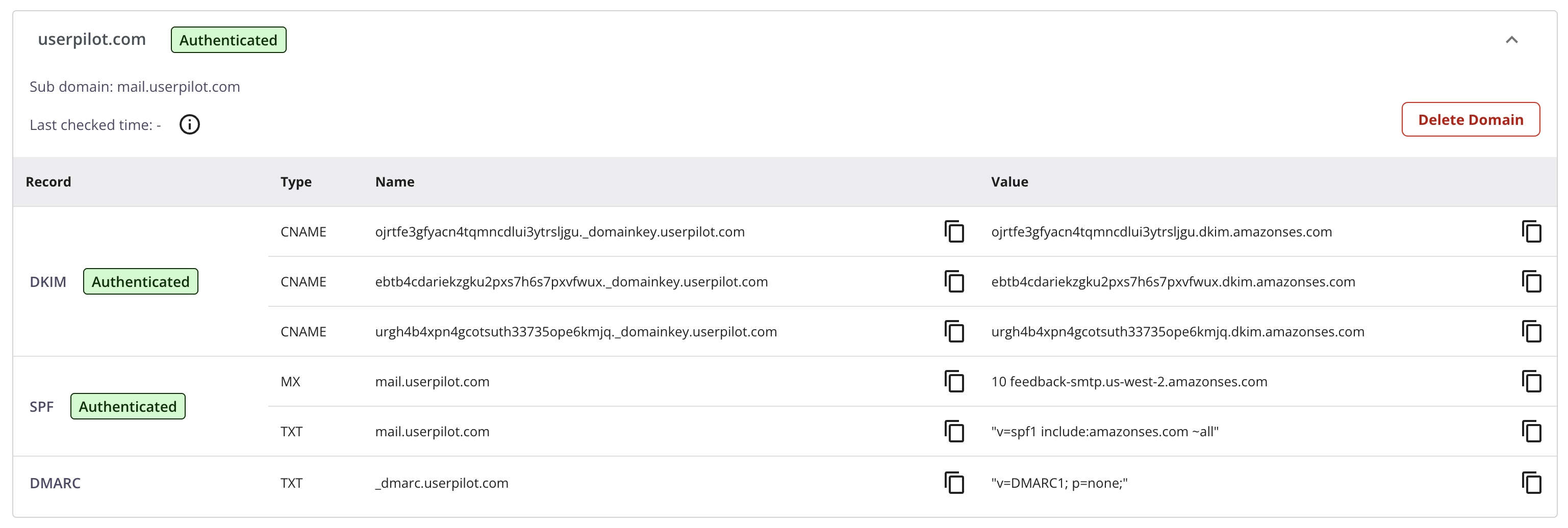
Authenticated status
Custom Link-Tracking Domain (Optional - Strongly Recommended)
Spam filters and recipient servers assess the root domain of email links to decide whether to trust an email, so using a domain you control significantly improves deliverability and reduces “suspicious link” flags. By default, Userpilot serves your email links with its own domain to track opens and clicks. With custom tracking domain enabled, those assets are served from your custom tracking subdomain instead (e.g.,tracking.yourdomain.com). This keeps link URLs brand aligned and leverages your domain’s reputation for better inbox placement.
Option A – Userpilot-Managed (Easiest)
1
Request a tracking subdomain
Email [email protected] with the tracking subdomain you want to use (e.g.
tracking.yourdomain.com). Make sure the subdomain is not used for other purposes.Userpilot will then provision the following resources for you:- SSL certificate.
- CDN Distribution.
2
Verify the CNAME records
We will reach out to you once the resources are provisioned and ready to use. We will provide you with a set of CNAME records for both resources to add in your DNS provider.
3
Confirm the setup
Confirm to the support team that you have added the CNAME records. We will then configure the custom tracking domain for your emails.
Option B – Bring your Own CDN (Advanced)
- US region
- EU region
Origin:
r.us-west-2.awstrack.me- Create a CDN/edge distribution (e.g. CloudFront) for the tracking subdomain (e.g.
tracking.yourdomain.com) pointing to the origin value above.
Make sure your CDN is configured to:
- Force HTTPS protocol.
- Forward original Host headers to the origin.
- Disable caching.
- Attach an SSL certificate for the subdomain to your CDN distribution.
-
Add a CNAME record for your subdomain to point to your CDN distribution.
- Reach out to [email protected] when you have verified the setup. We will then configure the custom tracking domain for your emails and confirm it with you.
You can find your Userpilot hosting region in the Environment page. If your HTTP endpoint is
https://analytex-eu.userpilot.io/, you’re in the EU region.Verify Link-Tracking Domain
Troubleshooting
Records still pending after 24 h
Records still pending after 24 h
- Check for typos in records.
- Disable CDN/proxy if using Cloudflare.
Emails land in spam after authenticating or marked as suspicious
Emails land in spam after authenticating or marked as suspicious
- Add DMARC and a tracking subdomain.
- Make sure your emails contain valid links.